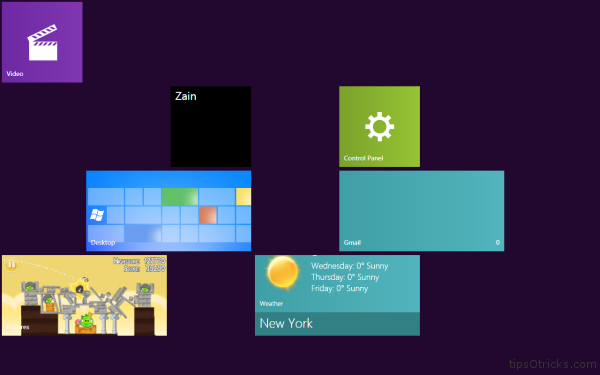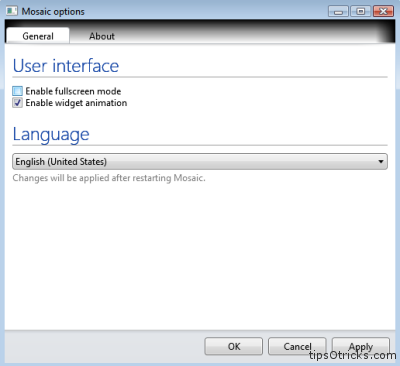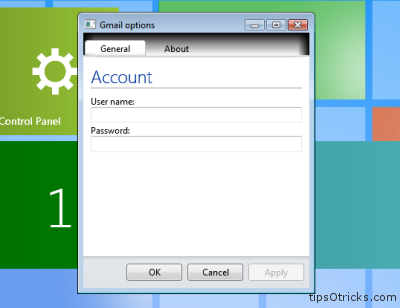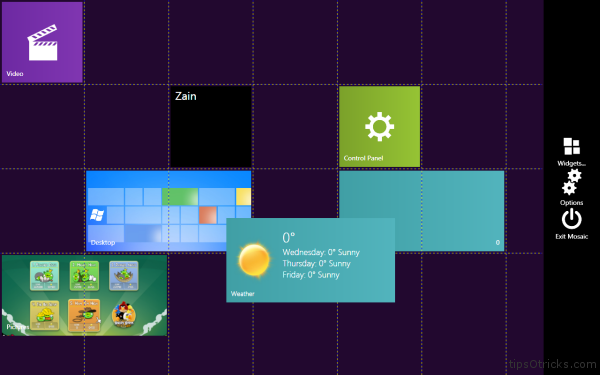Windows
Get Windows 8 Metro UI Live Tiles on Windows 7 with Mosaic
UPDATE: Check out our Windows 8 Themes Gallery to download all theme, visual styles and transformation packs for Windows 8
Also check out:
Microsoft’s upcoming Windows 8 will come with many new features among which interactive desktop is the most anticipated feature of all. It will be based on live tiles (currently commonly known as icons) which will be interactive as shown in the official video here.
Developers are constantly busy in creating mock up and concept designs and Windows 8 Transformation pack for Windows 7 was one of the efforts made to look current Windows versions look more like the upcoming Windows 8.
Mosaic (previously known as Metro Home 2) is another application that brings (Windows 8 interface) Metro UI to your desktop. It is a set of live widgets that shows some content from the web or from your PC.

Currently some widgets are just link to something (e.g. desktop or control panel) but in future they could get more functions.
Mosaic supports WPF and HTML(5) widgets. HTML widgets are visible only in fullscreen mode.
It’s actually a set of live widgets which looks best if your hide desktop icons and let it take the full screen of your desktop. You can create shortcuts for applications, or see the weather live of any location. Currently a limited numbers of widgets are available to use. Mosaic takes very little amount of memory when running but still you can optionally allow or disallow the animations in widgets to save the processing if you want.

Desktop widgets shows the preview of your actual desktop in a mini widget view while picture widget plays a slideshow of pictures saved in ‘my pictures’. Another one is Gmail widget which can be configured to fetch the emails and notify you whenever a new email is received in your Gmail account. You just need to enter your gmail ID and password.

You can easily add or remove widgets from the simple interface of control panel which is accessed from moving your mouse to the extreme right of the screen. Move the widgets by simply dragging then around the screen.

Here are some tips for using Mosaic:
– To open Mosaic menu move mouse cursor to the right border of screen and click. This could not work if your taskbar placed on the right or left or you have more than one monitor.
– To add widgets open Mosaic menu click on the Widgets icon and choose widget
– To remove widget click on widget icon in Widgets menu again
– By default widgets are shown over your windows and can be covered by them. There is fullscreen mode in the Mosaic options which makes Mosaic to cover whole screen
– You can drag screen to the left in fullscreen mode
– If your widgets covered by windows just click on the right border of screen and they will quickly bring to front
– Some widgets has options which can be accessed through context menu
– If widgets animation annoys you, you can disable it in Mosaic options
– “Me” widget shows your avatar from Windows. You can change it by dragging any picture to it
– Pictures widget shows images from Pictures library in Windows 7
– Music widget shows album art that it found in Music library in Windows 7 (*.jpg files)
– You can change Mosaic background color in Mosaic.config fileYou need to have .Net framework 4.0 installed to run Mosaic, download here