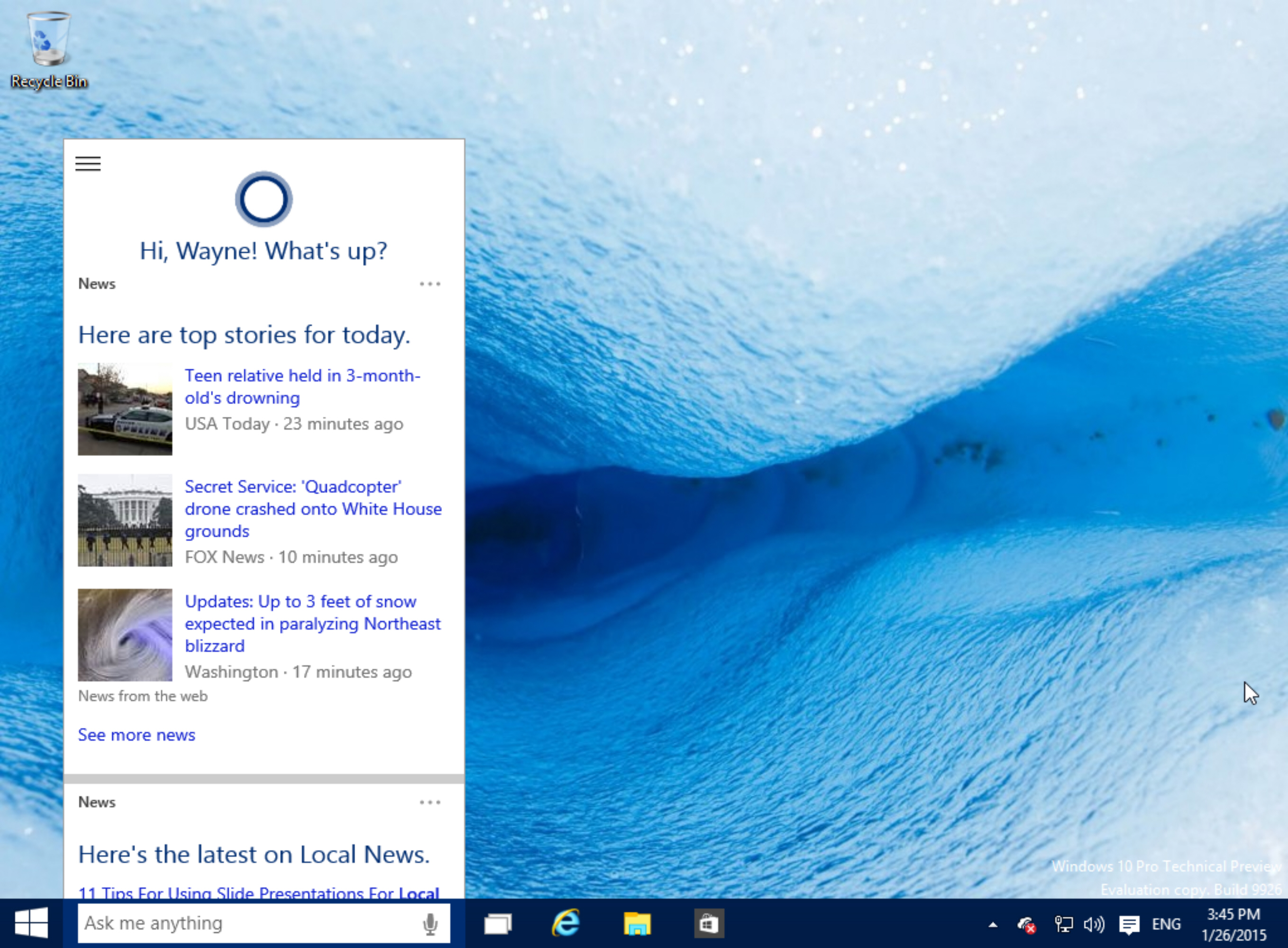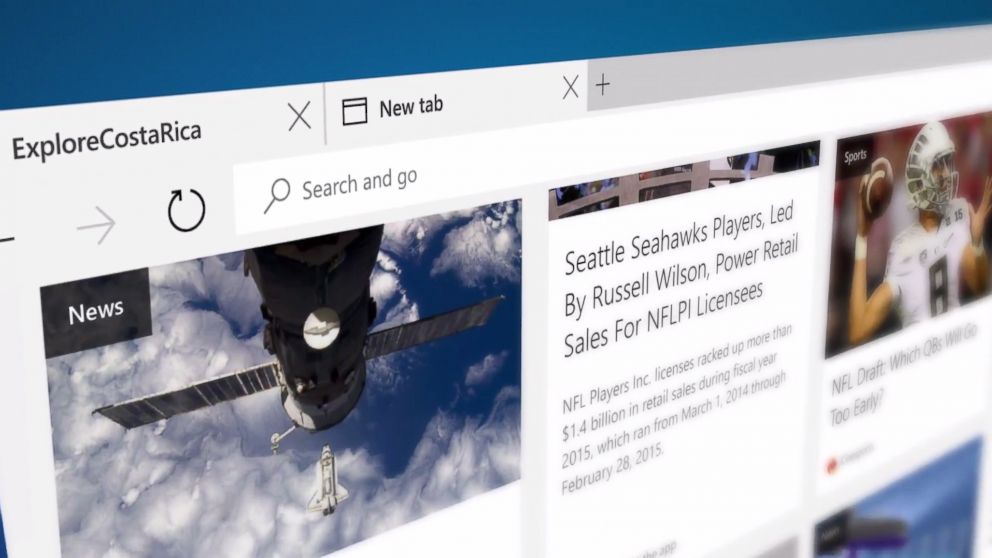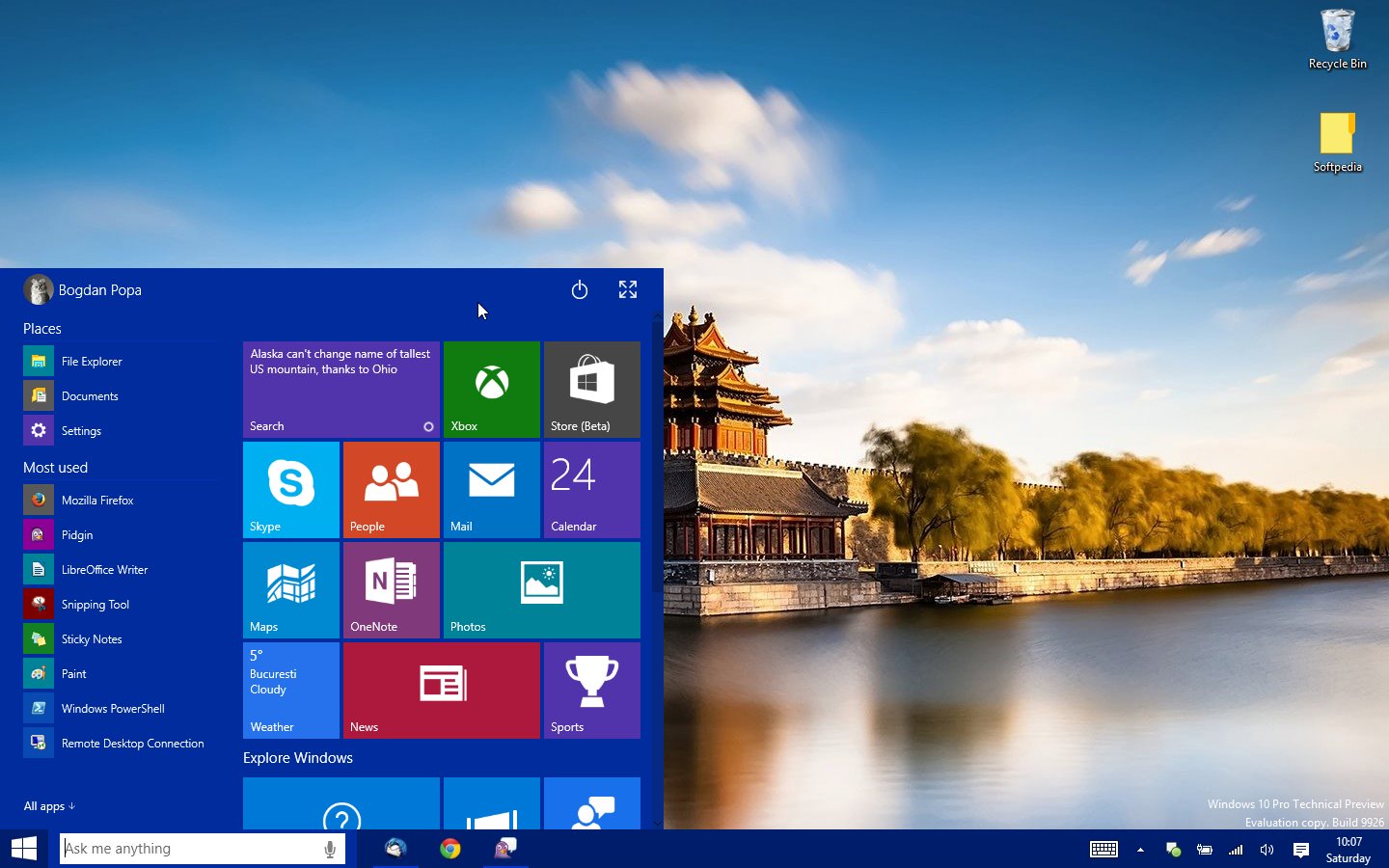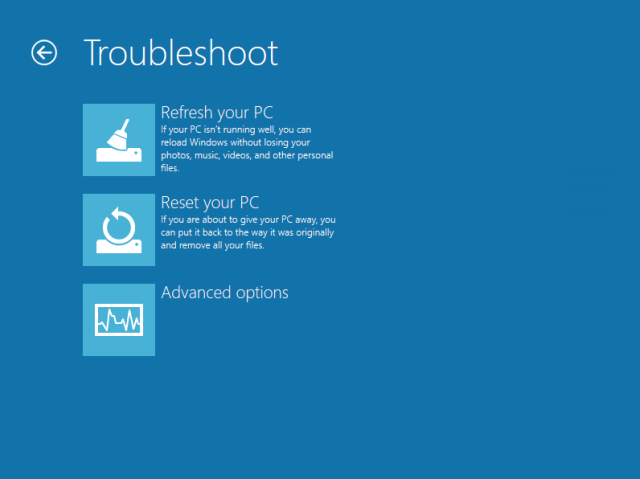TipsoTricks
5 Troubleshooting Tips when Your Computer Is Running Slow

Few things are more annoying in life than a sluggish computer that takes forever to boot up and has a constant lag when you’re trying to perform even the simplest tasks. While very old computers may need to be replaced with ones with faster processors, there are some tried-and-true methods of making your computer run faster without replacing it. Here we’ll look at five troubleshooting tips to try when your computer starts crawling at a snail’s pace.
1. Check for spyware and malware
Because most people primarily use their computers for surfing the web, chatting online and email, it’s easy for your computer to pick up spyware and malware from various sites you visit. By removing spyware and malware, you can usually speed up your computer significantly. According to Microsoft, the best ways to protect your computer from spyware is to first use a free service called PC Safety Scan from Windows Live OneCare to check for viruses and remove them. You can also download Microsoft Security Essentials for free to protect your computer from viruses, spyware, adware and other things that slow your computer’s performance. Finally, to clear your computer of spyware and malware if you are using Windows 7, Windows Vista, Windows XP and Windows 2000, you can use the Microsoft Windows Malicious Software Removal Tool.
2. Empty your recycle bin
This might seem like a simple step, but people can go months without emptying their recycling bin, not knowing that doing so contributes to slowing their computer down.
3. Defragment (Defrag) Your Computer
Fragmentation of files on your computer can slow your computer down because it takes longer for your computer to “find” all the files. To combat this, you can manually defrag your computer. If you use Windows XP, you can follow this handy guide from the University of Iowa help desk, or simply follow the guidelines Microsoft provides here under “Speed up Access to Data” by clicking on the operating system you use and following the step-by-step instructions.
4. Delete any files you aren’t using
Take a look at everything on your computer and ask yourself if you really need all of it. Starting with your desktop, clean up and delete programs and files that you never use. This will clear up some extra disk space on your hard drive, and help your computer run more quickly. If you have tons of photos and music files slowing your computer down that you don’t wish to delete, consider purchasing an external hard drive for storage of these items so that you can keep your favorite files without having to suffer with a slow computer. Finally, you can use a tool on your PC called Disk Cleanup that will identify temporary Internet files and other items that can be deleted to clear up disk space.
5. Fix registry errors
Last but not least, you can download a free program called Registry Easy to run a scan and fix any registry errors that might be slowing up your computer.