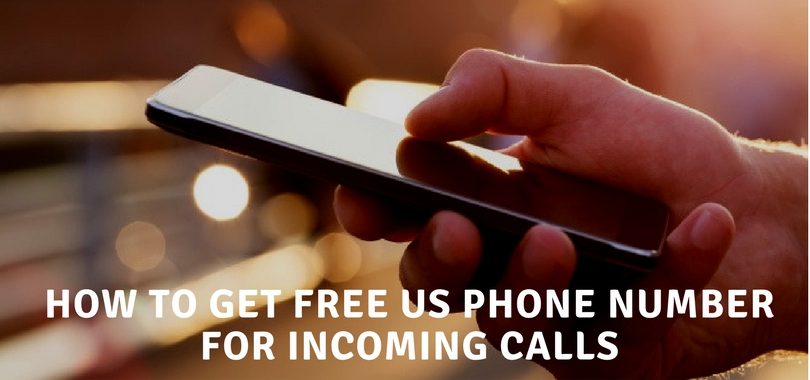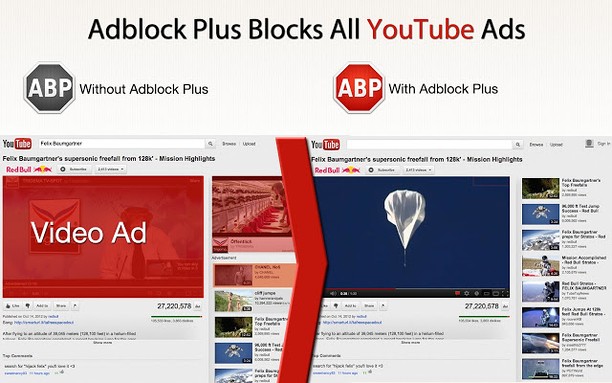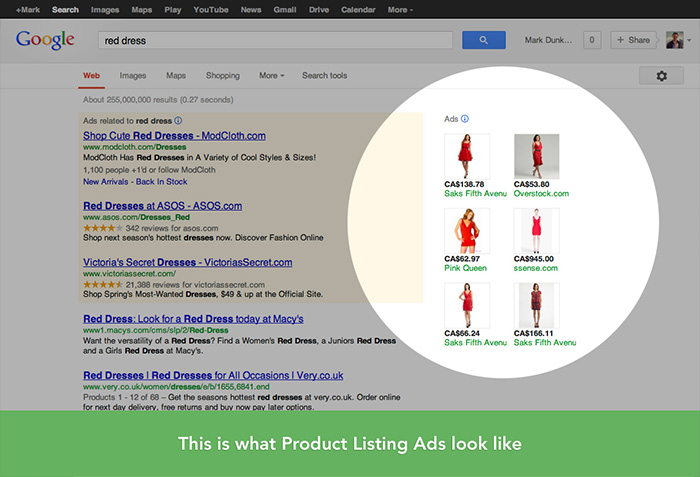Desktop Tools
Some Tricks to Improve Browsing Experience with Firefox

Firefox has been a favorite for most of the internet users since it’s beginning. But still most of us are unaware of some tricks that can really enhance the browsing experience with this browser. I’ve been collecting some keyboard shortcuts and hidden tricks for Firefox and would like to share 7 best of those.
1. More space on the screen
Using smaller icons will get more space on the screen within the browser. To do this go to: View>Toolbars>Customize>Click on “Use small icons.
2. Use keywords
You can make your search a bit faster by customizing the Firefox search bar. It is best to use for frequently visited sites, such as Wikipedia.com
Open wikipedia.com and Right click search bar of wikipedia. Now you will see a option to Add keyword for this search click on it and enter an easy keyword that you can remember, for example, “wiki“
Now,When you want something on wikipedia, type Wiki in Firefox address Bar followed by your search term.
Like: wiki human history
When you press Enter key it will search wikipedia for human history and show you the results.
You can do this for any search box on any website.
3. Keyboard shortcuts
Firefox has several shortcuts to make more practical use:
* Spacebar (scroll down the page)
* Shift + Spacebar (scroll up the page)
* Ctrl + F (find words on the page)
* Alt + N (find next word)
* Ctrl + D (bookmark)
* Ctrl + T (new tab)
* Ctrl + K (go to the search bar)
* Ctrl + L (go to address bar)
* Ctrl + = (increase text size)
* Ctrl + – (decrease text size)
* Ctrl + W (close tab)
* F5 (refresh)
* Alt + Home (go to the home page)
4. AutoComplete
We can access web pages just by putting the name without having to put ”www” or “.com / net / org / ….” Just putting for example “Tipsotricks” and pressing Shift + Enter will add the “.net” at the end automatically. For”.com“ press Ctrl + Enter for “.Org” press Ctrl + Shift + Enter.
5. Navigation between tabs
you can also use the Keyboard keys to navigate between tabs.
* Ctrl + Tab (move tab)
* Ctrl + Shft + Tab (back tab)
* Ctrl +1-9 (skip to the tab number x)
6. Mouse Shortcuts
Besides keyboard shortcuts exist, there are also using the mouse:
* Central-click on a link (open a new tab)
* Shift + Wheel up (previous page)
* Shift + Wheel down (next page)
* Ctrl-Wheel up (decrease text size)
* Ctrl-wheel down (increase text size)
* Central-click on a tab (closes tab)
7. Delete history items from the address bar
Just choose by selecting the page you want to delete and press the Delete button.
You might also like to check, Firefox Awesome Bar Tips and Tricks