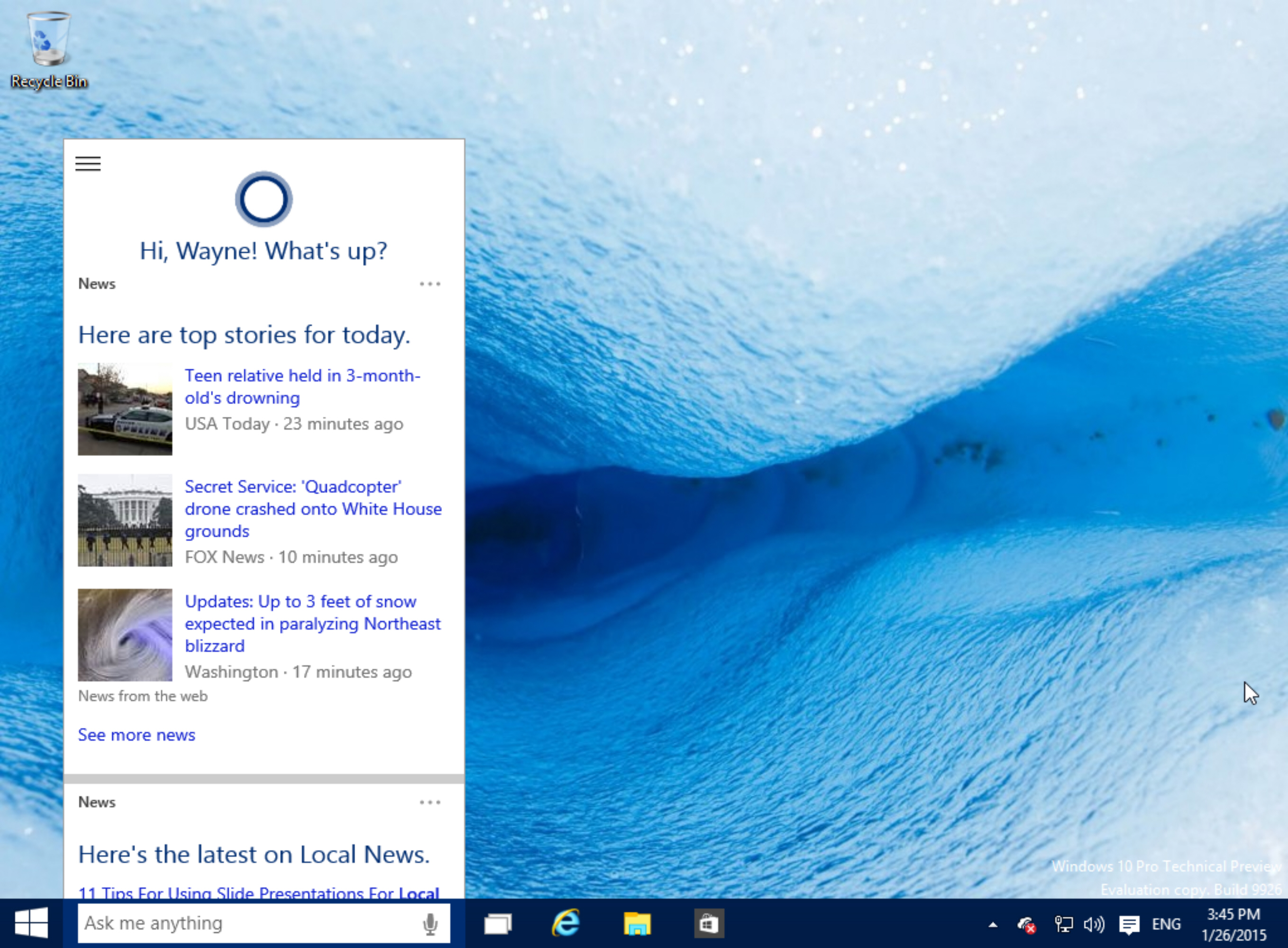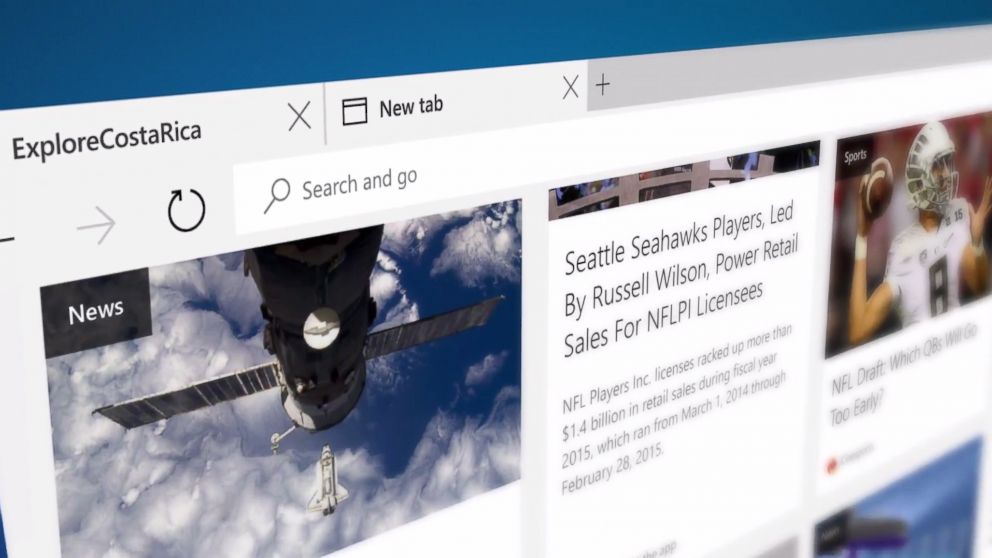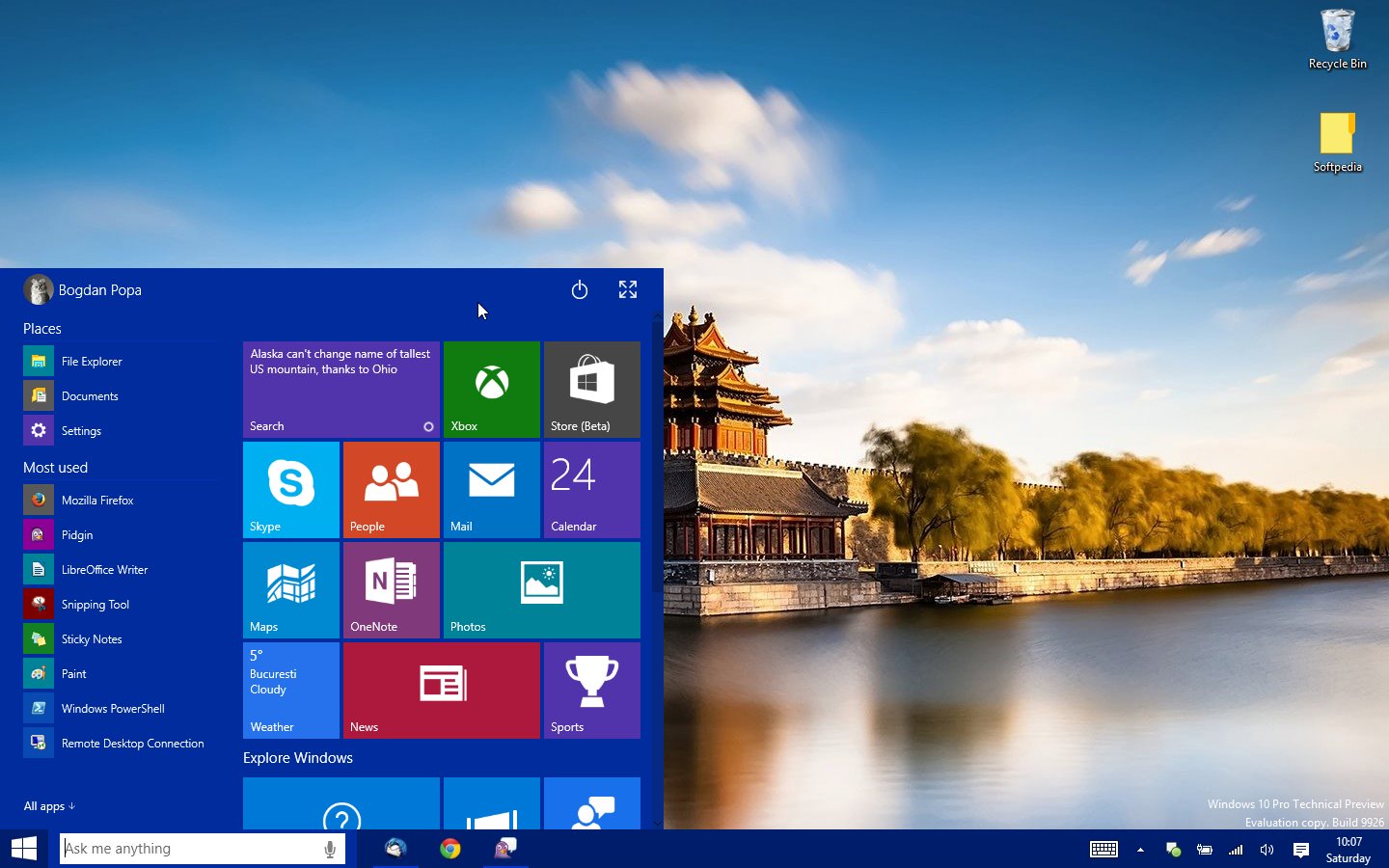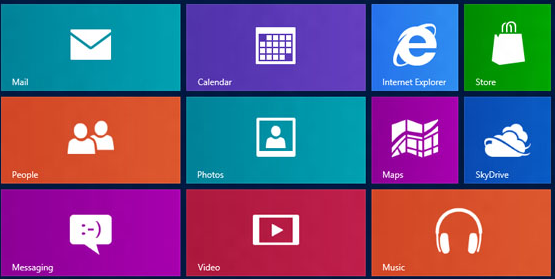Windows
[Trick] Hide Hard Disk Partitions in Windows Without Any Software
If you have important files and documents in your hard drive and you want to protect it from unauthorized access then instead of locking the files or password-protecting them, best way is to move all those files in a single partition and just hide the partition so that know one could ever guess about your files.
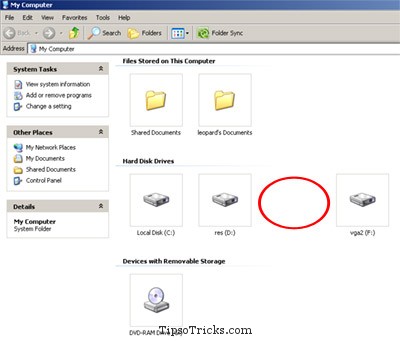
There are so many utilities available to hide files and folder but you have to install them in order to use them, similarly you have to open the application everytime you need to lock or unlock the drive. But here is the little trick that I’m sure most of the users are not aware of.
Go to Start > Run > Type diskpart
A dos window will appear with following prompt.
DISKPART>
At that screen, type list volume
This will list down the number of drives in your system and should look like this:

Now say for example you want to hide drive E then you need to type:
select volume 3
and hit enter.
A message will appear: {Volume 3 is the selected volume}
Now type:
remove letter E
A message will appear: {Diskpart Removed the Drive letter}
Sometimes it requires a system reboot to vanish the drive from my computer.
But do not worry this just hides the partition from my computer, logically it’s still there with all the data intact.
To revert changes, repeat the process. but in 4th step replace “remove” with “assign”
Means type: assign letter E
Your drive will reappear.
So this was the easiest and probably quickest way to hide a drive in Windows OS without any software.
If you have any other quick idea for this purpose, do share your valuable ideas and comments below.