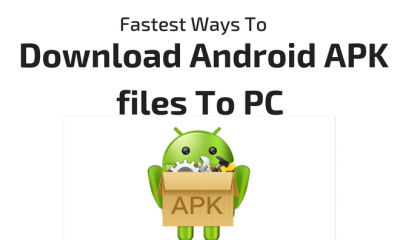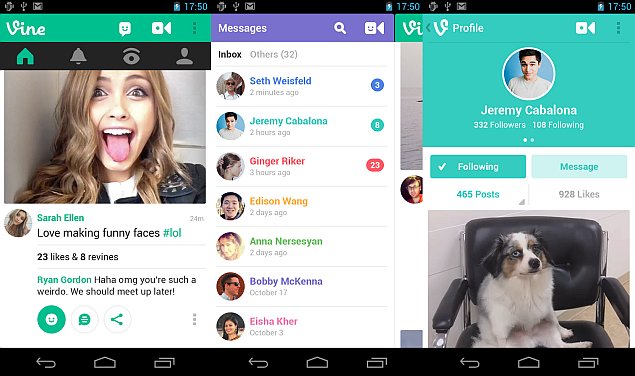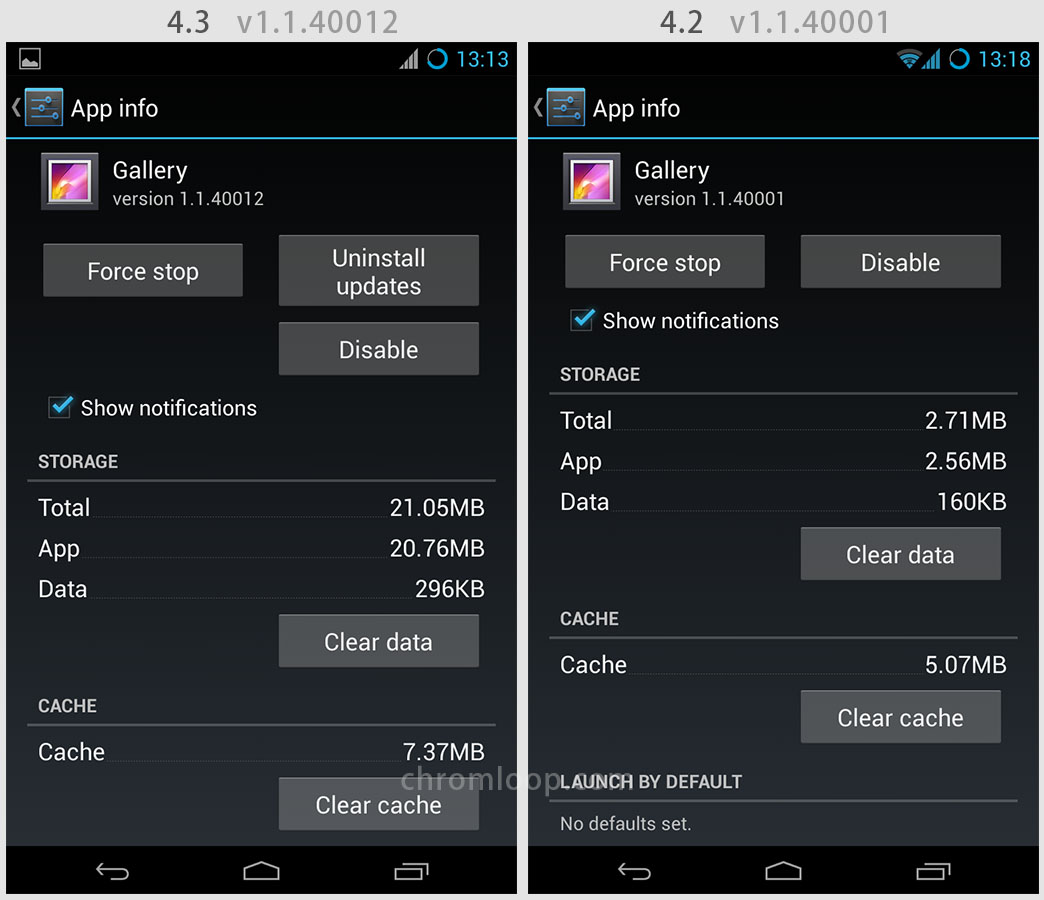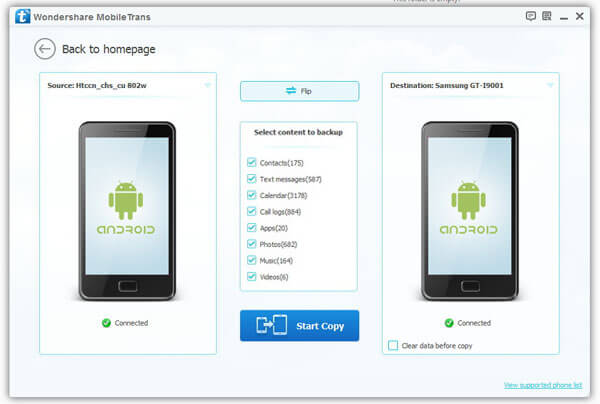Featured
Step-by-Step Guide To Install Custom ROM in Android Device [Tutorial]

If your Android device is also stuck as mine with an old Android build probably because manufacturer is not rolling any official update then we’ll recommend you to install a Custom ROM and give your Android device an exciting new life. Installing a new Custom ROM will nearly provide you latest upgrade, so why not you just root it out, void out its expired warranty and line up your device along with the latest Android devices.
Well, this guide is all about installing a custom ROM and over the due course of this article, we’ll explain a step by step guide to install Custom Android ROM.
There are plenty of Custom ROM developers out there, so you may check and download Custom ROMs like CyanogenMod, MIUI, DarkyROM that supports your Android device.

Before you jump in, we’ve maintained some preliminary notes which we believe are important. So read them carefully!
Step by Step Guide to install Custom Android ROM
Before you begin
- Before you proceed ahead, make sure that your phone is rooted. This is mandatory as there’s no way to install a custom ROM on un-rooted device. So if you have not rooted your phone yet, make a basic Google search like-“How to root device-name”, replace device name with your device name. It will return plenty of relevant results.
- Up next, download any appropriate firmware which you wish to see on your device and copy it to your SD card.
- Backup your phone’s data like contacts, messages and important applications.
- Also before you begin, make sure that your device have at least 60% of battery left.
Now to install a Custom ROM, you’ve to firstly install a clockwork mod recovery. To install latest supported Clockwork mod Recovery on your phone, follow the below steps.
Step 1 – Installing Clockwork Mod recovery
- First of all download the latest ROM manager from Google Play. [Link]
- After downloading and installing ROM manager, open the application. It will pop out a disclaimer at the beginning, press OK to it and proceed ahead.
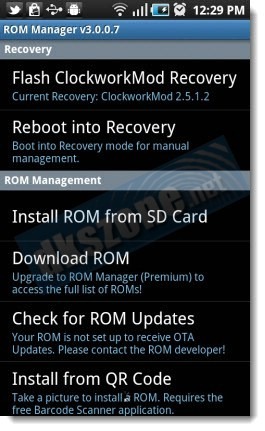
- Tap the Flash “Clockwork Mod Recovery option” and wait until it asks you to confirm your model name. Confirm your Model and wait until it finishes installing Clockwork Mod recovery. You can track the installation progress from blue bar which is incrementing slowly at the top.
- Once installation is over, choose the “Reboot into recovery” option. This will reboot your phone and boot you into recovery mode. If it successfully booted into recovery mode, it means Clockwork Mod recovery is installed successfully.
- You can also enter manually into Clockwork Mod recovery by switching off your phone and restarting again by pressing the appropriate key combination. Google out the key combination for your mobile as it vary from one manufacturer to another.
So, once you have installed the Clockwork Mod recovery, you’re good to install a Custom ROM in your phone.
Here’s a step by step guide to install Custom Android ROM.
Step 2 – Installing Custom ROM on your Android Device
- Step 1: First of all download any appropriate firmware which you wish to see on your device and copy it to your SD card. The downloaded firmware should be in .zip format.
- Step2: After copying the firmware, launch the ROM manager. And tap the option “Reboot into recovery”. This will reboot your phone take you to Clockwork Mod Recovery.
- Step 3: When you’ve entered into Clockwork Mod recovery, use volume up and volume down keys to navigate through menu, use home key to select the highlighted option and use back key to go back one step.
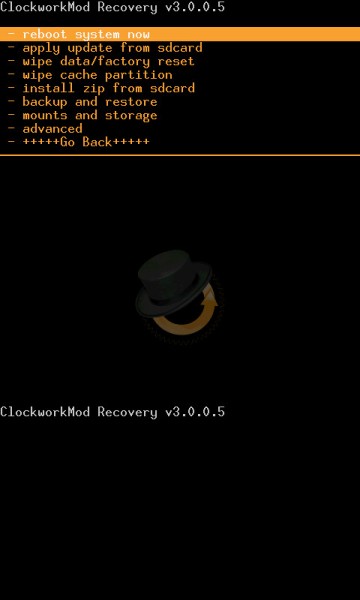
- Step 4: We’ll suggest you to create a backup of your current ROM as it is always good to create a backup. For creating backup, navigate the Clockwork Mod recovery menu to backup and storage > backup. After choosing the backup option, confirm the operation and wait until it says, backup created successfully. Please make sure that you have enough free space in SD card as backup will be saved in SD card.
- Step 5: Now when you’ve created a backup , go back and wipe all data and reset it to factory settings by selecting option “wipe data / factory reset”. In the same manner wipe the cache.
- Step6: Finally for installing the new custom firmware, select the option “install zip from SD card” and then “choose zip from SD card”. After that browse for the downloaded firmware in the SD card and select the firmware zip file. Confirm the installation by pressing yes and wait until it finishes installing the Custom ROM to your phone.
- Step 7: When installation is over, restart your phone. Initially it will took some time to boot , it will be fine after first reboot.