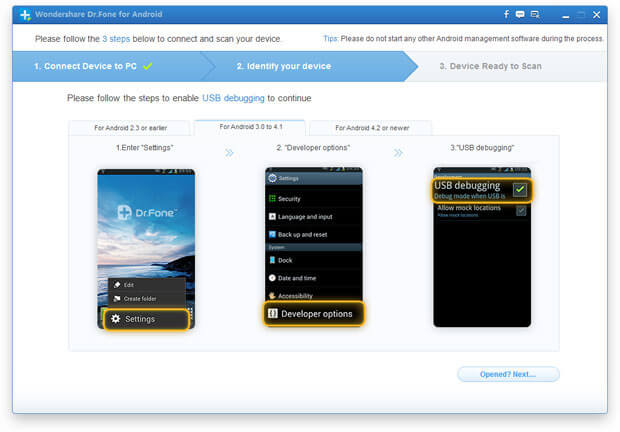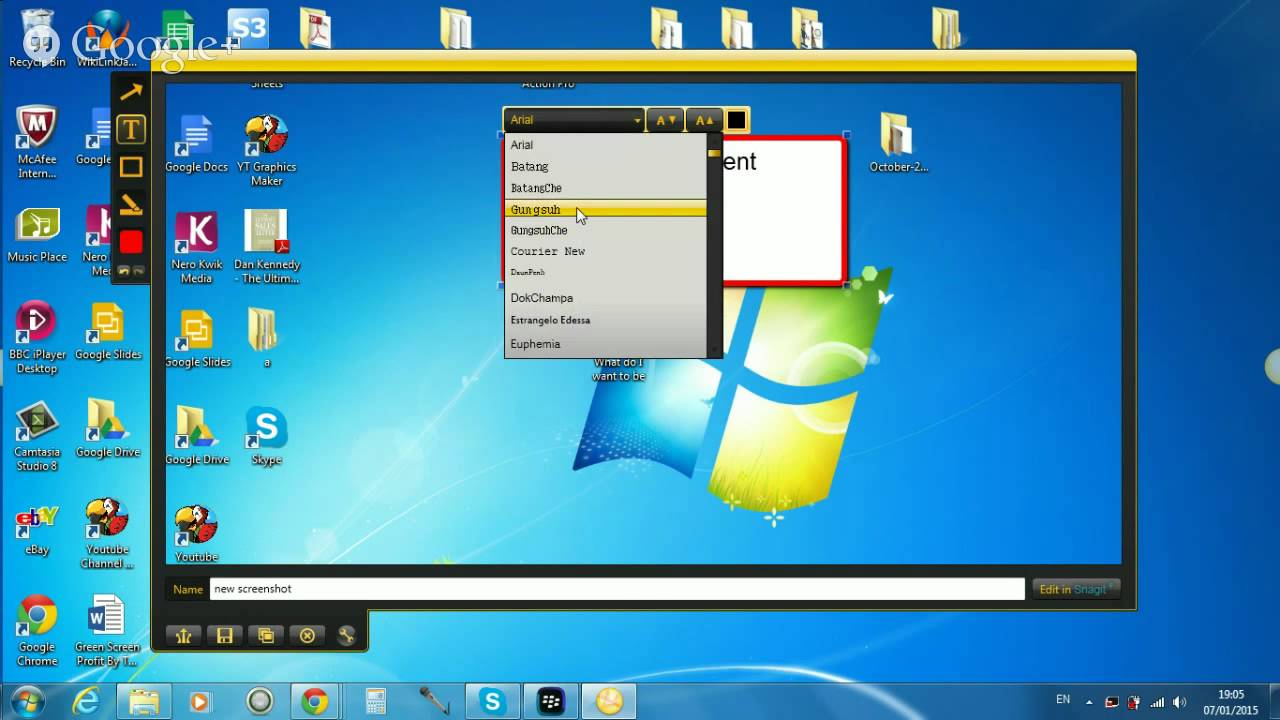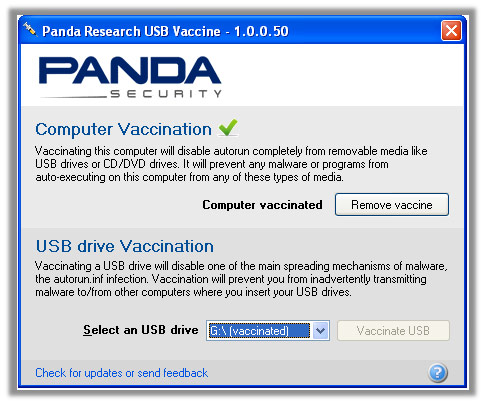Guides
[How-To] Do Side by Side Comparison of Fonts in Windows
It’s always a time consuming job to find that perfect font while creating documents or newsletter. Most applications even MSOffice don’t let you view fonts side-by-side, so if you want to compare your choices, you have to manually change the fonts to view the changes. And while doing this you also have to remember exactly what your previous options looked like, and what those fonts were called. A font manager like FontViewOK can make this process a whole lot simpler.
FontViewOK is a small and free application that lets you view your text in a variety of fonts, side-by-side, so you can see which one best fits your needs in one view.
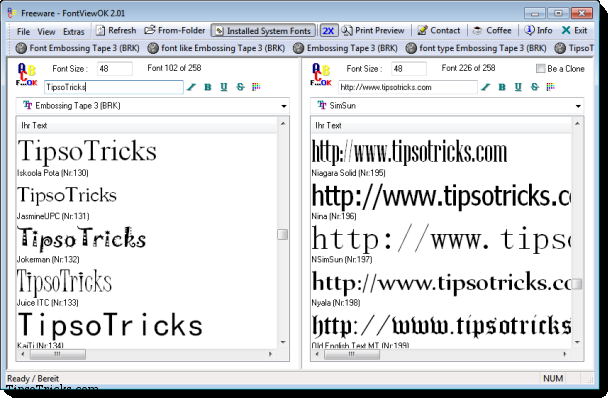
Amazingly there are preloaded 213 different fonts to view.You can optionally load the fonts from a manually selected folder full of font or let it scan all the fonts already installed in your system.
Plus it is a single executable (.exe) file that you can run anytime without installation. Because of this you can carry it in your USB drive and run on any PC directly from USB without wasting time on installation. The options of FontViewOK are pretty simple and clearly labeled, and you won’t face any difficulty in the usage.
If you’re creating a visual document, such as an invitation or a newsletter, FontViewOK can make it easy to find the best font for the job.
Visit Official Website