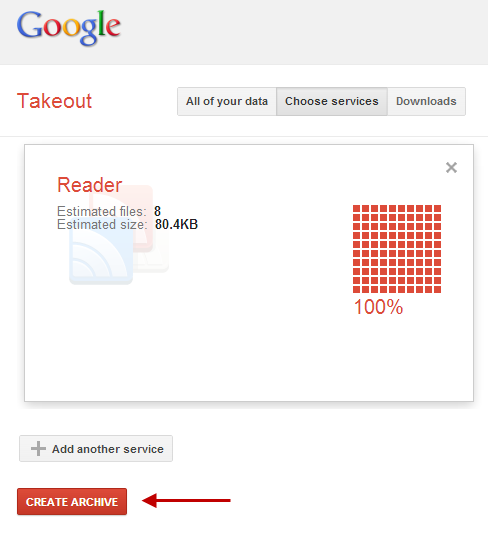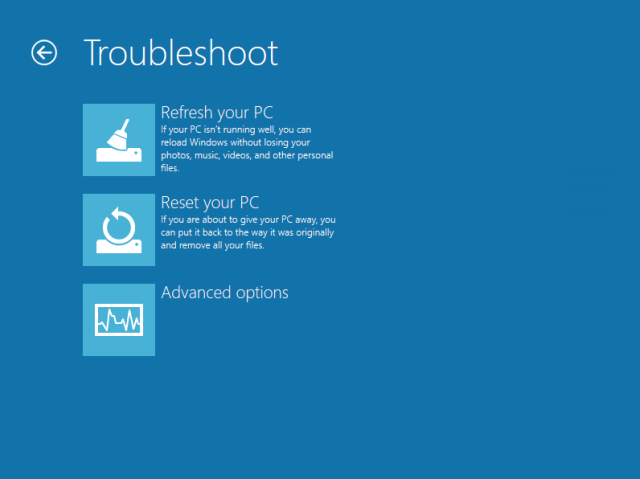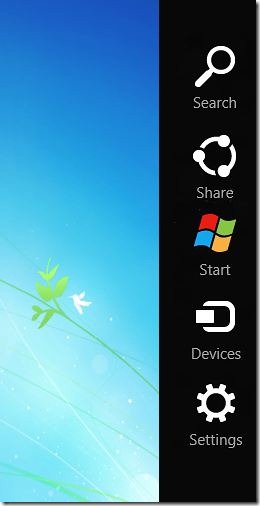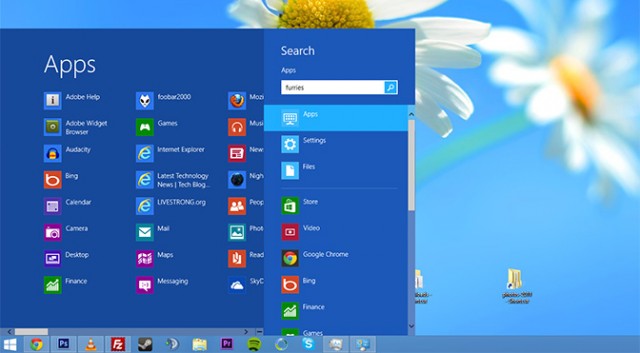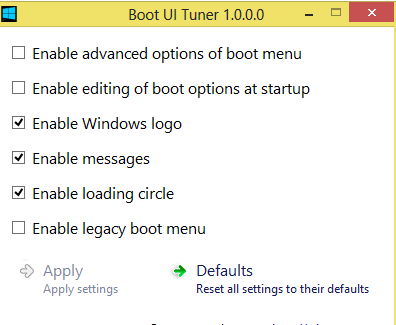Guides
Two Ways to Share Files Between Windows 8 in VirtualBox to Host OS
Microsoft has recently released the Developer Preview of Windows 8. You can also download that here. Since it’s still a developer preview, most of the users don’t like to take risk and use it as their primary OS. That’s why most of them tend to use virtual machines to do this, including VirualBox, VMware Workstation, maybe some others.

Windows 8 Developer preview is quite recent. VirtualBox hasn’t updated the guest additions to work with it yet, Which means, no mouse integration ( quite annoying ) and no auto-resize ( not a very big deal ), and most important (NO FOLDER SHARING!).
That seemed to be really annoying to me, and thanks to my slow internet connection, I wasn’t willing to upload and download every single file I want to use there.
So, after some research I found couple of working methods to do this. So far, these methods work only for sharing a file from the Host to the guest.
Host = your current OS , probably windows on your computer.
Guest = Windows 8 ( the one in virtualbox ).
Method 1:
The first method is making use of what’s available. And what else can be convenient than a CD/DVD drive.
The first method is saving all the files I want to insert in the Guest to a .ISO file.
That’s quite easy and simple. Any burning software can do it.I’ll explain how to do it using ImgBurn, since it’s a freeware and easy to use. Of course any other alternative will work fine.
1 – First, Download it, here’s a Direct Link. Here’s how it will look like. 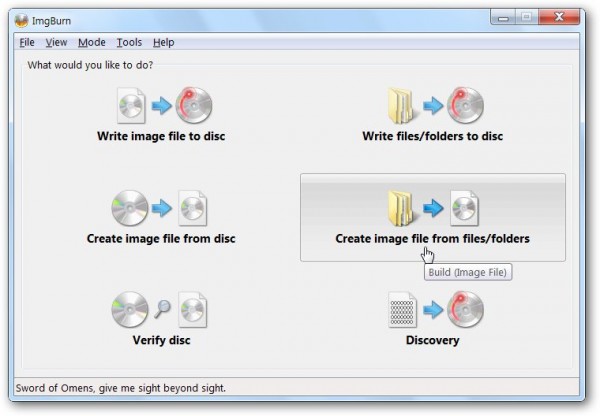
2 – Choose Create Image from Files/Folders. That’s the one we need here.
3 – Drag the files you want in the area below. Choose a destination to save the iso file ,and choose build.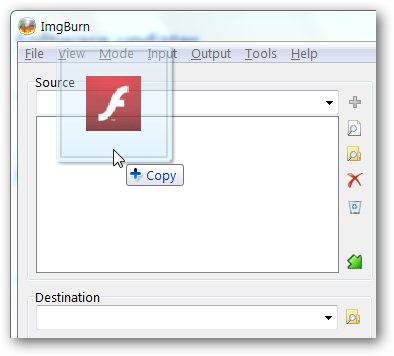
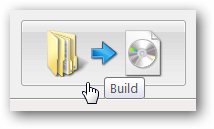
4 – Now you got your ISO file.All that’s left is to insert it to the virtual machine [windows 8] to use your files.
5 – In your Guest. go to Devices>CD/DVD Devices>Choose a virtual CD/DVD disk file… >choose the .ISO file you’ve just created.
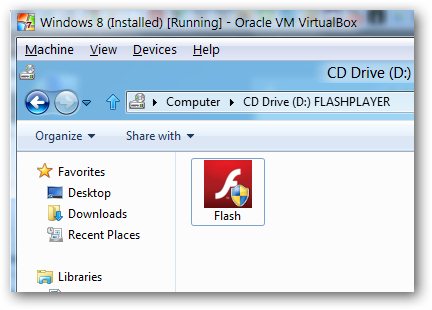
PS: You need to have .Net Framework installed (atleast v3.5 or above). You can download the latest .NET framework v4.0 from here
Method 2 :
As I’ve just said that I have a quite slow internet connection. Sendoid.com helped me in sharing file over internet quickly without any hassle. It’s really quite enough to use it, at least for small files.
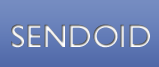
It’s quite easy to use and only needs flash player. Just click “Choose files to share” > “Share files” > write down that sharing URL in IE in windows 8 and start the download.
Note: If you wanted to send many files and folders at once, you might want to try compressing them into one archive. I recommend a .zip one so you can open it without software.
The download speed was ranging between 2-5 MB/Sec. ( using sendoid desktop ) It’s quiet good for small files. If you’re planning to use it for some large files, you might want to use Sendoid Desktop.
So, did any of the above help you? Did sendoid work for you from host to guest? Or have any better suggestions? please share in comments below.