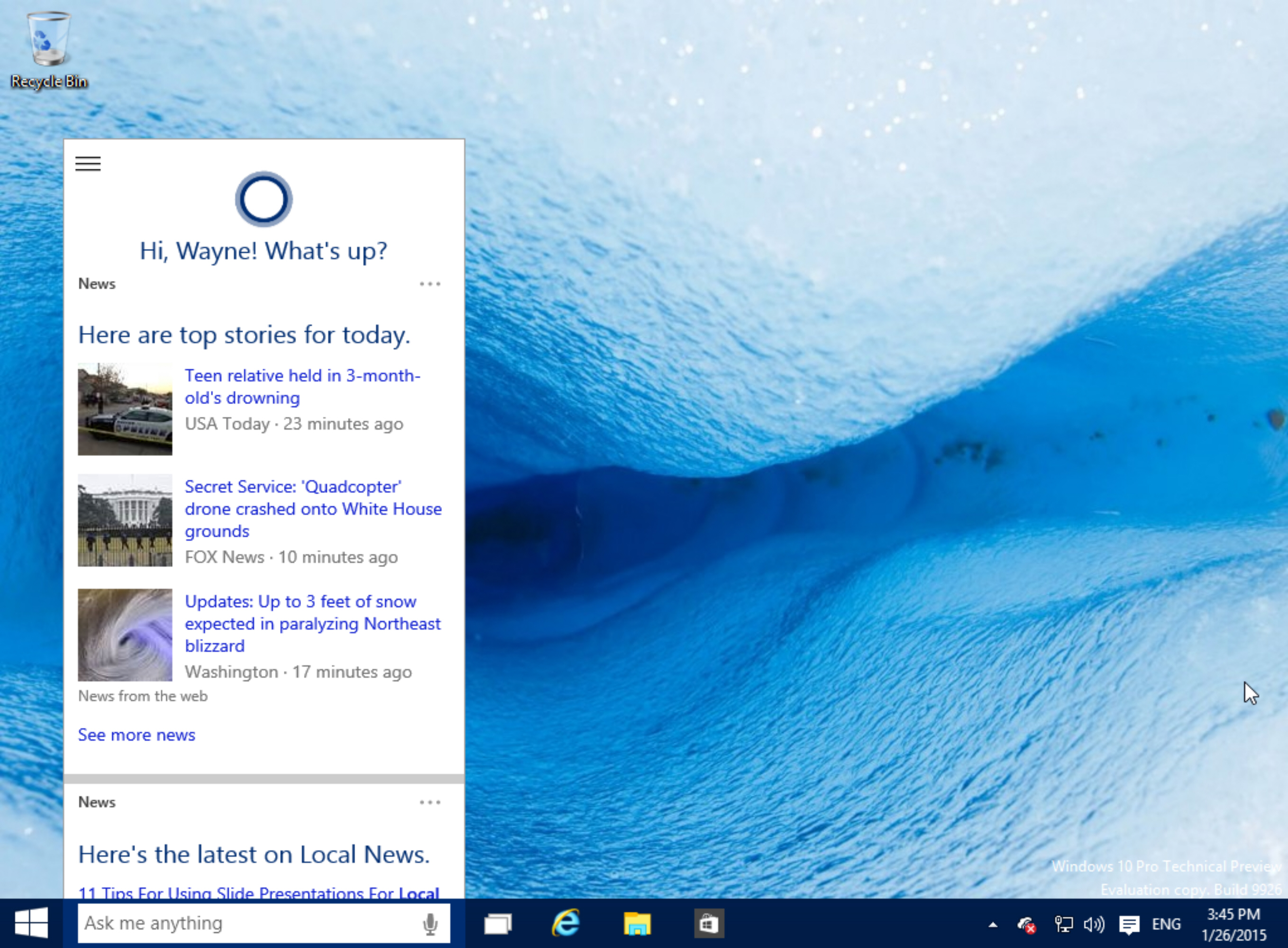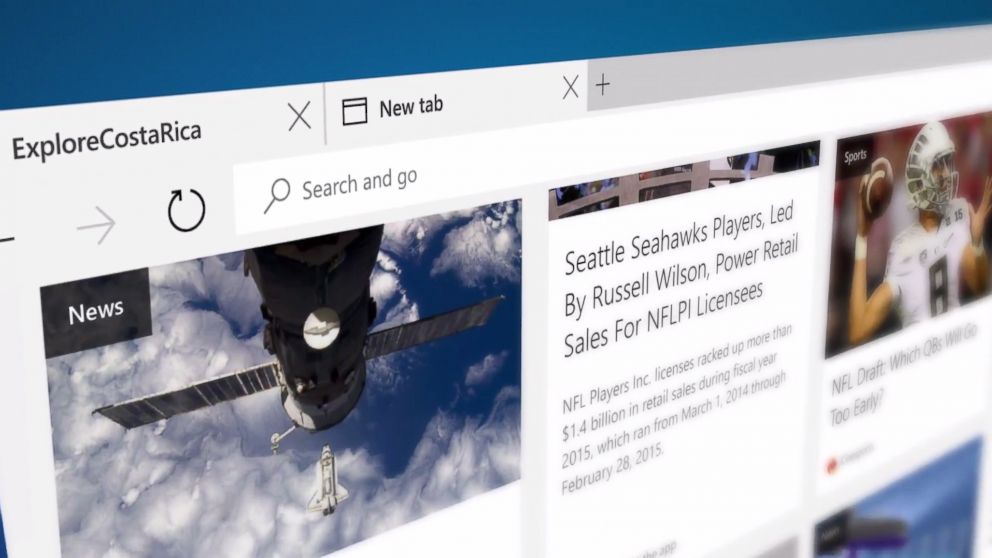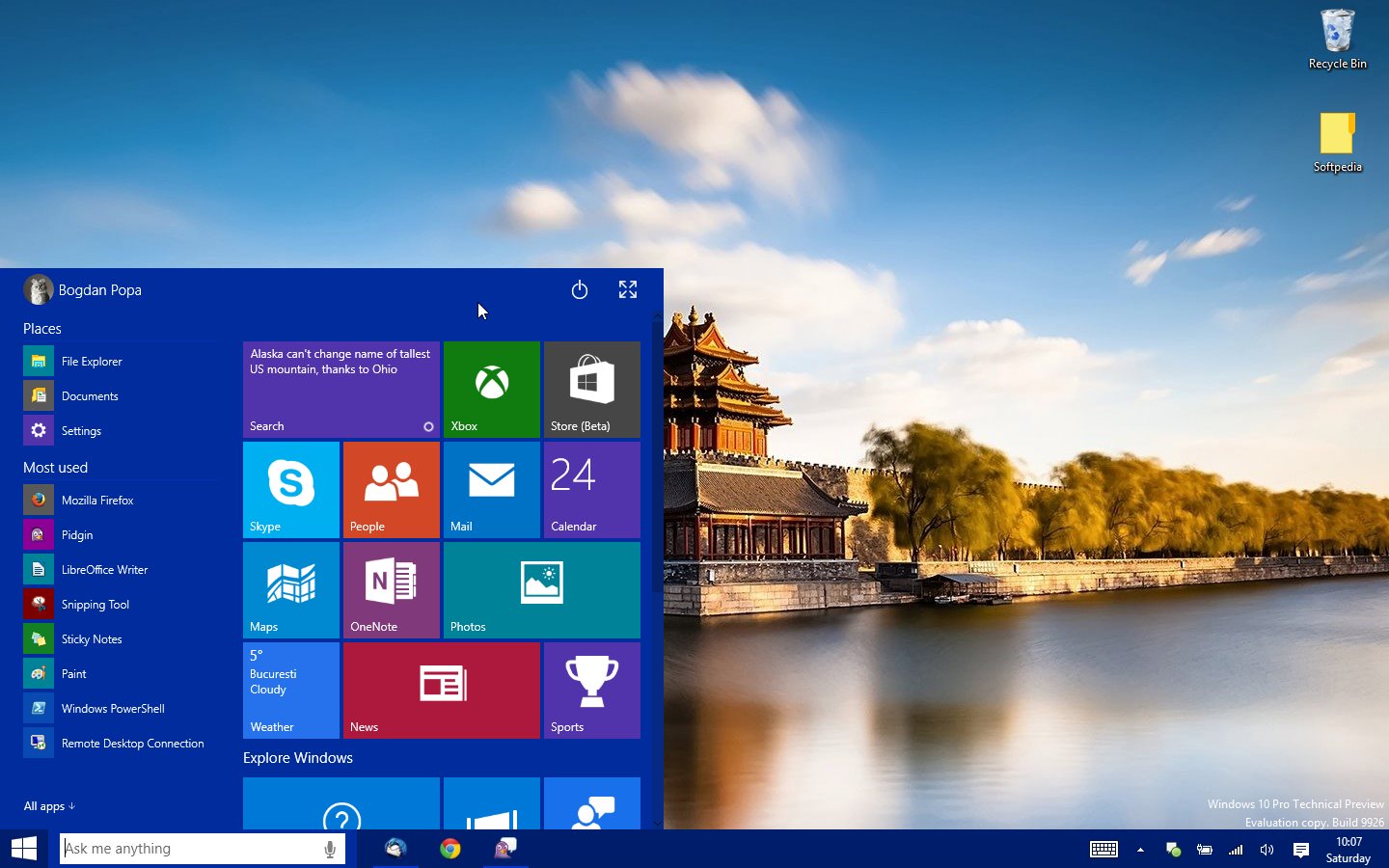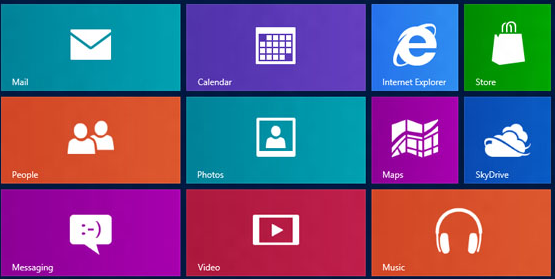Windows
Pin Websites’ bookmarks in Tasklist for Quickest Access [Windows 7]
The smart taskbar of Windows 7 has been one of the most appreciated feature. On Windows 7’s taskbar with simple drag n drop you can pin any program as a shortcut or rearrange them in the order you want. Windows 7 users know the convenience it gives with the quick task list associated with each program which can be accessed by right clicking on any program (opened or pinned) in taskbar.
This task list is unique for each application and contains common operations like open, close, recently opened documents, files or webpages in case of web browser. Well, if you don’t know to about pinning the shortcuts, try it now by dragging n dropping any application or file on the taskbar of your Windows 7. You’ll see that it will be pinned automatically to the associated program. Like if you drop a zip file on tha taskbar it goes in the quick pinned tasklist of Winzip or any compression software you’ve installed. similarly .docx files get pinned in MSWord tasklist, text files with notepad, folders with Windows Explorer and so on.
Just like other files, webpages are pinned in web browser’s tasklist automatically. As soon as you drag n drop any saved html file or an opened web page onto the empty space of taskbar it’s pinned in the task list of the browser even if the browser itself is not pinned in the taskbar.
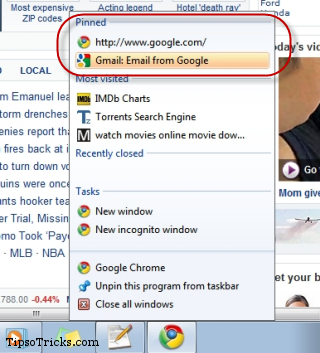
If you have multiple web browsers, then the shortcuts are pinned in the browser set as default. But you can still deliberately pin the webpage in the browser of your choice provided it’s opened and running in taskbar.
If you think that web browser’s bookmarks toolbar or bookmark menu is the only way to access your favorite webpages then you need to know that there’s a quicker way to access those favorites just by right clicking on the pinned shortcut even if the browser is not running.
I think this screencast can explain better about this: