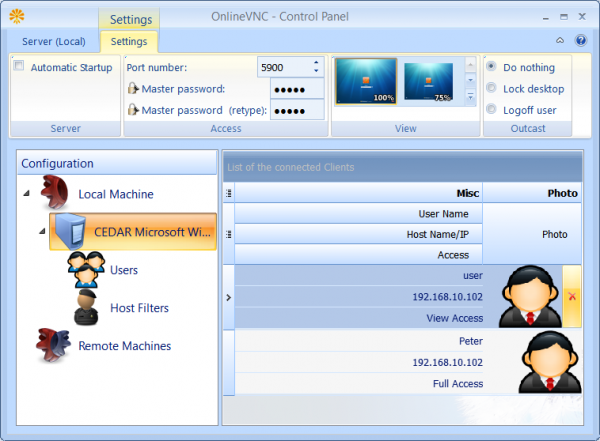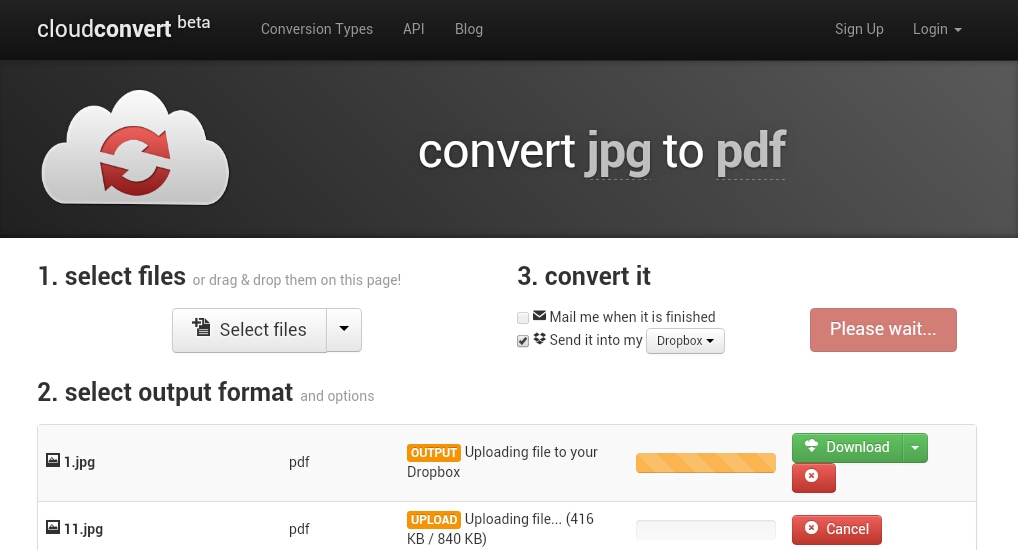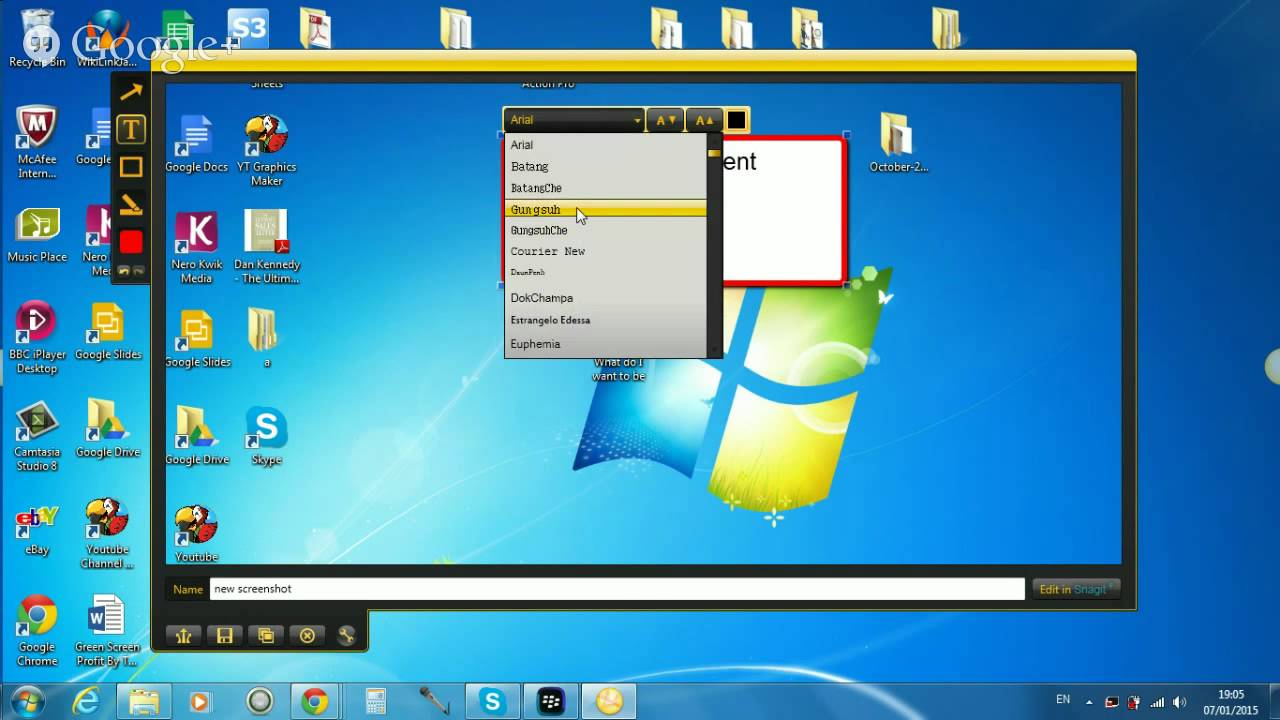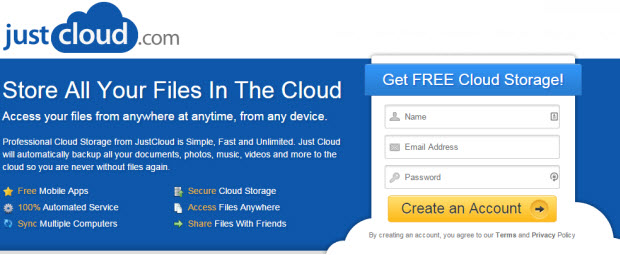Reviews
OnlineVNC – A Convenient and FREE Online Remote Desktop Sharing [Review]
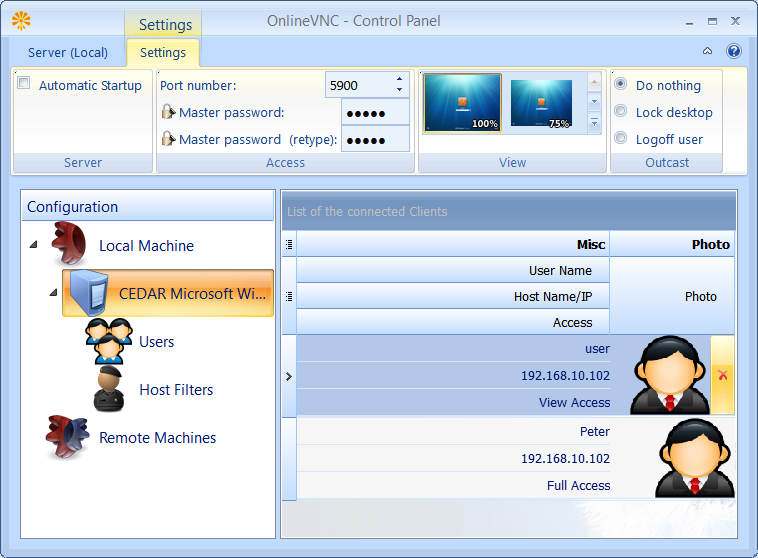
If you’re working for an online company which works with employees from different part of world but wants to collaborate with the team lead and/or other members working for the same company then you’ll need a kind of Desktop sharing service so you can communicate with your team efficiently, share documents and even share your desktop screen.
These desktop sharing services can be beneficial in various situations, like if you want to help someone remotely, if you want to share your desktop screen with somebody and moreover you can even remotely access your PC from anywhere and anytime. There are plenty of services available online out of which some are paid and some are completely free.
Online VNC is a similar freeware online remote desktop sharing service which can be used efficiently to sort out such situations effectively and easily. There are plenty of other tools available in the Internet too which can also be used to manage and control your PC remotely but we find Online VNC much efficient, smoother and easy to use.
Online VNC uses your Internet browser to provide an interactive client interface to its users and that’s the main reason which set it apart from other online remote desktop sharing tools. It has got impressive buttery smoothness which will give you a real live desktop experience and never let you feel that you’re accessing your PC using Internet.
Access Your PC by Using Online VNC Software
Features of Online VNC
- Different types of display modes- Full screen and Fit to screen modes.
- You can adjust the Online VNC even at optimal type of network.
- Online VNC supports almost all popular browsers like Mozilla, Firefox, Internet Explorer, Chrome, and Safari.
- Cross Platform- works in Windows, Linux or Mac OS X (viewer side).
- Online VNC also have a geo-location support.

Online VNC Geo location feature
- It works perfectly with Microsoft Windows and allows you to perform operations like Log off, Lock a user account without disconnecting the client connection. Allows you to reduce traffic on server side by scaling of the desktop screen on the server side.
- Apart from that it is fully compatible with third-party VNC viewer like Tight VNC, Real VNC, Ultra VNC and all other viewers operates on hextile Encoding.
- It also helps you to monitor all the connected users and allows you to disconnect them too.
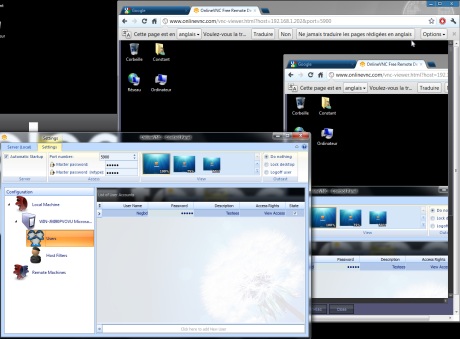
Apart from administrating the online VNC server, the Online VNC control panel allows you to manage all possible functionality of the server efficiently. The VNC server is connected directly to that computer where VNC server is running. Before beginning, the administrator needs to configure all the settings which should be accomplished only one time on target computers. All you need is a combination of IP address and a Master password for connecting online via VNC viewer. Here’s the official quick step-by-step guide that you can use to configure the VNC server on target computer.
Advantages of the Online VNC
- If somehow you stuck in a problem that needs you to access your Desktop from your office then at that situation Online VNC is a best option.
- No additional software or tools are required; you just need a browser and an Internet Connection to access your computer anywhere from the world.
- This online tool is a must having tools for a system administrator who has lot of PC’s to control from various areas.
- It is also Operating system friendly and can handle desktop running popular operating systems like Microsoft windows, Linux or Mac OSX.
- Apart from that user is also able to access remote system even if the user is not logged in or computer is locked.
- Online VNC is a freeware tool and that’s another major advantage.
Online VNC is a perfect online remote desktop sharing tool and we believe that robustness of this tool should be appreciated. And if somehow you have a great similar Online VNC service in your mind, do share it with us through comments. Online VNC is available for 32-bit operating system as well as 64-bit operating system for windows.