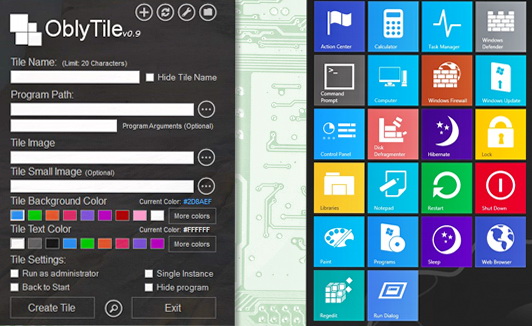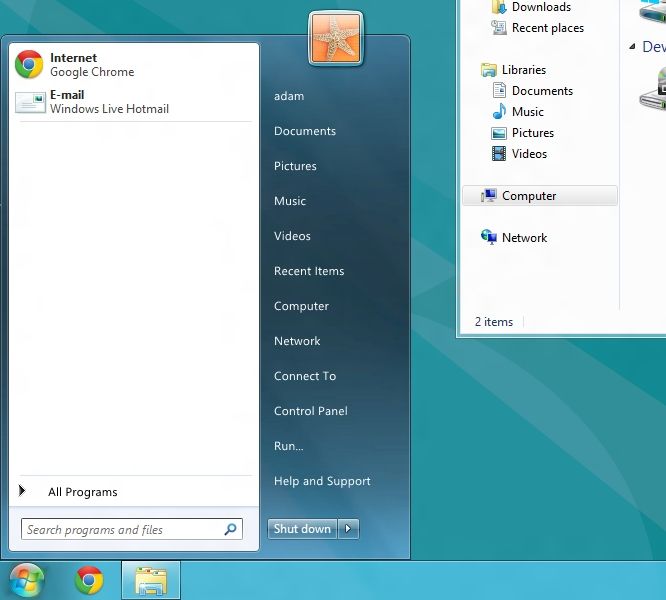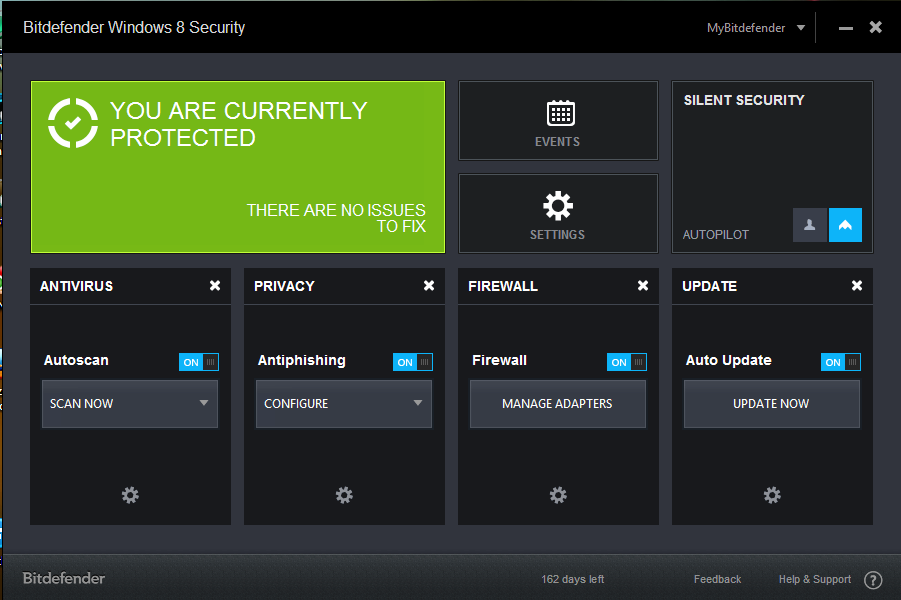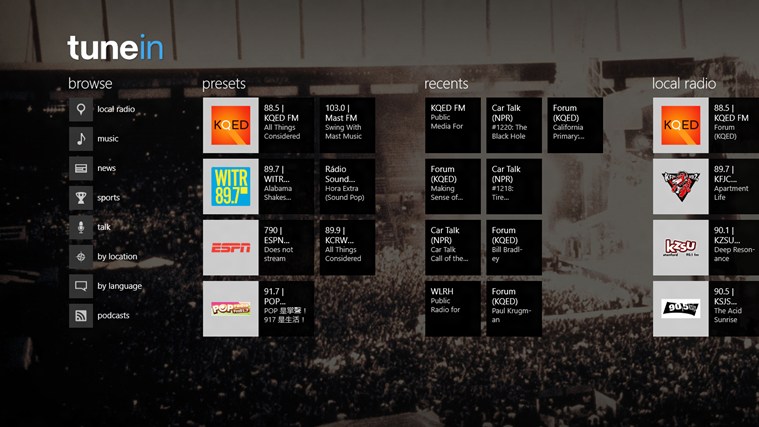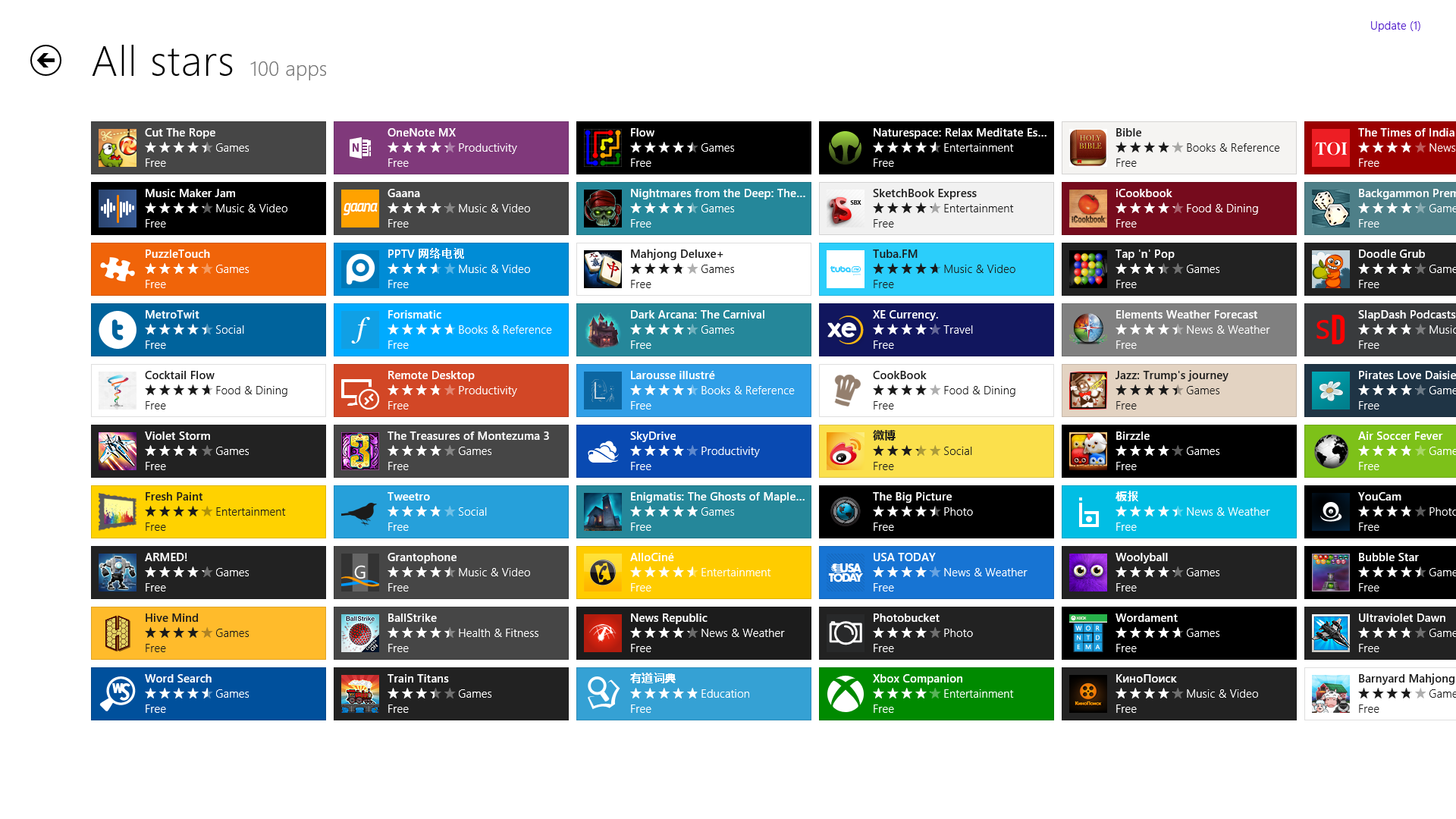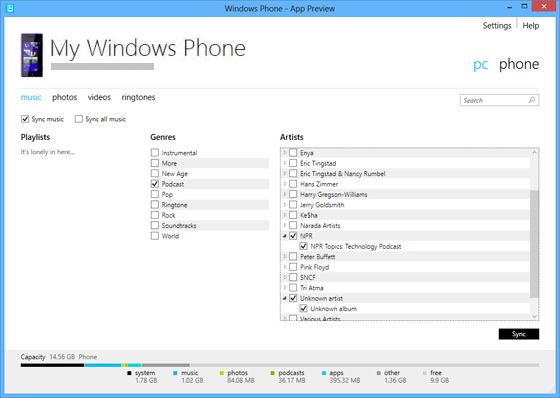Windows
Most Common Windows 8 Compatibility Issues and Solutions
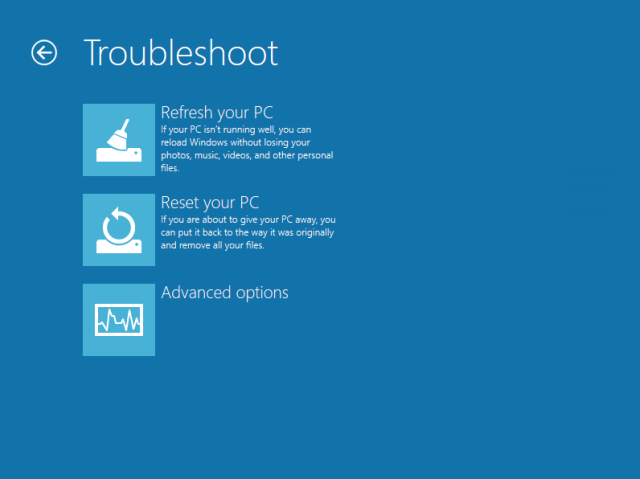
Any new OS launch gives birth to new question mark , that says, Will I get to run the same programs on the new OS as I get in this, This question mark prevails when you shifting from OS platforms such as Mac to Microsoft or vice versa, but, it also prevails where you upgrade your Current OS to a newer, better version, Windows 8. You’ll here see some of the mot common Windows 8 Compatibility Issues and Solutions; these solutions are ranked according to their priority.
Windows 8 Compatibility Issues and Solutions
If You a program faces Compatibility issues, do check the following at first:
1) User Account Control
Try disabling User Account Control in Windows 8, the picture below explains how to reach the UAC settings option, this has worked for many users facing Compatibility issues.If Your problem gets solved here, your done, otherwise you ‘ll have to scroll for further directions.
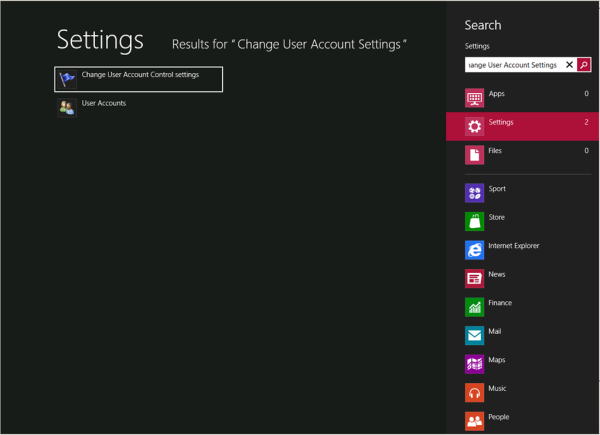
Windows UAC
2) Install .NET Framework 3.5
Windows 8 comes with default .NET Framework 4.5, While opening/running a program if you receive a error which is regarding .NET Framework, you can go into the Control Panel, click on Programs, and choose the option to turn a Windows feature on or off.
This will show a list of components which you may choose to enable/disable . This includes NET Framework 2.0, 3.0 and 3.5 from Microsoft. You may select .NET Framework 3.5, here, this shall resolve your compatibility issues.
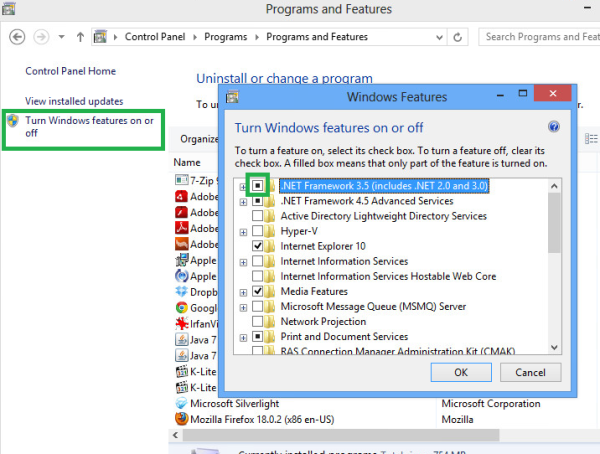
Net Framework .5
If the above solutions don’t work, you have to do the following measures, any of which can you get free of Compatibility issue:
3) Use Windows Trouble Shoot to resolve the problem
Program Compatibility Troubleshooter is a embedded troubleshooter which that can sometimes automatically resolve compatibility problems. You can run the Program Compatibility Troubleshooter by right-clicking
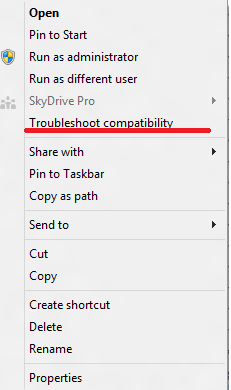
Windows 8 compatibility issue
Program Compatibility Troubleshooter will guide you through an easy three step resolution, after you open the Program Compatibility Troubleshooter, you will a window like this which has the programs list, at this stage you have to identify the program having compatibility issues :
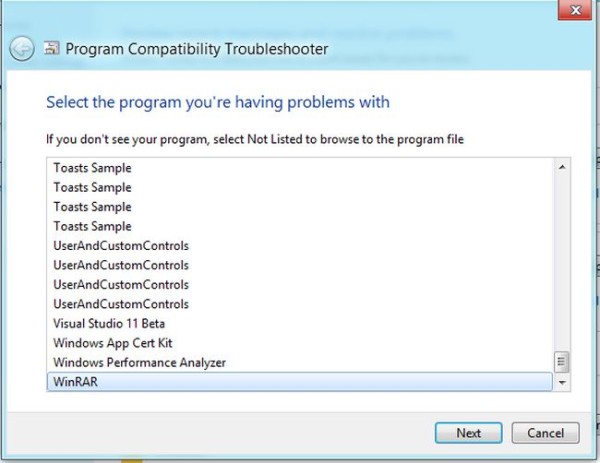
Windows 8 compatibility issues
At the above window, you will select the program with is encountering problem and click/tap NEXT
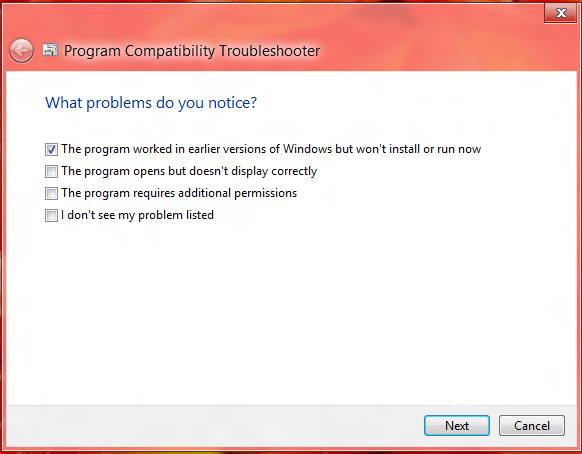
Windows 8 compatibility issues
After the above Window appears, you will select the first option “The Program worked in an earlier version of Windows”and Click/tap NEXT, After clicking Next, you will have the option of telling the utility which version of Windows the application worked in and Windows 8 will analyze the program and run your program in compatibility-mode.
4) If trustworthy, give program more permissions
Programs which represent older Versions of Windows such as Windows XP encounter Compatibility problems, this also may be due to insufficient permissions, to allow the program to attain required permission, you need to right-click on the application and choosing the Run As Administrator option .This can remove the said-issue.
Note : We request you not to Allow more permissions to any program which is not from a trust-worthy Developer, We at ToTs are not liable to any damage caused to your machine with negligence to this
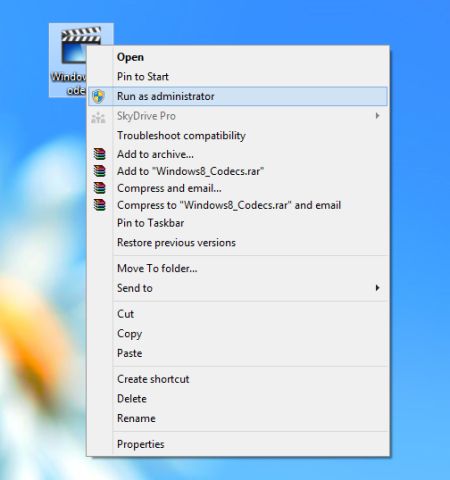
Windows 8 Run as administrator
5) Create a virtual machine
The Second last alternate is Hyper-V, Windows 8 sports its own copy, so you can now enable Hyper-V and create a virtual machine running the version of Windows which is most appropriate to run the application.
6) Ask Microsoft
This is the last rescue attempt, before you have to look for newer versions of the program, one last thing you can do is check the Compatibility Center for information about the application and Windows 8 Compatibility Issues and Solutions.
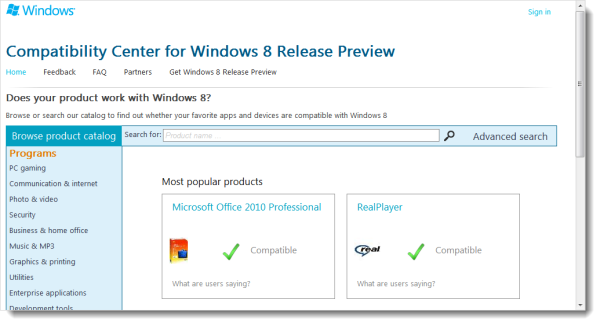
Windows 8 Compatibility Center