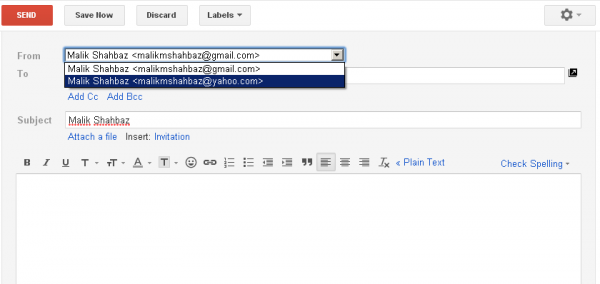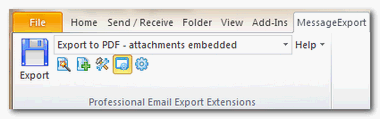Tips
How To Merge Multiple Yahoo or Live Mail Accounts Into One Gmail Inbox
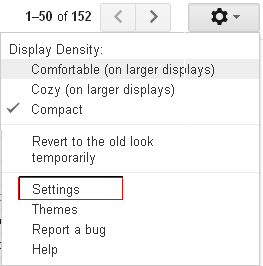
Almost all of us have more than one email addresses and among those email ID’s, probably the Gmail is the one which is most popular and widely used because of it’s speed, reliability and security. One more useful feature that Gmail offers is the integration of other email addresses into one Gmail inbox. Yes, you can integrate or merge multiple Yahoo or Live Mail accounts into one Gmail Inbox
The following steps will show you how to do this:
Merge Multiple Yahoo or Live Mail Accounts Into One Gmail Inbox
Step 1. Login to Gmail.
Step 2. Click on Setting Icon & then Click on Setting Option.
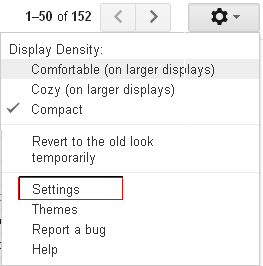
Step 3. Click On Accounts link then click on Add another email address you own.
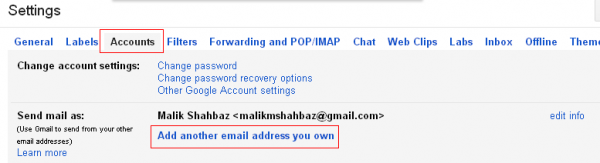
Step 4. A popup window will appear, enter your name and Email address you want to use and press Next Step Button.
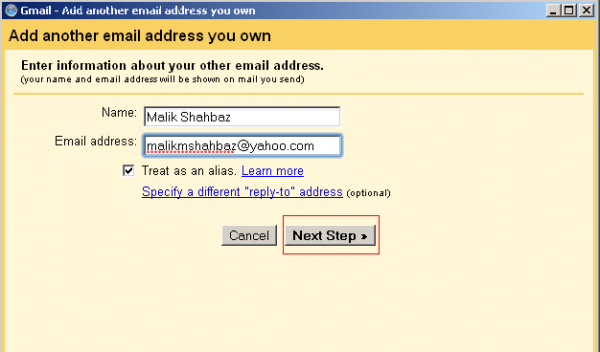
Step 5. Now Choose Send Through Gmail option and press Next Step button.
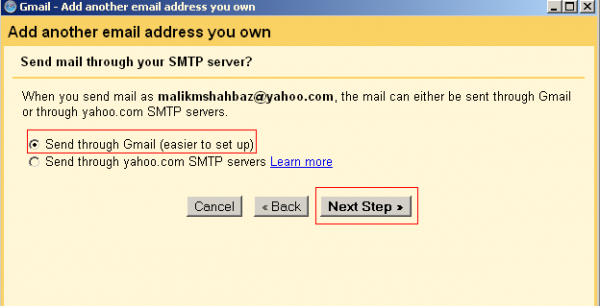
Step 6. In next step Gmail Will verify your Account press Send Verification button.
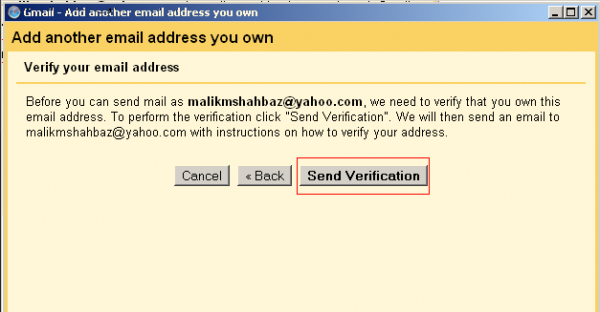
Gmail will send you 2 type of verifications, One Verification Link and another One Verification Code.
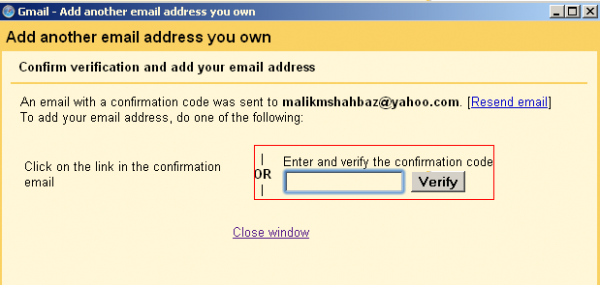
Step 7. Login to your email address which you added in Step 4, Open your inbox and open Verification Email. you will see two type of verifications in that email.
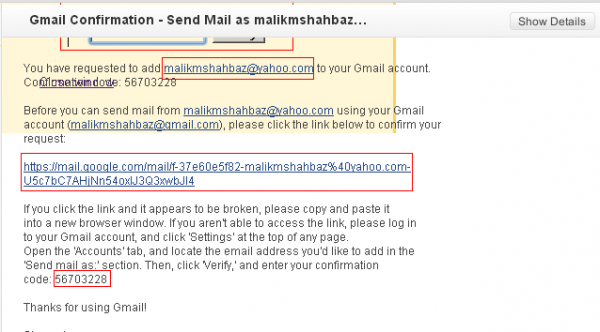
Press verification Link easy way to verify. if link isn’t working then Copy verification code and paste it On Gmail Verification page.
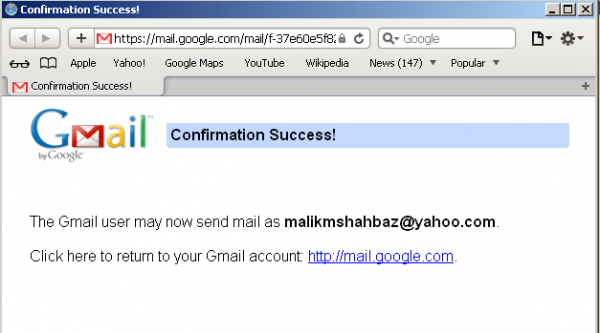
Your Email account is now added into your Gmail Account. To make your new email address as default just Press Make Default option in right side of your new Email address, you can delete this email address anytime by pressing delete option. Also Chose When replying to a message option.
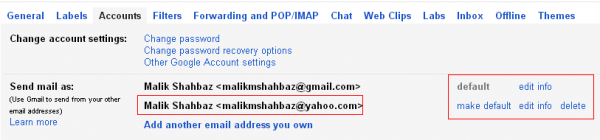
Now whenever you will Compose new mail you will see a From Option in your New mail. Just choose your desired ‘from’ email address before sending message from that particular email ID.