Mobile
How To Identify and Stop Battery Draining Apps on Android

Battery draining apps on Android have always been a big concern for users. Before the advent of smartphones, mobiles used to work for almost a week, but now they only last for a day before they need to be plugged-in to charge again. Sometimes they’re even required to be charged twice a day. While this could be due to your heavy usage of your phone, the other reason could be the battery draining apps. And if it’s the latter then no worries, you can solve this issue by identifying and stopping battery draining apps on your Android phone. These apps could be malicious or ones that don’t let your CPU rest even when your mobile is on standby.

1. Identifying Battery Draining Apps on Android
One of the easiest and most basic method is to monitor battery usage from phone settings; this will let you know how much battery each app has consumed. The one on the top is the main culprit, which has to be stopped to save your battery life. For a more detailed version of the built-in battery consumption analyzer, you can install GSam Battery Monitor.
Some very useful battery saving apps require a rooted device. Therefore, we’ll discuss methods of identifying battery draining apps on both non-rooted and rooted phones. Having a rooted phone gives you more access to your phone’s system. So if your phone isn’t rooted, then you should consider rooting it. This can be done by installing Kingo Root on your computer, which allows you to root your Android phone. The good thing about this method of rooting is that it’s easier, and also won’t compromise your phone’s warranty, unlike installing a rooted Android Operating System software, which nullifies the warranty of your phone.
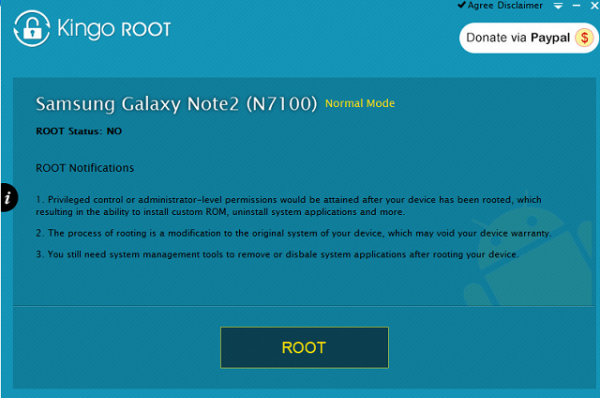
After your phone is rooted you can install one of the apps mentioned below in the article for managing wakelock requesting apps; apps that request wakelock consume a huge amount of your battery; these apps don’t allow your phone to sleep for syncing data or to make notifications. After installation, you can find out which apps are using wakelock and how often they do. When you’ve identified which apps are causing problems for you, you’ll have two options to choose from for solving your problem.
2. Uninstalling or Restricting App Permissions
If a battery draining app on Android is not too important for you, then the best solution is to uninstall that app. Sometimes an app could have a bug to cause your battery to drain quickly, or it can be a malicious app, so this is the best option if an app is not too important for you. However, it gets tricky when a built-in app causes phone’s battery drainage. But another benefit of having a rooted phone is, that you can also uninstall built in apps.
Don’t worry however, as mentioned earlier uninstalling is not the only option, as apps which are important for you to keep or an app that is essential for Android OS such as Google Play Services, can be dealt with by restricting permissions. A basic way which requires no root is to restrict permissions, by disabling “autorun” and “background services”. In case that doesn’t work then below are some android battery apps listed, which will help in saving battery drainage.
Best Battery Saver Apps For Android
Wakelock Detector
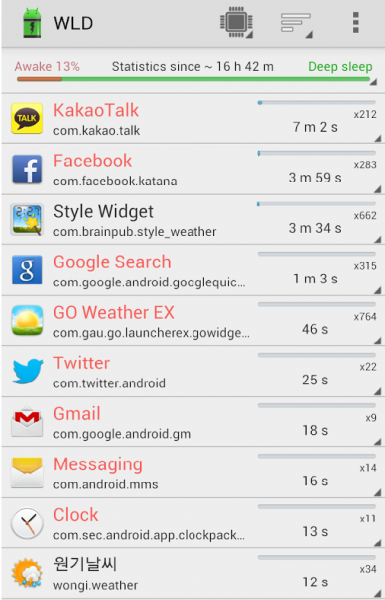
The name says it all! Wakelock detector is amongst the best battery saver apps for Android. It immediately identify the battery draining apps on android device and detects which apps are requesting wakelock repeatedly, and restrict them from doing so.
Watchdog Task Manager Lite
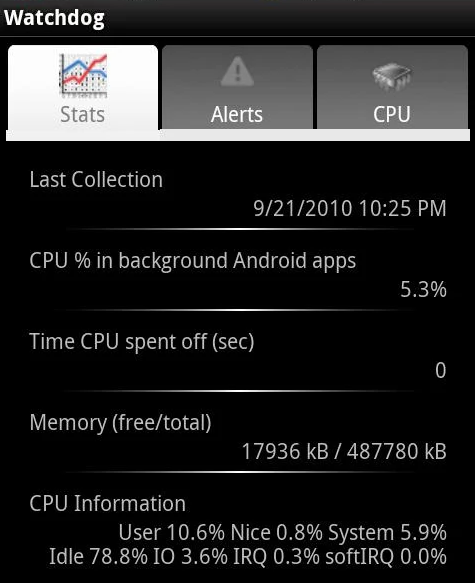
This app also runs on non-rooted phones. Watchdog task manager keeps a check on all your apps and makes sure that CPU usage is normal. If anything unusual is observed by the app, it will send you an alert to bring it to your notice. The paid version removes the ads, whilst adding a “blacklist” feature.
GSam Battery Monitor
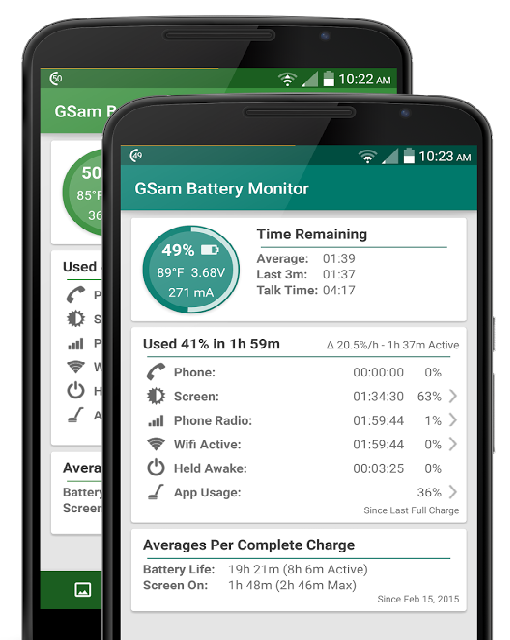
This app as mentioned before is like an advanced version of the usual inbuilt battery monitor. It’s also a wakelock detector and shows phone temperature too. All in all, this app is packed with helpful features.










