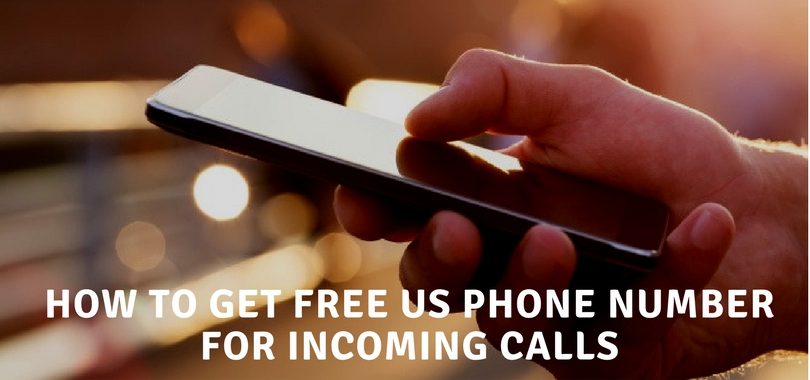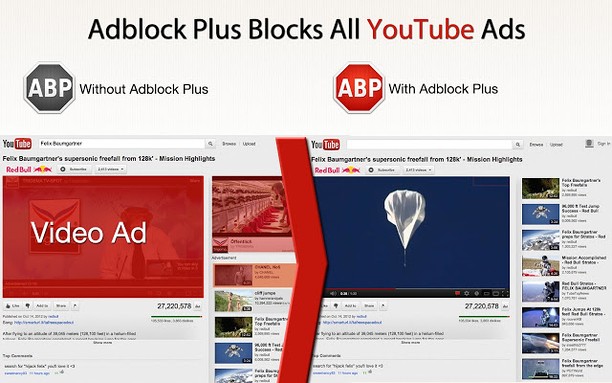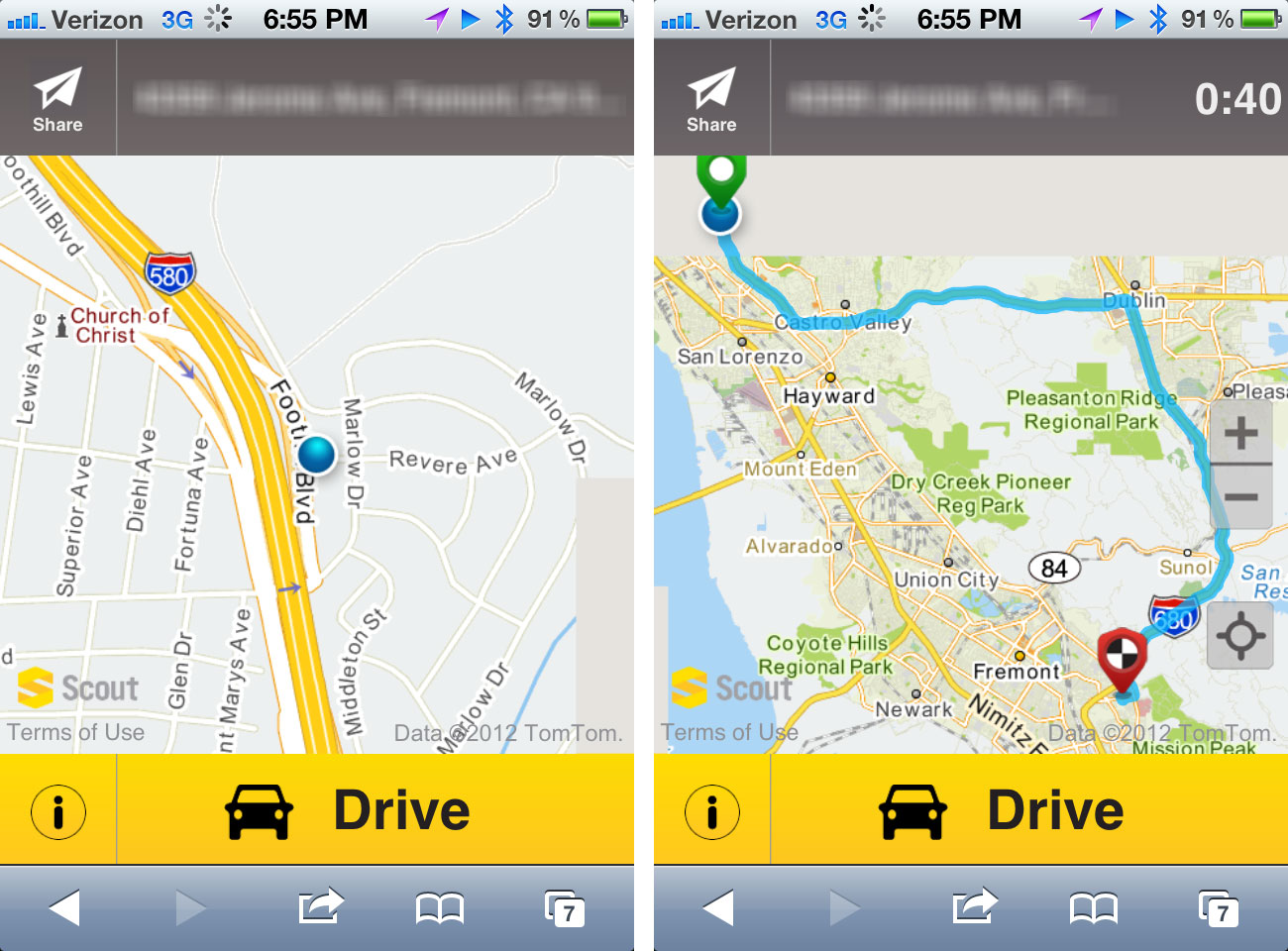Internet
How to Use Google Cloud Print on Android Device

Sometimes a simple task like printing can be time consuming, you may encounter multiple problems, it tests your patience and sometimes it can be a frustrated task. However, the arrival of Google Cloud Print an Android Application allows you to enjoy your printing experience with ease. Usually Google Cloud Print let the user to connect their printer devices to their account in Google through the service. The notion engross by using the cloud technology power to print any materials we want from our Google account via our connected printers.
Moreover, your connected printers now serve as a social channel to let your friends, colleagues and close family members to share their printing services through Cloud Print app. The good thing about this matter is that it needs no more complex network setup requirements for establishing shared printing services. Google Cloud Print as well stock up all connected printer to make it compatible all kind of printers so the user can utilize any printer in accordance to their particular material they need to print.
How To Set Up Google Cloud Print On Your Android Devices
1. Using your computer where printer was mapped browse to Google Cloud Print BETA. However, if your computer already installed with Google Chrome just use this to reach Cloud Print.
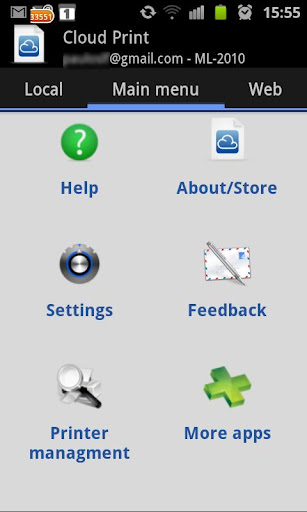
2. If you already have printer that have the new Cloud Print Enabled feature, that next thing you need to do is to select Add A Classic Printer.
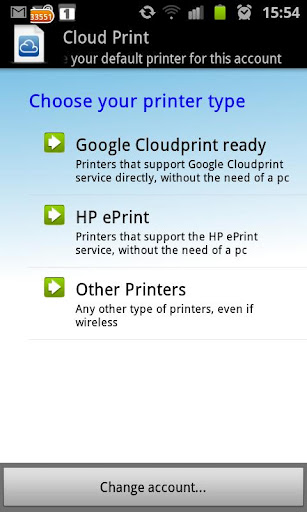
3. Then try to install the plug-in Chrome. But if you are enhancing different browser, the application package Chrome needed to be installed, after that open the Cloud Print site.
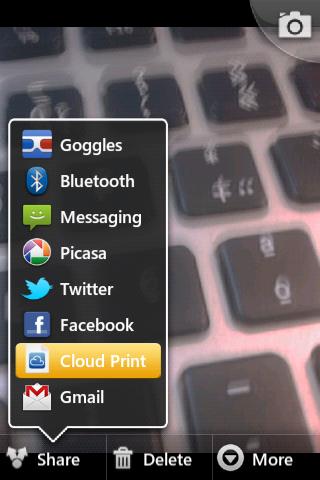
4. Then, you can now able to choose your printer and seek it from the printers list installed from your computer, it’s either local or network, and it will be added to your profile by Google Cloud.
5. Then get your Android devices and proceed to Android Market to install Cloud Print BETA.
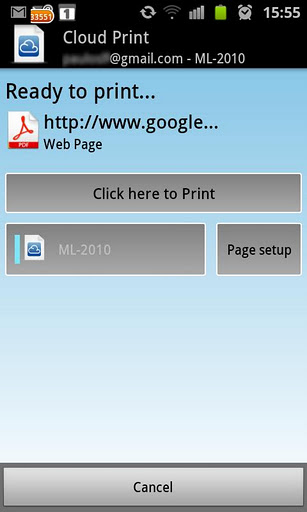
6. After you have installed, open the application Cloud Print BETA, then login to your account in Google.
7. After that, utilize the Cloud Print BETA file browser to print all documents you want from your phone. For the meantime Google Cloud Print able to print out the following file formats; xps, pdf, jpeg, xls, ppt, doc, odp, docx, jpg, xlsx, txt, ods.
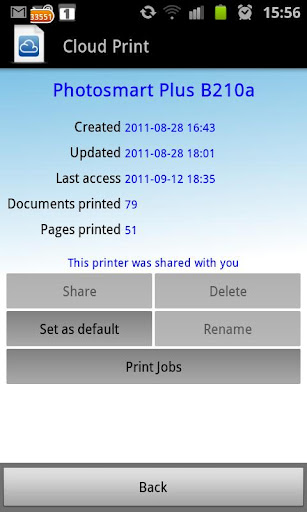
So this is How to Use Google Cloud Print on Android. Indeed, your Cloud Print App can be used in multiple ways. The built-in file browser was configured to directly launch a file from your SD card or from your device. To do this, just open the application on your Android device and take the helm to the “LOCAL” located at the top of the home screen of the application. This part will permit the user to select any media files or text that you want to printed out. This application is very helpful for office based or home based tasks specially if there are urgently needed documents to be printed out and you want to escape from hassle of transferring and downloading of files to your devices or computer, indeed Cloud Print is the ideal time-saving way out.