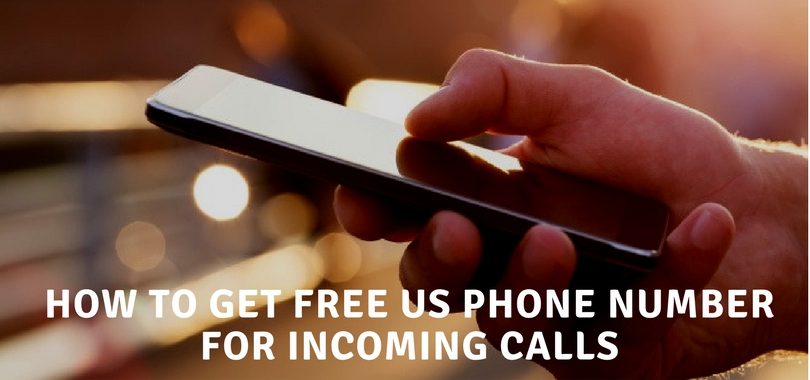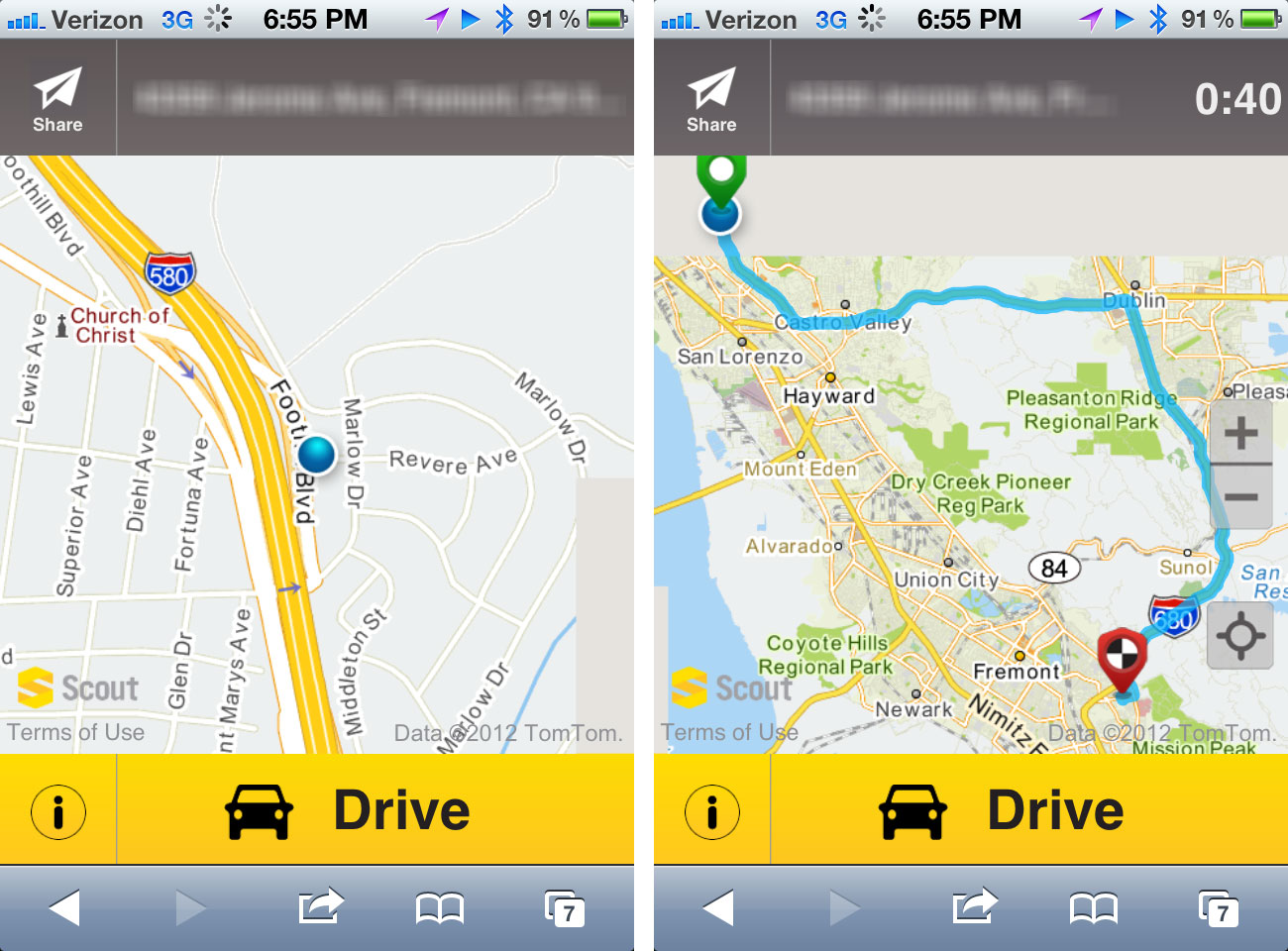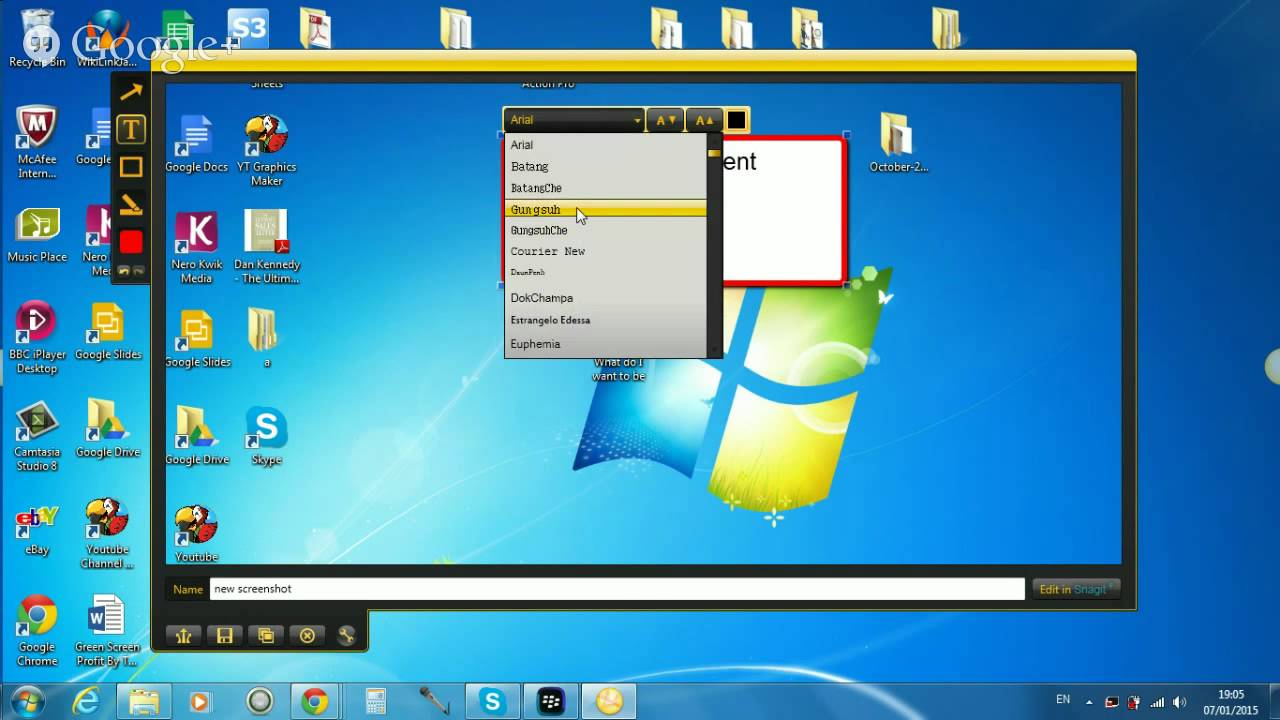Guides
How to Recover Lost or Deleted Data From a Smartphone
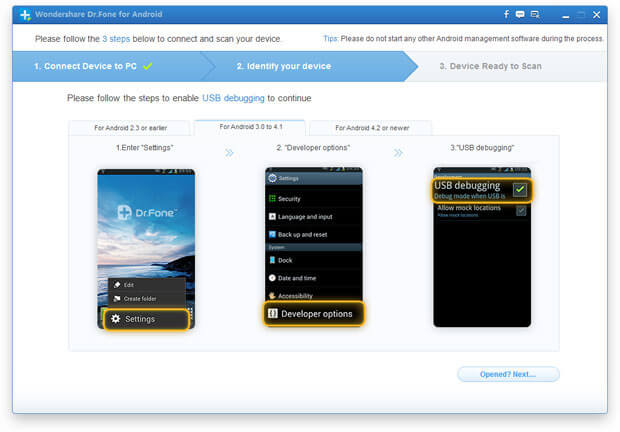
Is your smartphone smart enough to recover the files you deleted accidentally or got them corrupted by buggy software update or flashing? If it is not then do not worry, Dr. Fone is there to hep you out. It is a product of Wondershare, available on Windows and Mac, capable of recovering lost, deleted or formatted data from both Android and iOS smartphones. The simple software is extremely easy to use and requires a very basic knowledge for whole recovery process.

Step 1: Download Dr.Fone
Download Dr.Fone for Android or iOS. After downloading it, enter your relevant information in it including your license number to make it work. With trial version you can only view the recoverable content, you have to buy full license in order to complete the recovery process.
Step 2: Connect your device
Now connect your device from which you want to recover deleted files to your PC.
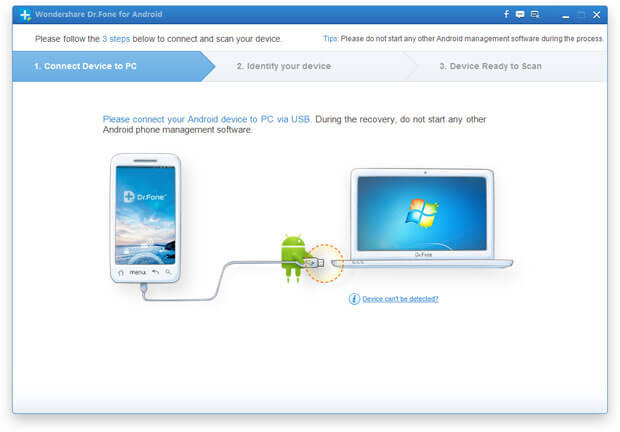
Make sure to establish a reliable connection between your device and PC. Original OEM cable is preferred for the connection.
Step 3: Turn on USB Debugging
Turn on the USB debugging option from Settings>Developer-options>USB Debugging.
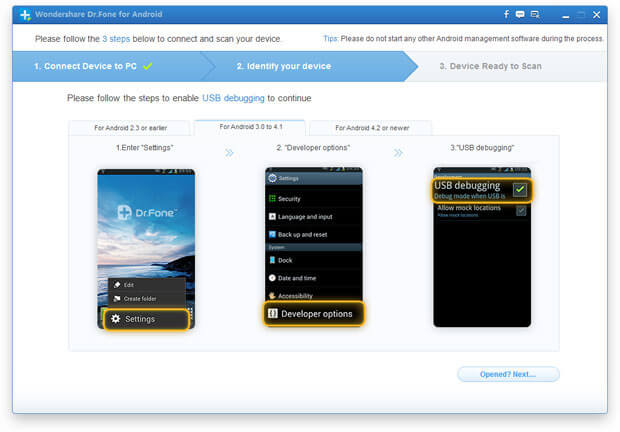
After that Dr.Fone will automatically detect your device.
Step 4: Analyze your device
After recognizing your device, Dr.Fone will start analyzing your data. Make sure your Battery is at least 20% charged.
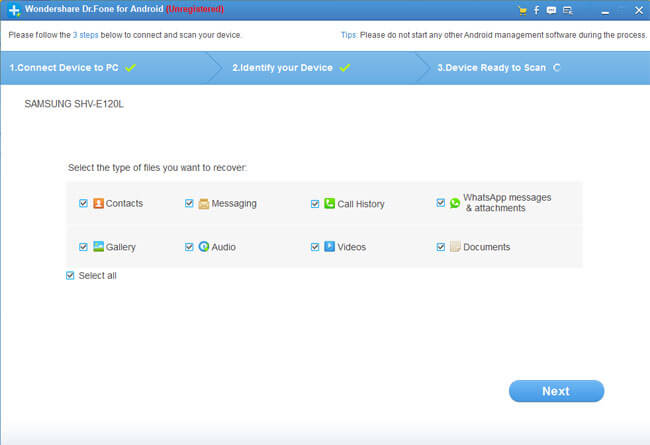
You will be asked to select type(s) of file you want to recover that includes Messaging, Contacts, Gallery, etc. Click on next after choosing your file type.
Step 5: Select the mode of Scan
Two modes of scan are offered to you to perform. Standard mode and Advance mode. Standard mode further contains two sub modes, one for only deleted files and other for deleted and present files as well.
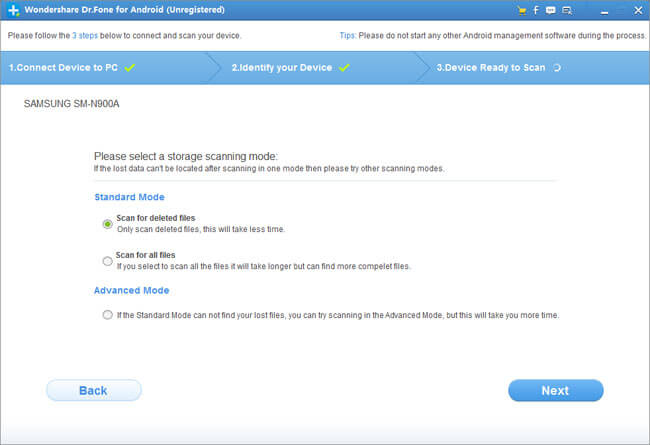
Advance mode scans to deep of your device to recover those files which are not recoverable by standard mode, though it takes more time. It is preferred that you select the advance scanning mode to make sure that all files are recovered.
Step 6: Preview and Recover Deleted Files
After the completion of scanning, you will displayed all the files which were recovered. You can browse your file types from side bar at the left.
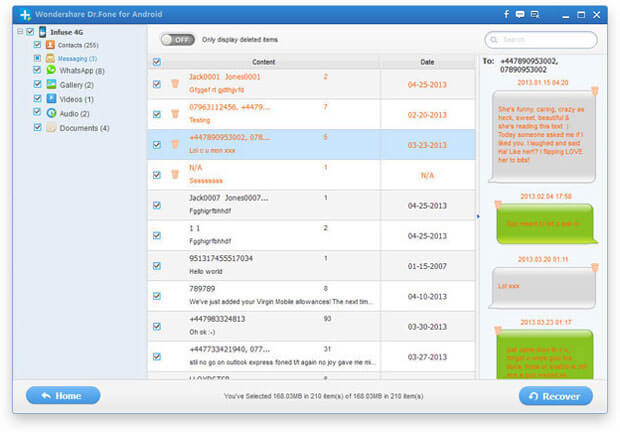
Enable the button at the top of the window to show only deleted files. To recover your data, simply put a check mark on the files you want to recover then click on the recover button place at the right side of bottom. A new pop-up window will appear, asking for the folder on your PC to place those recovered files. Select your folder and all of your files which were once deleted will be now within your reach.