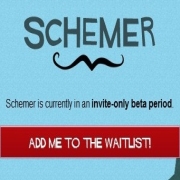SEO
Digg Auto-Submit: How to Import and Verify RSS Feed to Digg

Bloggers will be glad to know that they don’t have to submit their blog posts to digg everytime they publish one.
To do this you have to tell digg just the URL of your site’s RSS feeds.
1. Go to Digg’s Import Feed page:
http://digg.com/settings/feeds
2. Type in URL of your RSS Feeds and click “Add Feed”
3. You’ll see a verification key that you’ve to put either in the body of RSS feeds or in the next post you’re going to publish on your blog.
I preferred verification key for blog post, because it’s much easier to copy-paste in there.
4. Paste the key anywhere in your next blog post’s body and publish it.
5. Wait for few minutes and visit Digg’s Import Feed page again and press “Verify Feed” button.
You’ll see a confirmation sign – “Verified” against your Feed URL.

Now whenever you publish article on your blog, you will never have to manually submit it to Digg.
Digg will monitor your RSS Feeds once verified and fetch the latest articles automatically.
If you see an error message while verifying the RSS Feeds, then don’t panic or click that “report the bug” link – Just wait for few more minutes, and try again, you’ll get your feeds verified if you pasted the key correctly.