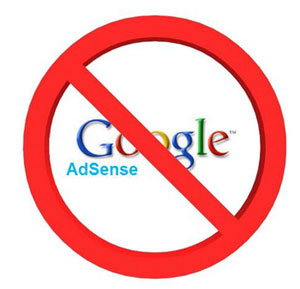Guides
How To Backup RSS Feeds From Google Reader
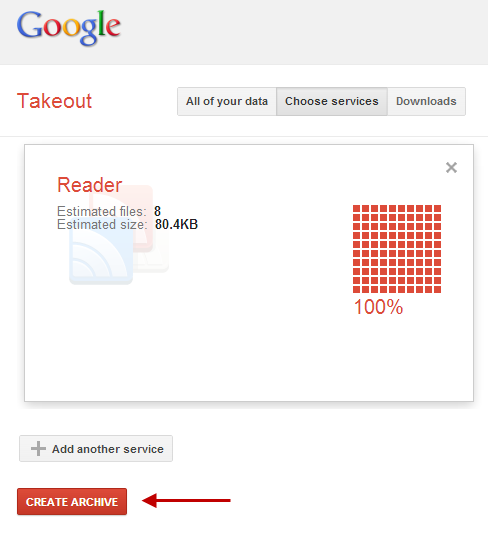
A couple of weeks ago Google made an announcement that shocked the online world about the shutting down of Google Reader. As part of their “spring cleaning” Google Reader a web-based RSS feed will be cease to exist on July 1, 2013, it simply means that we have at least three months to move all our Google Reader subscriptions to our new preferred RSS reader.
Of course, there are numbers of RSS readers available out there. I myself I love to bring my iPhone to keep updated with the news through Pulse, a great application for news updates. But it acts more like reading a newspaper rather than fixing my blogs. Another one is Flipboard, I tried using it for a year but news updates were not consistent thus I stopped using it.
Anyways, the good thing about RSS readers is that they can import the RSS feeds backup in .zip format. So if you’re a regular user of Google reader, you can take the backup of your subscribed feeds and import them any of the web based or desktop RSS reader of your choice. For this the quickest way is the Google’s Take Out feature.
Below are some of the details on How To Backup RSS Feeds From Google Reader.
1. First, visit the Reader’s settings window.
http://www.google.com/reader/view/
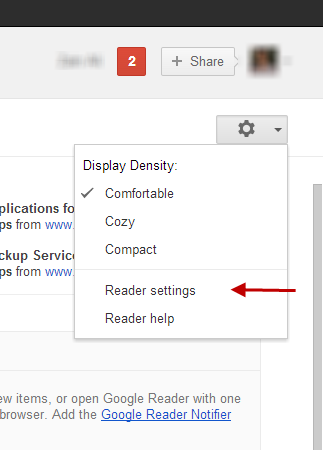
2. Then you find there the Import/Export tab, choose and click download data through Takeout.
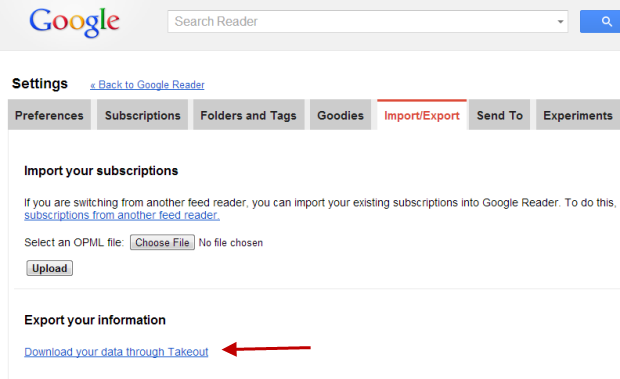
3. Wait until compression ends.
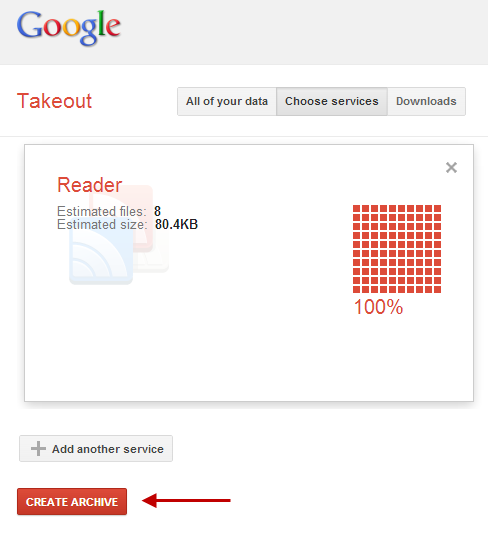
4. Then download the .zip file.
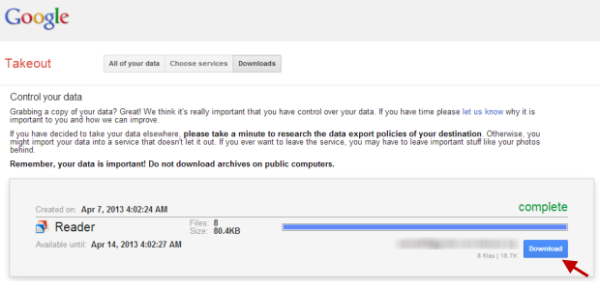
And then import the .xml file to the new preferred reader. Lastly, celebrate the fact that you’re able to saved all your feeds and subscriptions that you collected and cared for a long period of time over the web.
Google Reader is shutting down but there are bunch of alternatives out there just choose your preferred one and put away your RSS feeds from the necropolis of cyberspace.