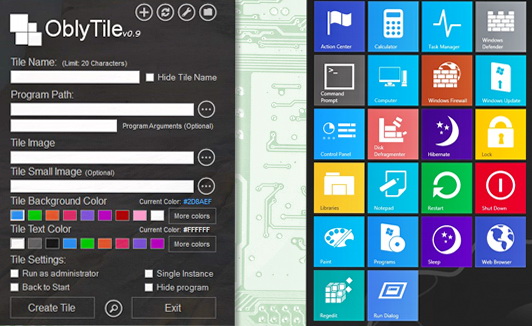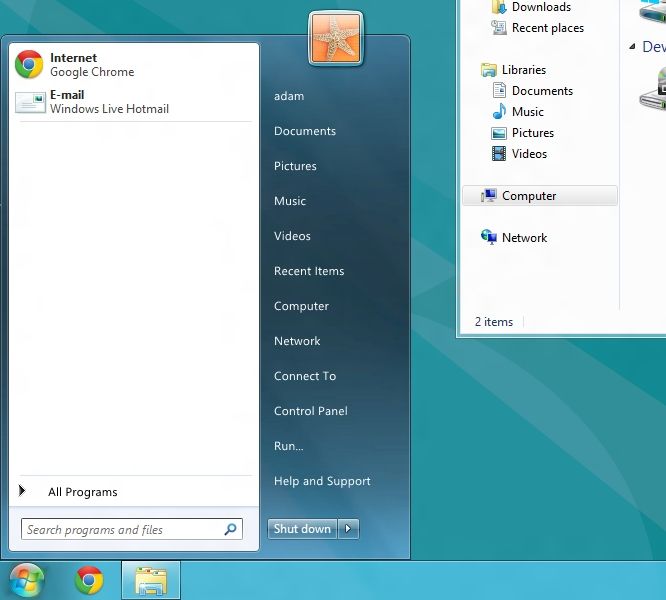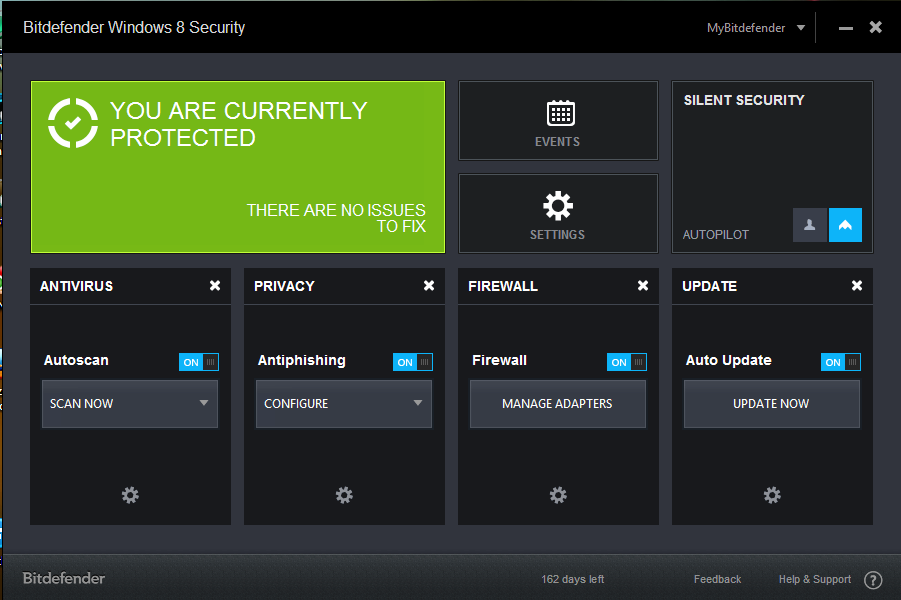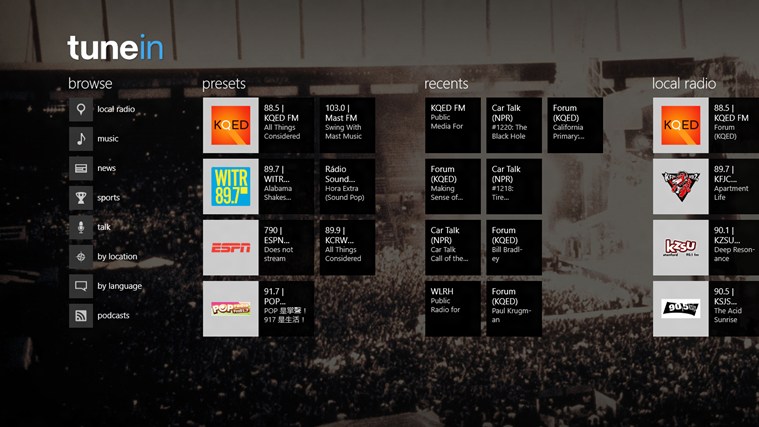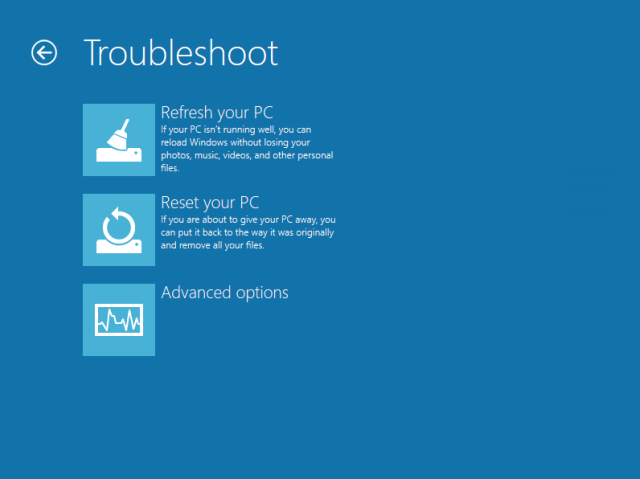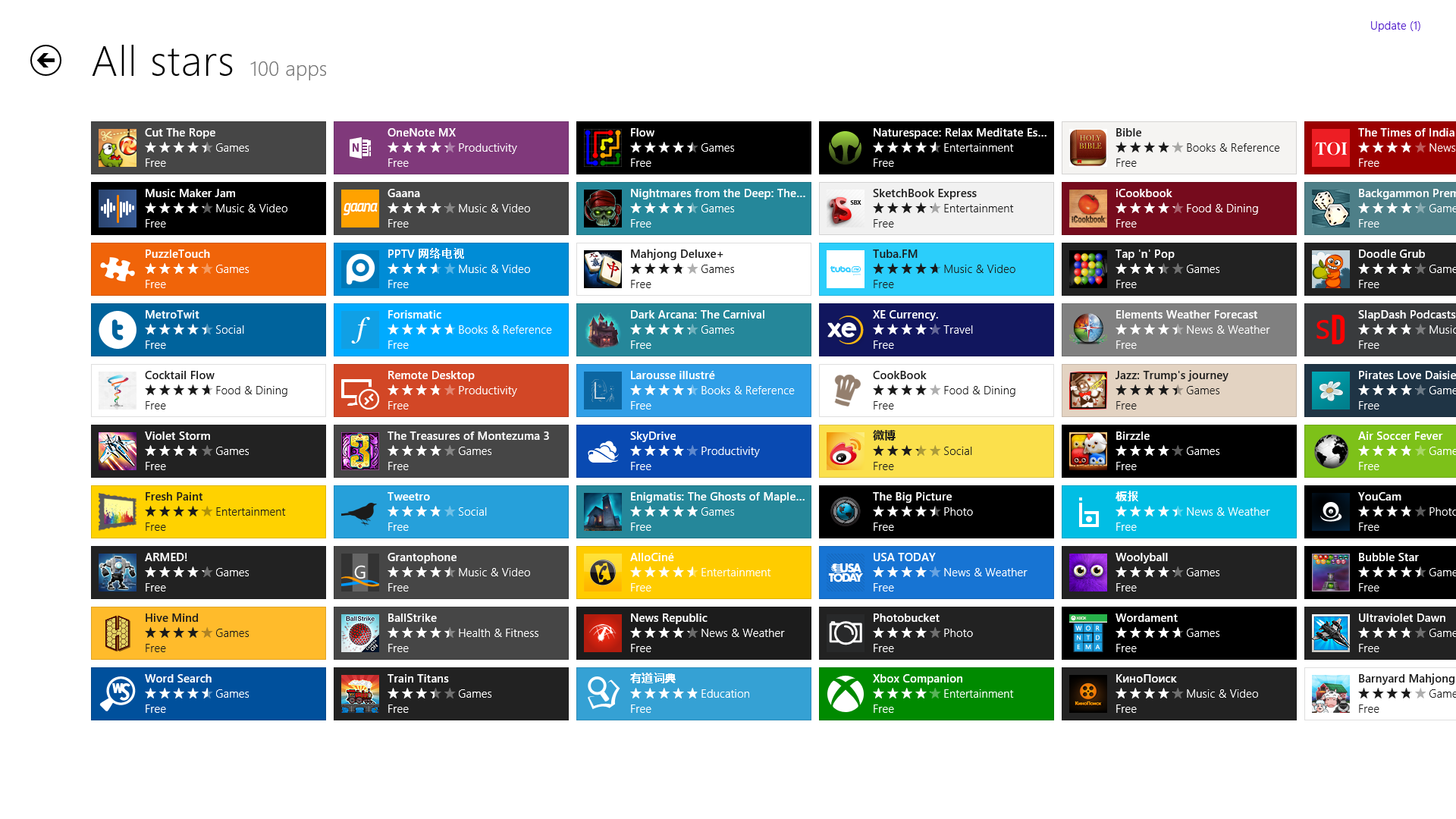Windows
How To Add Shutdown, Restart and Log off Tiles To Windows 8 Start Screen
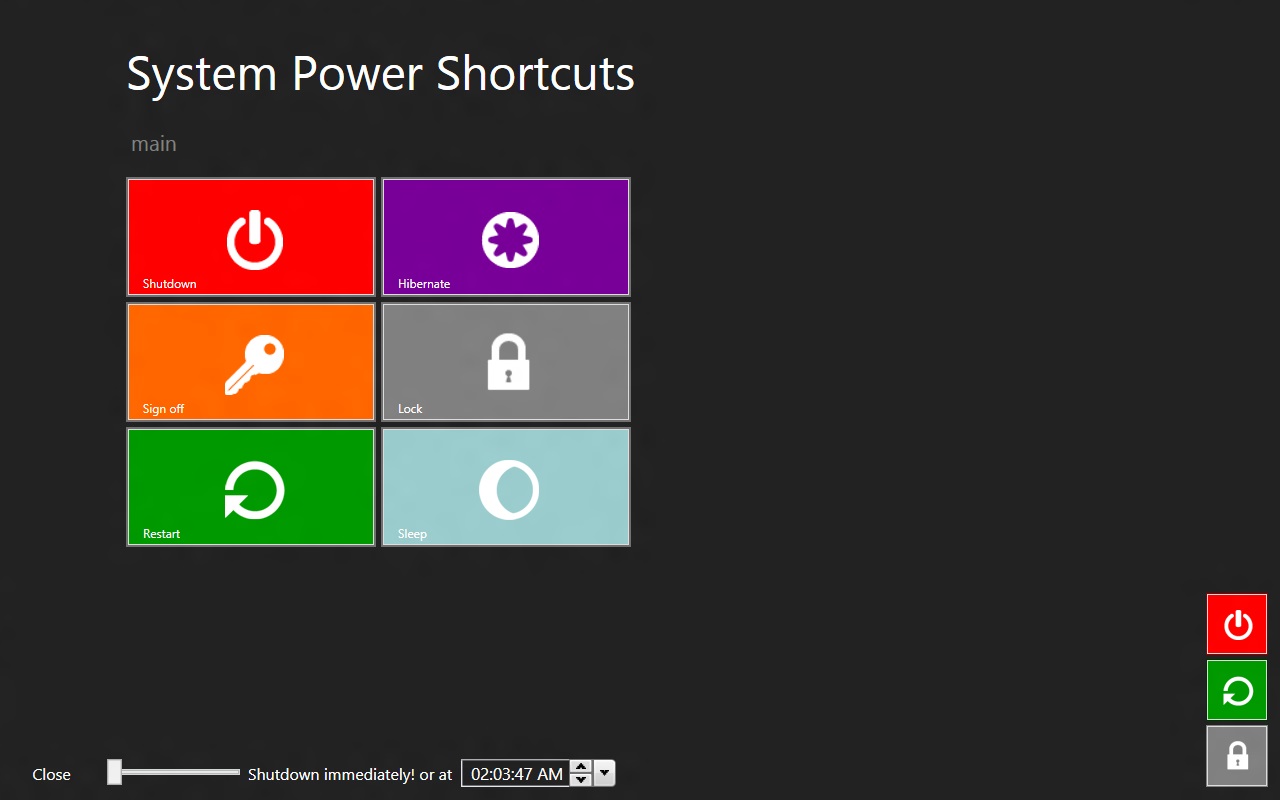
Many of you might not have even used Windows 8 and would not be familiar with the new Metro user interface but I must say it’s certainly a looker. For users who already have Windows 8 on their PC’s would not be familiar with a few tricks that I’m about to show you that can come really handy.
If you haven’t downloaded Windows 8 yet, Grab the direct download links: Download Windows 8 Consumer Preview ISO [32 & 64 Bit]
Among many new things introduced in Windows 8, the Charms Bar is a UI element added to access different features of the operating system, such as the Search Option, Share, Start Screen, Devices and Settings menu. The Start Orb has been replaced with the Start Screen and now you will find the power options of your PC in the Charms Bar. Now you have to do a lot of fiddling for a simple operation, and a lot of Windows 8 users, including myself, found that annoying.
This is why we are going to share a really handy tool for Windows 8 users called Power Shortcuts – that adds power options tiles in windows 8 such as Shutdown, Restart, Hibernate, Log-off and a few others. It also allows you to perform delayed power operations at a user-selected time.
Add Power Options Tiles in Windows 8 Start Screen
First users have to first open the charms bar, by scrolling on the far-most right-bottom corner of your screen or by hovering over the “–“ sign on the Start screen.
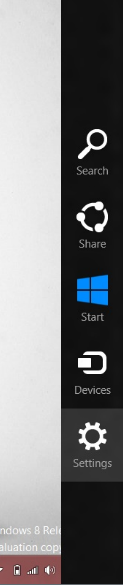
And after that one has to click on the power button to show the power options.
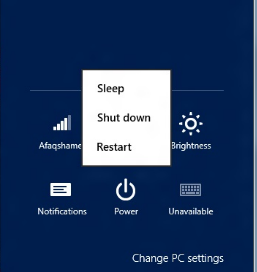
Once you have System Power Shortcut installed in your system, you won’t have to go to through this hassle. Instead, you can have all the tiles such as:
- Hibernate
- Lock
- Sign-off
- Restart
- Shutdown
- Sleep
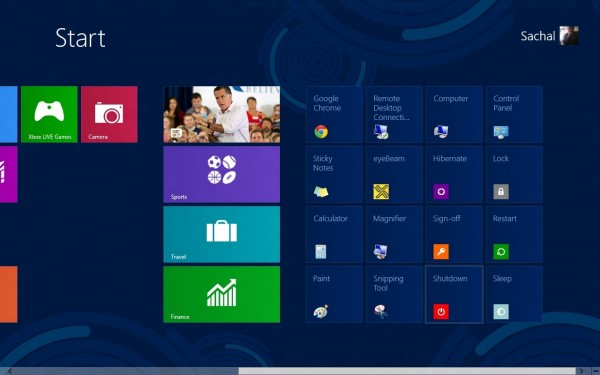
If you want to perform the operations with a delay of, let’s say, 5 second or any specified time, you can click the System Power Shortcuts tile open the main menu of the program. You can make changes to the delay and time from the bottom-left corner of the application.
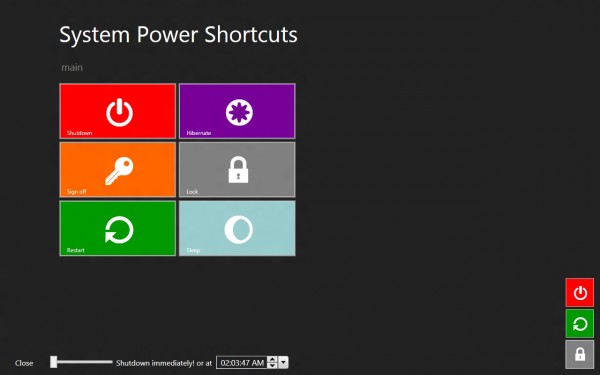
System Power Shortcuts works both on 32-bit and 64-bit Windows 8
Download System Power Shortcuts