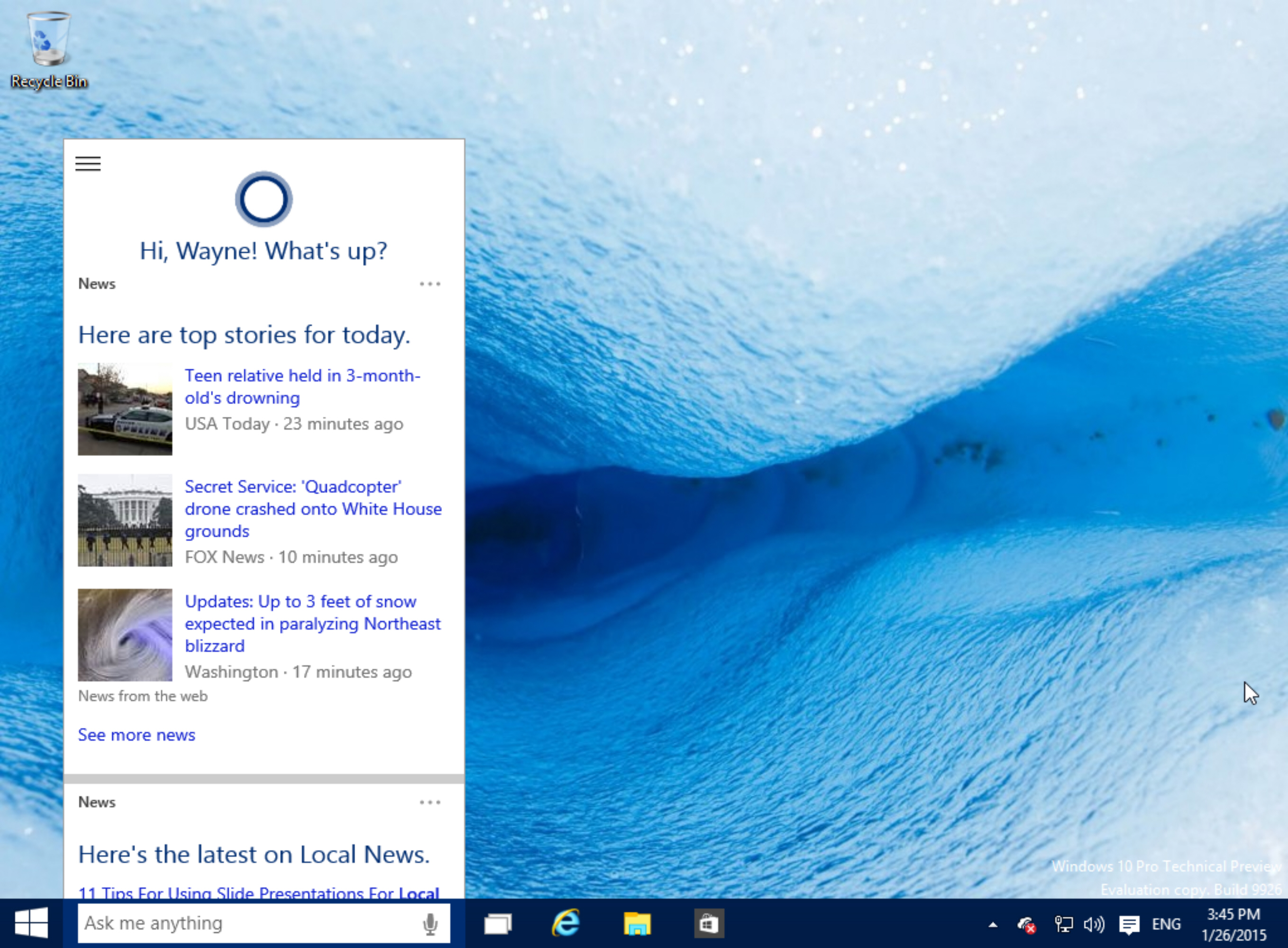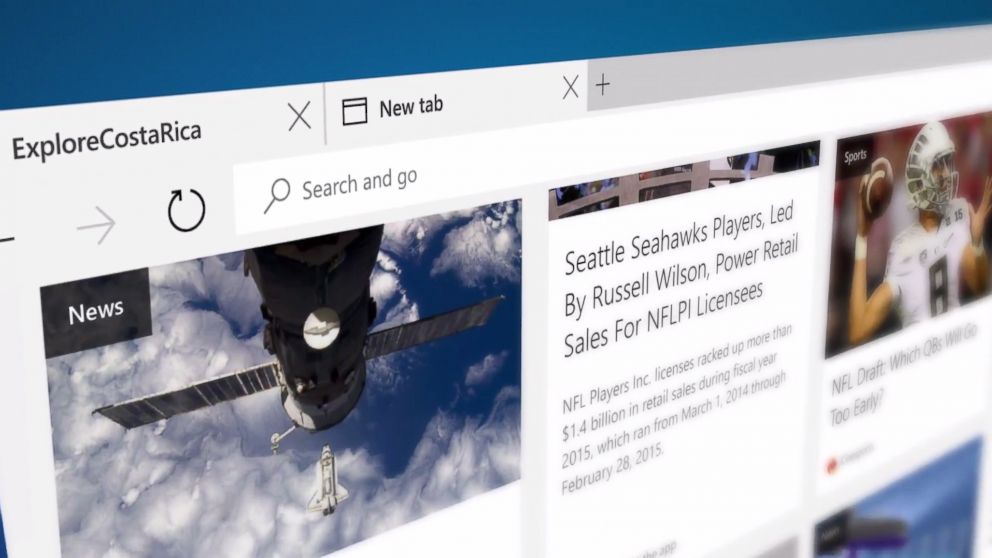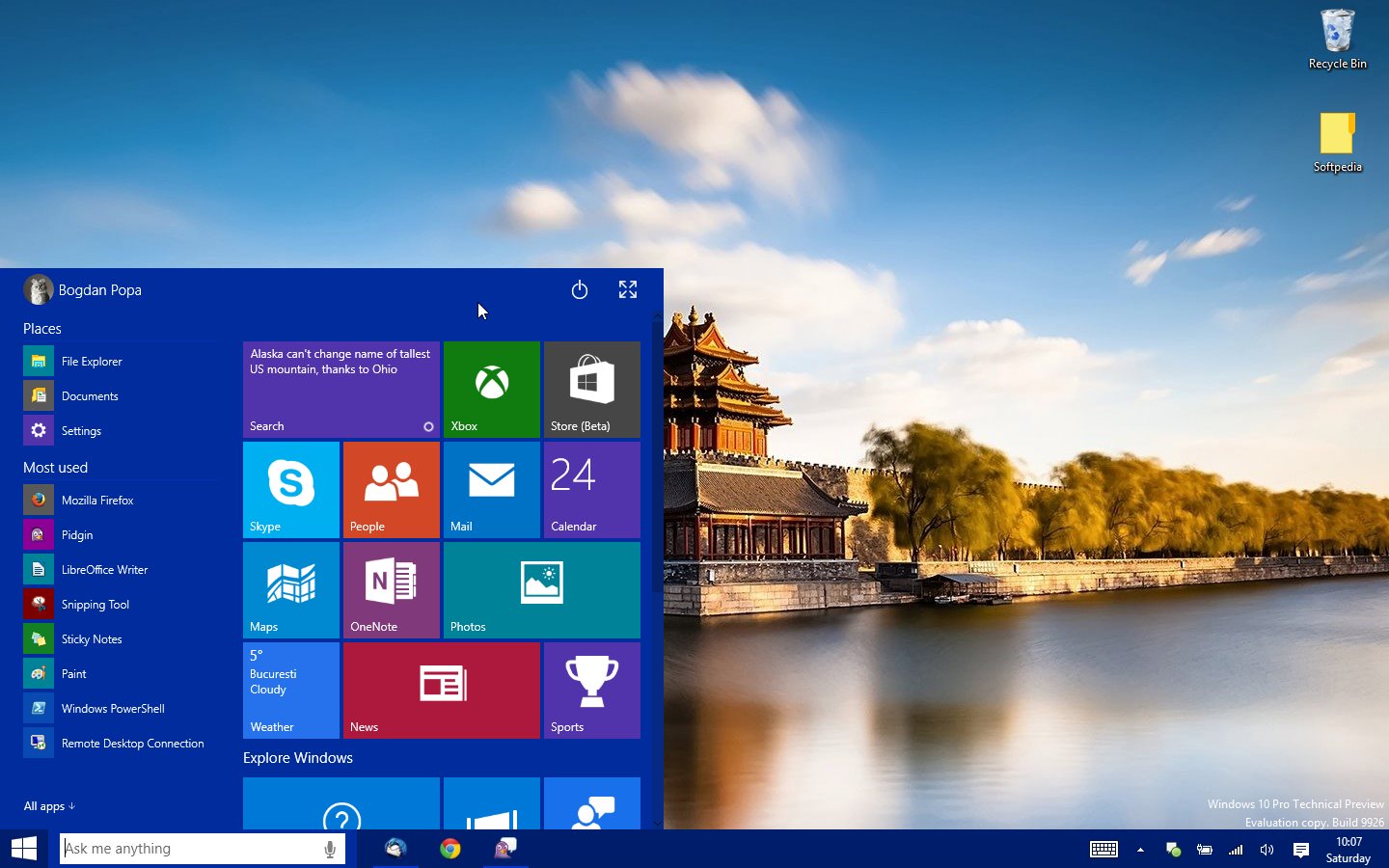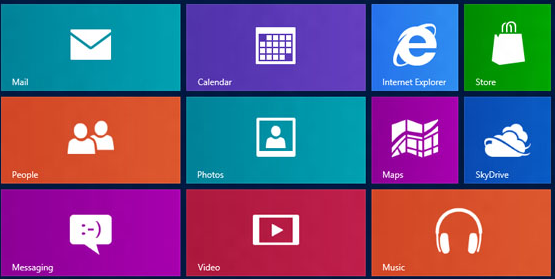Windows
Hide Recycle Bin Icon From Desktop in 2 Clicks! [Registry Hack]
In windows we can customize every thing we want from desktop background to windows themes, changing windows folder icons to hide/unhide the desktop folders.
You can hide My Computer, My Documents, My Network and Internet Explorer icons very easily. Simply right click the icons and choose delete, all your icons can be deleted this way. But… you can’t delete the Recycle Bin icon this way. For that you have to customize some registry settings.
For the convenience, I have made two files for you, which will hide or unhide the Recycle bin icon from your desktop.
After downloading the files simply unzip them and double click on Hidebin registry file. If you have Windows 7 them it will ask for Permission to change registry settings. Just click Yes after that another dialog box appear just click Yes again. After that confirmation dialog box will appear saying that Your registry information has been updated.
Now go to your desktop and Refresh the desktop you’ll notice recycle bin icon removed from there!
Similarly if you want to bring back Recycle bin icon, just double click on Showbin Registry file and Click Yes on permission dialog box, again click Yes on Windows Dialog box and Click OK button. After that refresh your desktop and your Recycle bin icon will appear again.
Download Files: Hide Recycle Bin Icon