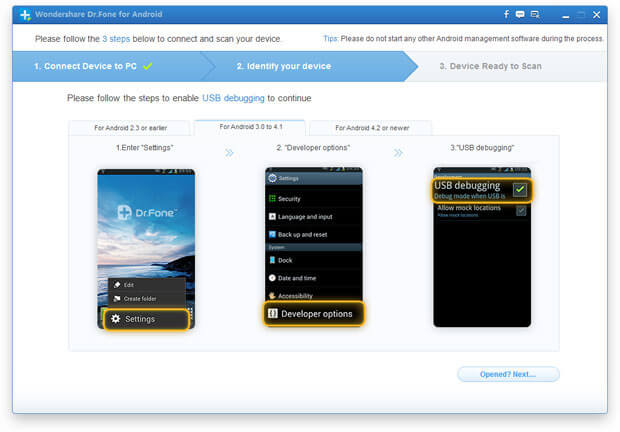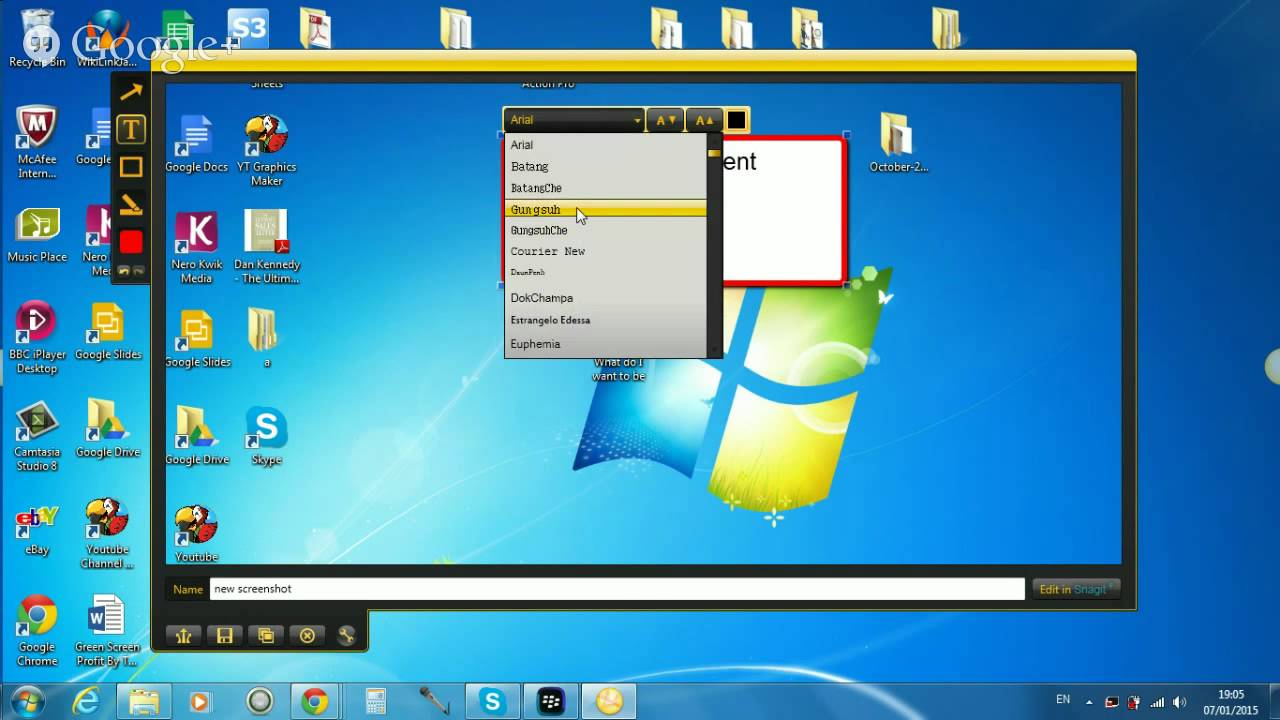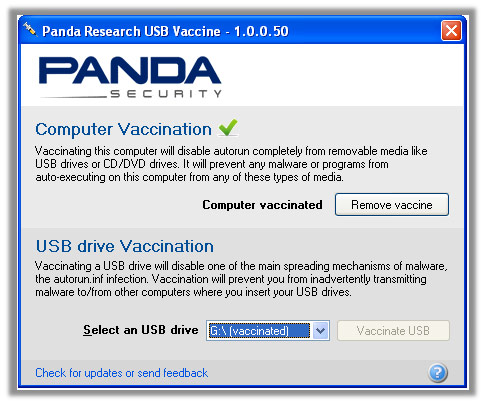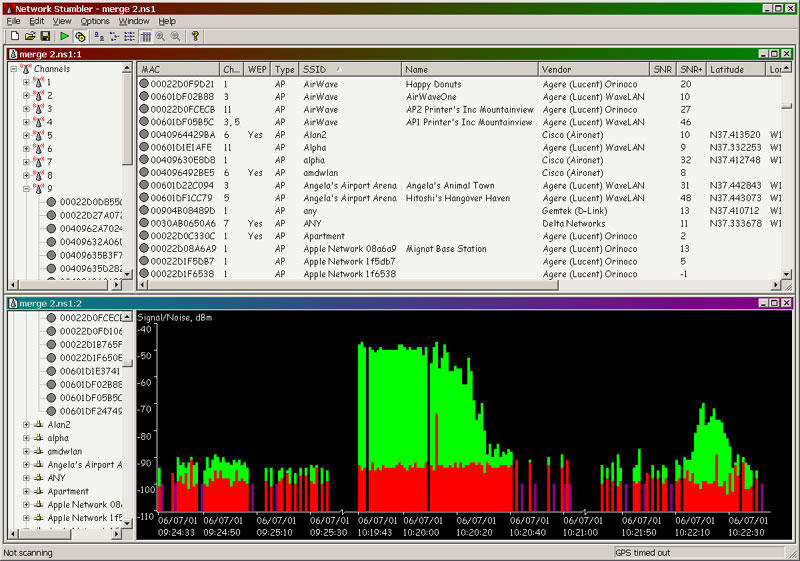Desktop Tools
[How To] Extract and Save icons (.ico) from EXE and DLL
To change the icon of any application’s shortcut, you right click for properties, click change icon button, browse and set the desired icon. By default you see the same old icon provided by shell32.dll of the Windows.
Moreover if you want to change the icon with some other application’s icon stored on your system, you can even do that too by browsing that application’s .exe. Preview it and apply the icon. BUT you can only preview it, what if you want extract that icon from that .exe and save it?
As most of the applications store their icons directly in their .exe’s, which hides those icons and make it literally impossible to extract the icons from the .exe’s without using any application which can extract these icons for you.
Quick Icon Grabber one kind of a Icon extracter which is extremely useful to extract icons. whether it is a exe, dll, scr or ocx file, it can easily extract the icons from the files and gives you the option to sav those icons anywhere you like.
After using this utility, you’ll get to know that how many icons are there actually hidden in thousands of dll’s and exe’s.
Beside extracting icon from a single exe, it gives you the option of auto scan. Which can scan your whole hard drive and extracts thousands of icons.
After locating the icons, Quick Icon Grabber saves them in a temporary directory and gives you the option to save them in a variety of formats, like; .ico, .bmp. jpg, .gif
Download Quick Icon Grabber v2.5
[filesize: 444.17 KB]
After, extracting an icon, you can;
– Save it to use in the programs shortcuts
– Share or
– Use in setups packages.
Talking about setup packages…Do you know that a simple WinRAR compression utility you use, can create professional looking setup packages? If no, then click here to learn how.