Windows
Disable Windows Driver Signing Warning During Hardware Installation
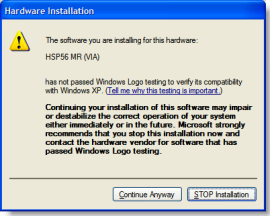
Windows has this feature built which checks every device’s driver while you install. This is sometimes annoying when you are installing number of devices or specially when you are preparing a new system with fresh Windows installation.
You can disable this prompt permanently by making Windows ignore this driver signing warning automatically every time you install a new driver for any hardware.
Well let me tell you first what is “Driver Signing for Windows”.
Taken from Windows XP’s Help:
Windows device drivers and operating system files have been digitally signed by Microsoft to ensure their quality. A Microsoft digital signature is your assurance that a particular file has met a certain level of testing, and that the file has not been altered or overwritten by another program’s installation process…
To ignore this warning permanently:
1. Right Click My Computer, and select Properties.
2. On the Hardware tab, click “Driver Signing” button.
3. Choose first option:
“Ignore – Install the software anyway and don’t ask for my approval.”
4. Click OK to close the options Dialog and OK again to close System Properties.
Done!
From now on without any prompt Windows will allow all device drivers to be installed on this computer, regardless of whether they have a digital signature or not.











