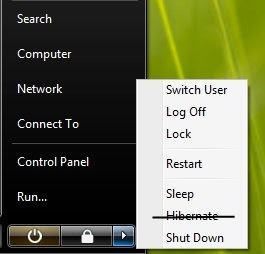Tips
Disable Hibernation in Vista
When a system goes into hibernation, Windows places a file on your hard drive that it uses to store data about your current session and running programs.
If you are using Windows XP, then Disabling the Hibernation feature is fairly straightforward using the Power Options in the Control Panel But if you are a Vista user then its bit trickier to disable it, since there’s no graphical way present to disable this. In order to enable your system to Hibernate, Windows reserves the space just for Hibernating purpose and creates a hidden file (c:hiberfil.sys) which is roughly equal in size to the amount of RAM your system has.
Hence if you have 1GB of RAM, then you’ll have a corresponding hiberfil.sys file which is will also be 1GB in size.
If you do not use Hibernation Mode, you may disable it to clear the file off your hard drive to free up (that reserved) space.
To disable hibernation using the Command Prompt, do the following: 1. Click Start, All Programs, and then right-click Command Prompt. 5. Close the Command Prompt window.
That’s it !! We have just disabled Hibernation and freed up some disk space.
But if you later decide to enable Hibernation, you can do so by following all the steps but this time type: You can check disabled hibertion, by going to the power options, the Hibernation state will be disabled as an option. Another way to ensure that hibernation is disbaled is that
2. From the menu, click “Run As Administrator”.
3. If User Account Control prompts you to allow the action, click Continue.
4. In the command prompt window, type :
powercfg –h off
powercfg –h on
instead of
powercfg –h off
1. Go to properties of the partition of the drive where Vista is installed.
2. Check the free space and note down it down.
3. Restart the system
4. Check the free space of that drive again.
It will show you more free space 😀