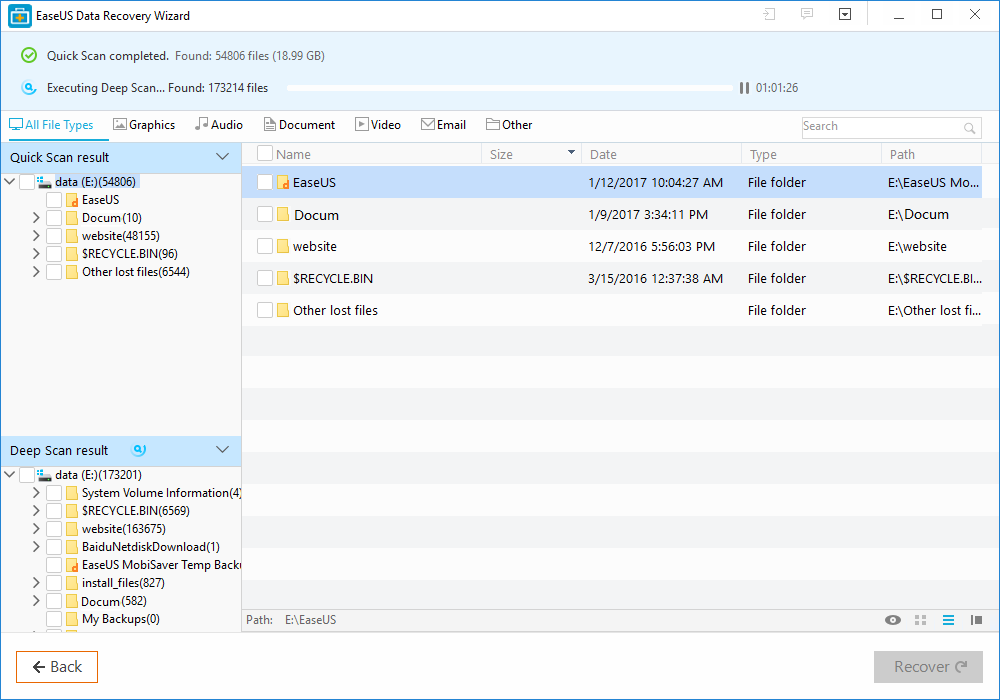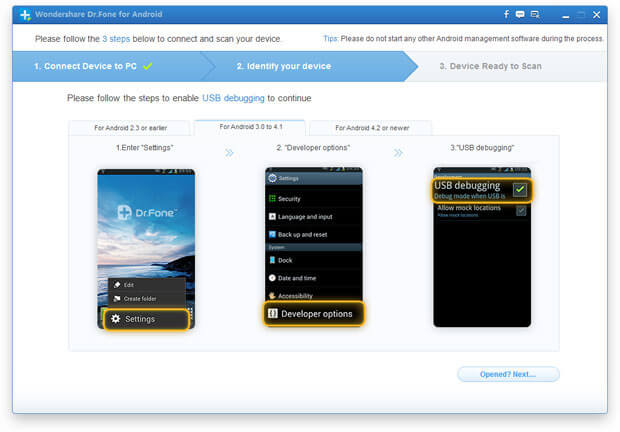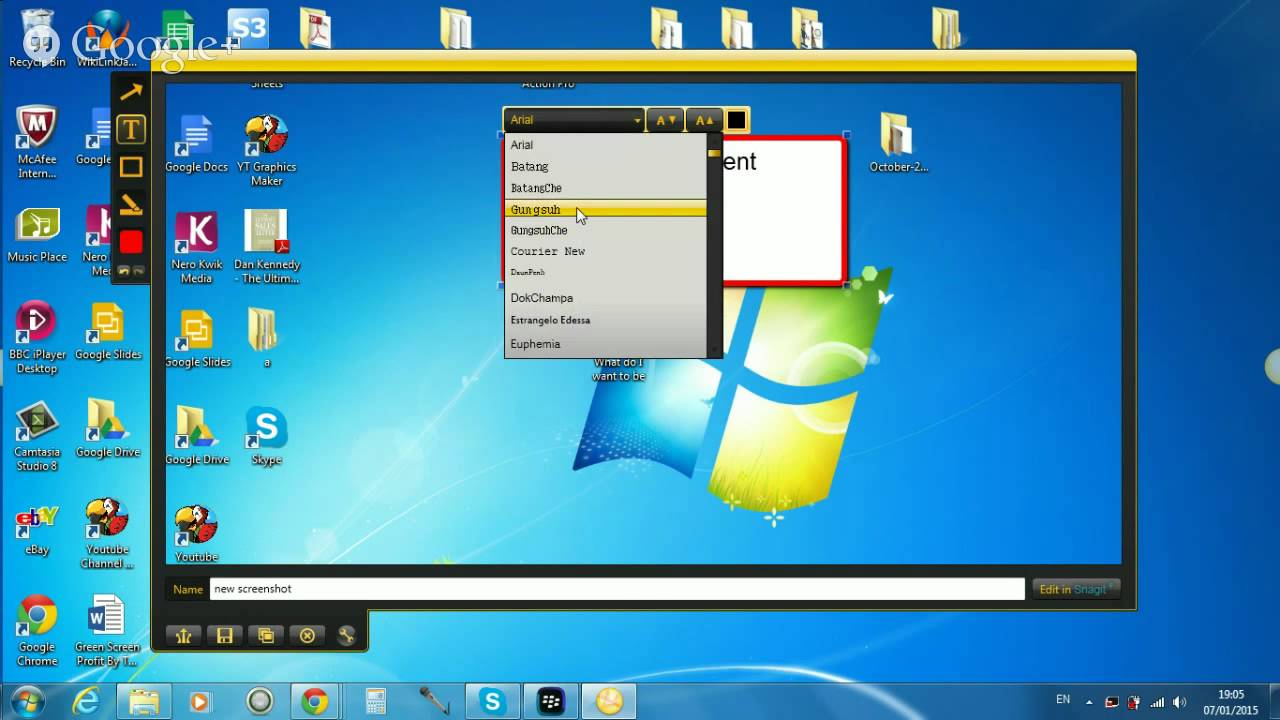Desktop Tools
DemoCreator – Best Screen Recording Software [REVIEW]
Recently when I was planning to create some screencasts or video tutorials for TipsoTricks, I was confused about what tool to use for the task. I searched and downloaded dozens of screen recording software both freewares and paid versions. And believe me I found none of them perfect or atleast with easy to use interface. The freewares always come with limited functionalities but even the paid software aren’t perfect in usage perspective.
But during search, I found the perfect screen recording tool that stopped my search and made the task extremely easy for me. Wondershare DemoCreater is the tool that in my point of view is not only powerful and simple but also the perfect application that has almost all the video recording and editing tools in an amazing small size. With a small amount to spend this software competes with all those professional and bulky video recording tools with its features.
Wondershare DemoCreator is a powerful yet simple screen recording software which allows you to capture desktop activities and create a voice-over presentation with flash animation effects. It doesn’t require any programming or advance skills.
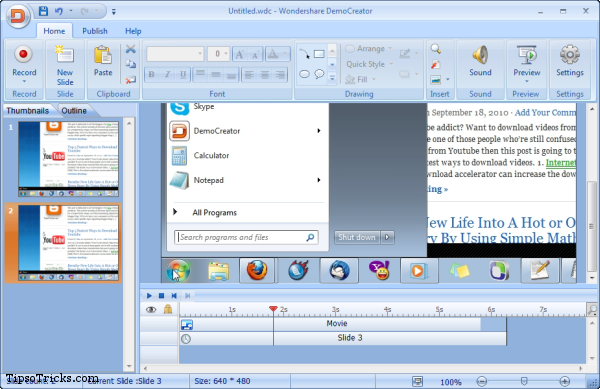
With wizard-based interface, DemoCreator makes the task a child’s play. Even a beginner can record the screen, edit and share it instantly without even consulting the help or guide. The wizard interface itself says everything and you never have to think for a second what option does what.
The Basic look is quite familiar with the famous ribbon interface which you have seen in MSOffice 2007 so things are quite obvious and every option can be viewed and accessible from the tabs on the ribbon toolbar.
Recording the screen
As soon as you execute the application, you are presented with a wizard interface. And at first step you choose the capture area. You can record any area of your desktop: Application, Custom size, and Full screen.
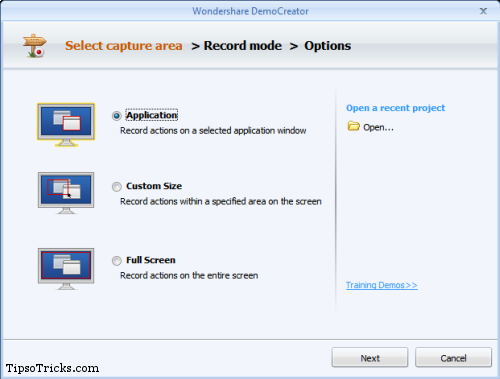
At second step you need to select the recording mode. Again you have multiple options to select. You can record your screen in your way: Take screen shot recording, Full motion recording, Pause and resume your recording process.
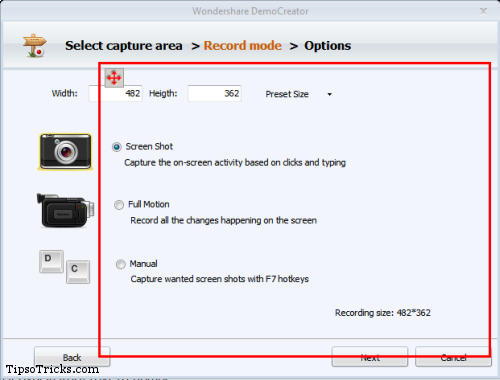
At third and final step you are given different recording options. You can select/deselect cursor movements and keyboard events optionally. The most interesting feature of the software is Auto-Text.
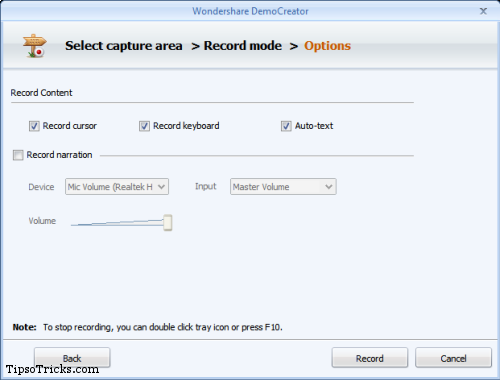
(By default selected) Auto-Text automatically writes and displays the mouse or keyboard events in the final recorded output. Like while recording, if you click on the Start menu a call-out would appear automatically in the recorded output saying “Click on the Start Menu” as so on. This would happen to all the mouse and keyboard events in the recorded video.
Editing the Recorded Screen
You’ll be amazed to see all those rich and flexible recording features in DemoCreator that other popular Video Recording applications have. But DemoCreator as I said takes the task to the most convenient level.

After recording you can put rich illustration objects like annotations, animations and clickable buttons (in flash videos only), write your own text anywhere. Insert Zoom and fade effects. Put your watermark for branding and with offcourse the timeline feature you can insert anything at any moment of the video you want.
Saving the Recorded Screen
You can save the recorded events as project which you may edit anytime later or merge the project with other projects. As far as video formats are concerned DemoCreator offers you to save the recorded videos in ALL popular video formats. This includes : AVI, MOV, MP4, WMV, MPEG-2, FLV, 3GP. Other than these you can save the videos in flash format so that you can make interactive videos through clickable regions and buttons.
For the convenience you can directly publish the videos onto YouTube or email it to someone with a click of a button. Interestingly there’s a EXE format saving option for easy distribution of the video in installable .exe format.
Demo
I’ve recorded a demo created with DemoCreator and already inserted in one of my posts here.
This demo below is also created with WonderShare DemoCreator and explains all the features of the applications from usage to saving and publishing.
Final Thoughts
I’d highly recommend Wondershare DemoCreator if you want to create professional looking screencasts. It’s the perfect utility and excellent alternative to other software in this category. With small size, easy to use and feature-rich interface DemoCreator makes itself the perfect utility to record your screen. If you don’t want to spend money on this I’d still suggest you to give it a try by downloading the trial version and I’m sure you’ll love it and happily upgrade to full version.
Download Wondershare DemoCreator v3.1.0 (Trial Version)