Windows
Download Best Windows 8 Transformation Pack for Windows 7 [Omnimo UI]
Windows 8 is in its development phase but its interface has been finalized and the video is shared publicly already on the web (see here). The tile based interface of Windows Phone 7 is almost the same that Microsoft is going to introduce with a new touch and feel in upcoming Windows 8.
Also check out:
Omnimo is another great effort for providing the look and feel of upcoming Windows 8. It’s a skin for Rainmeter – a popular desktop customization platform.
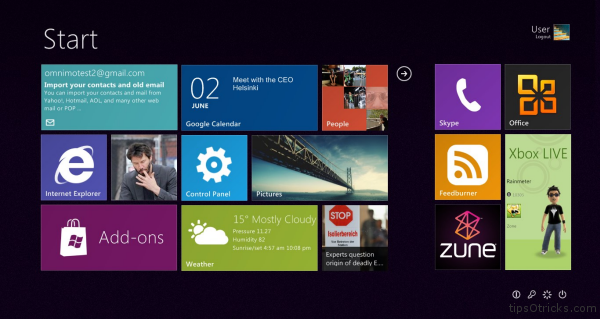
Omnimo suite will turn your desktop into a productive and attractive work area, delivering only the information you need.
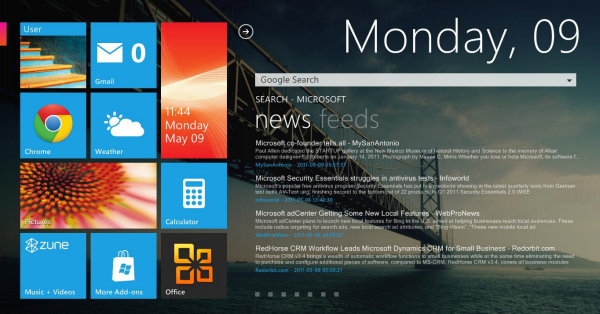
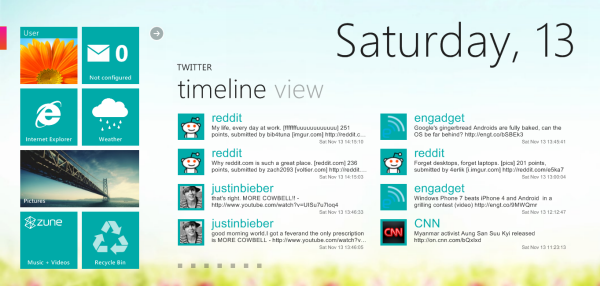
Every interactive tile gives you various information/settings at a glance, and can be easily customized to your needs.
See the video demonstration of the theme to see how it looks after complete installation:
How to Install
1. First you need to download Rainmeter from here
2. Then download Omnimo for Rainmeter from here.
3. Install Rainmeter first and leave the default option set while installation.
4. Now unzip the Omnimo theme and run the SETUP.rmskin file.
This will restart Rainmeter and Omnimo skin will auto applied.
5. After the refresh you’ll see options to set Omnimo, choose the resolution, and from theme selection screen, choose Windows 8 UI.
6. Done! You’ll see the Windows 8 tile based UI set on your desktop.
This video demonstration of setting up Omnimo might help you:
Start exploring the default tiles installed and add/remove panels according to your needs. You can drag and drop the panels/tiles to different positions over the screen. You can download and try more panels from here.










