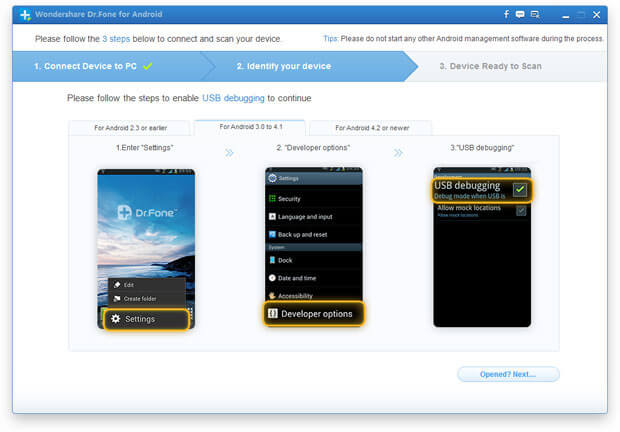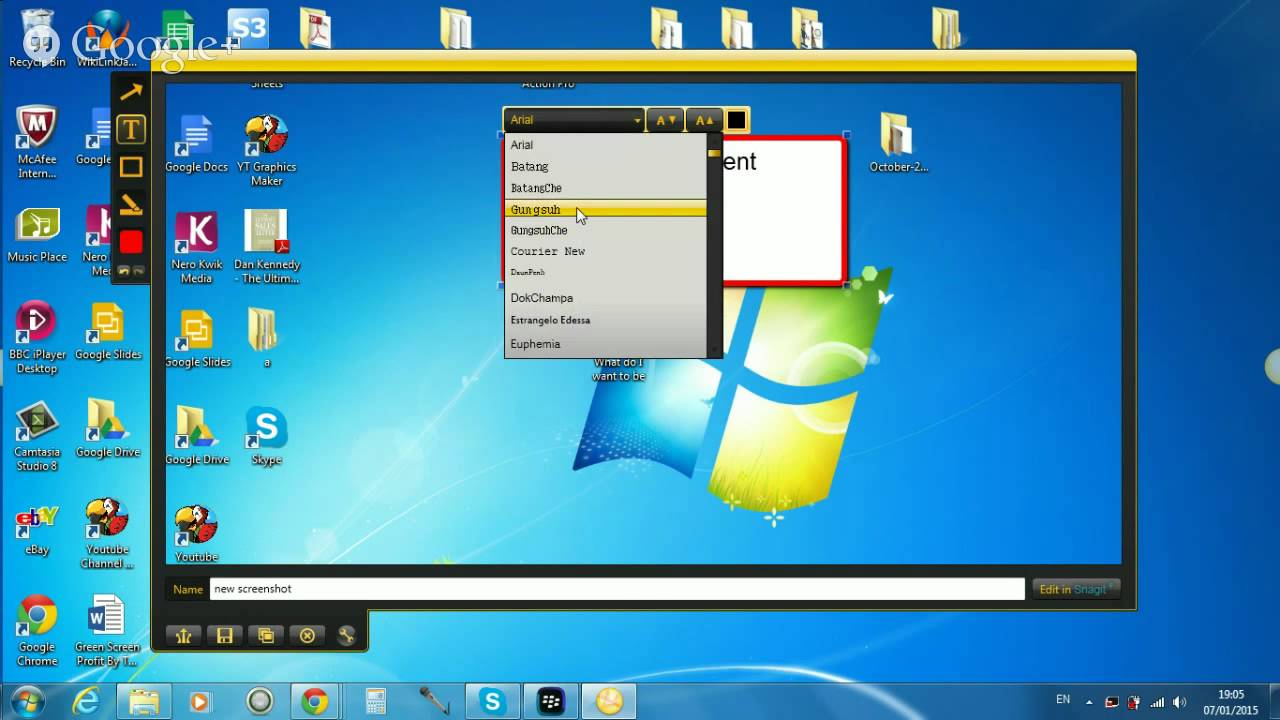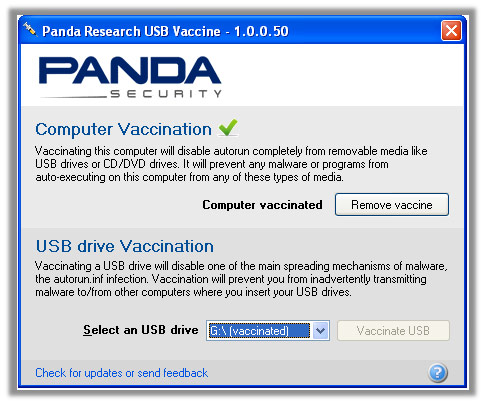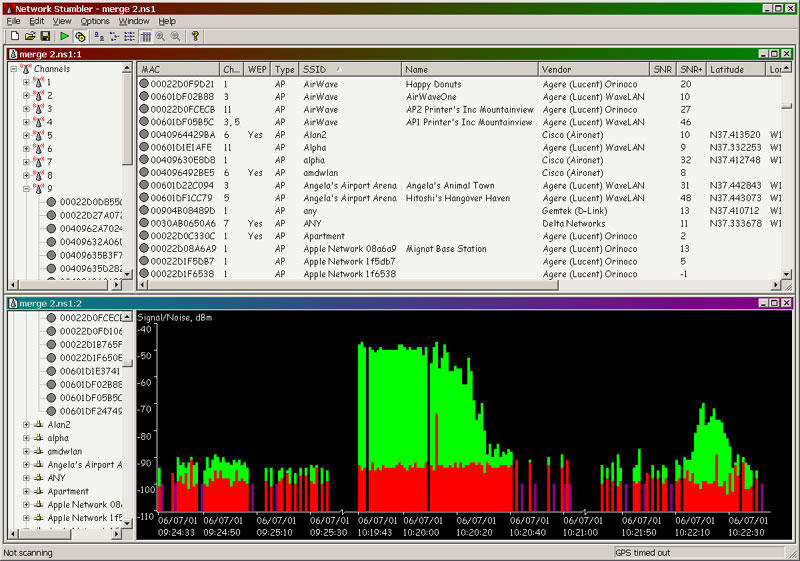Desktop Tools
Best 20 Methods To Create a Bootable USB Flash Drive [Windows, Linux]


So, ever wanted to make a bootable USB Drive with your favorite Windows, Linux, or whatever bootable ISO disk?
Well, here is a large list of some software that can create a USB for you. That USB can contain a windows installation disk, a Linux CD ( could be a live version as well ), Ultimate boot CD, Hiren’s Boot CD, Antivirus Rescue CD, Recovery software live CD, Disk partitioning software and a lot more.
Create Windows Bootable USB
1 – WinToFlash :
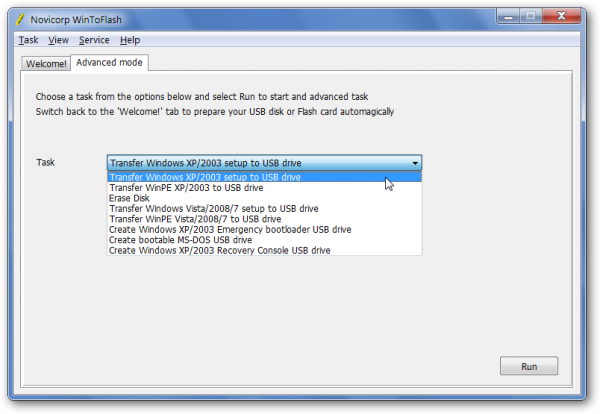
2 – Windows 7 USB/DVD download tool :
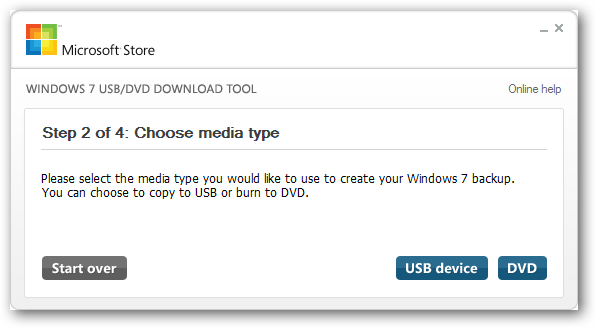
3 – A Bootable USB :
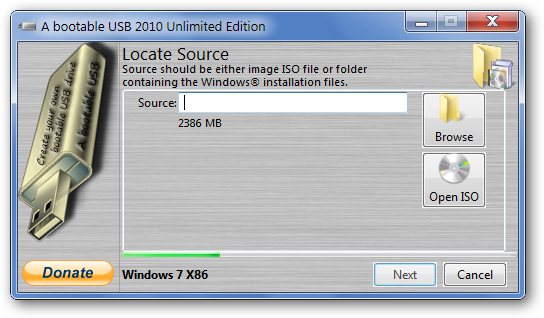
A Bootable USB is a little app made to let you install windows vista/2008/7 from a USB drive.
4 – A Bootable USB ( By Askvg.com ) :
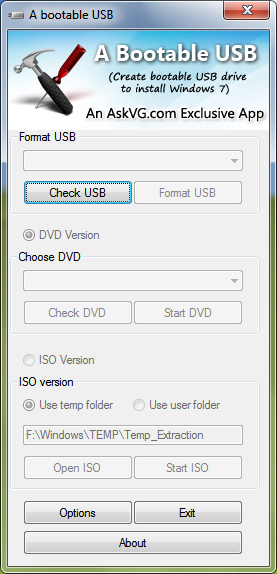
5 – Setup from USB :
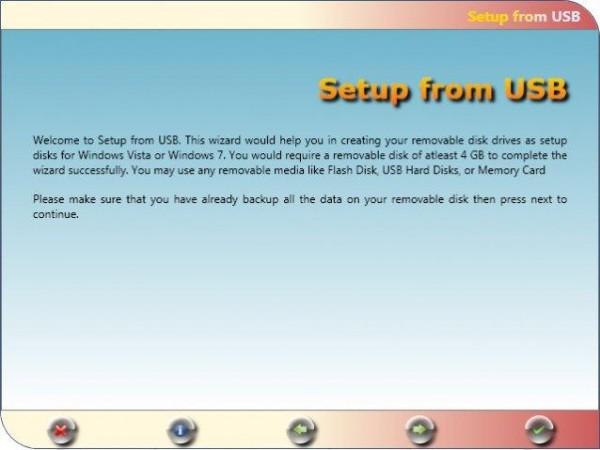
A simple and easy to use app to make a bootable windows vista/7 USB drive. Required .NetFramework 4.
6 – OStoGO :
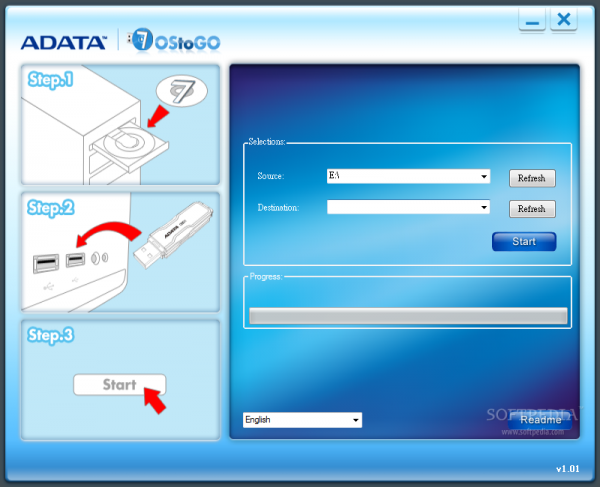
7 – RMPrepUSB :
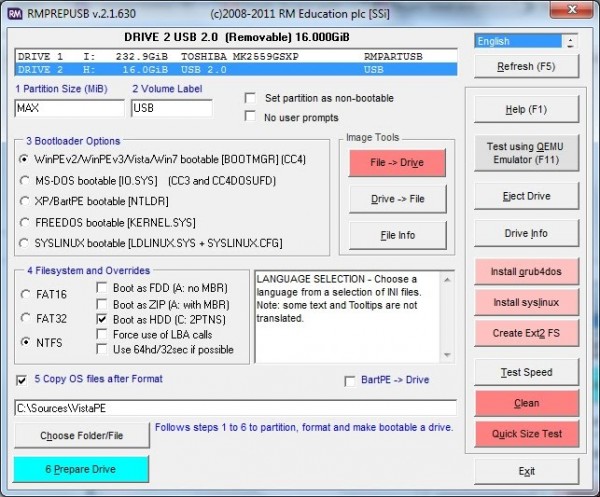
An advanced tool to create bootable windows USB. Should be used with care.
8 – WinSetupFromUSB :
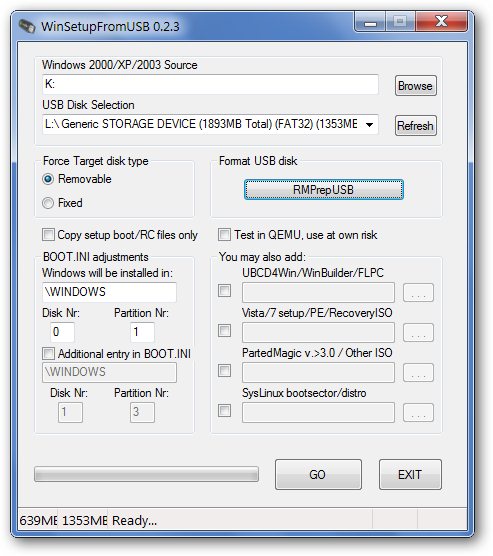
A good app that should be used with care that can let you create a bootable windows or Linux.Allows you to test in QEMU
9- FlashBoot :
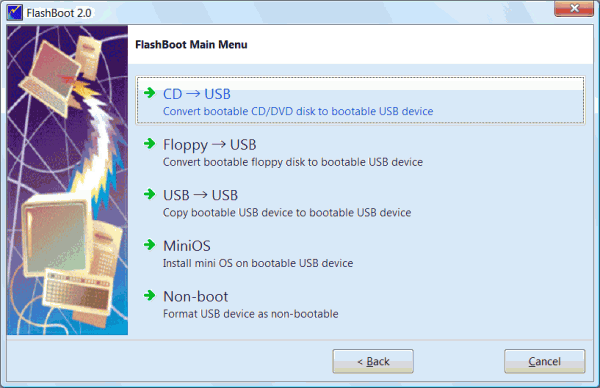
A nice software that can put Windows XP/Vista/7 on a USB flash drive.Worth about $38 USD.
Create MultiBootable USB
10 – YUMI – (Your Universal Multiboot Installer) :
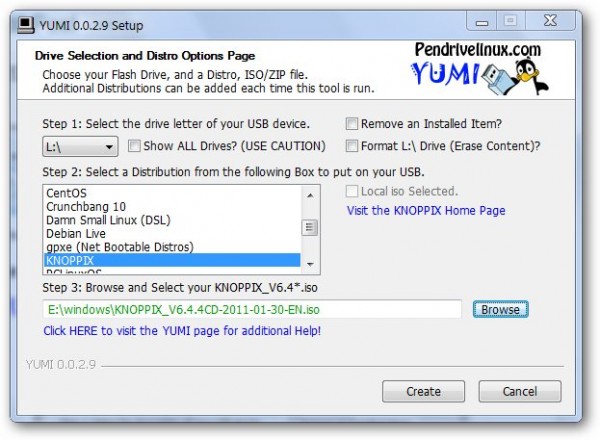
11 – XBoot :
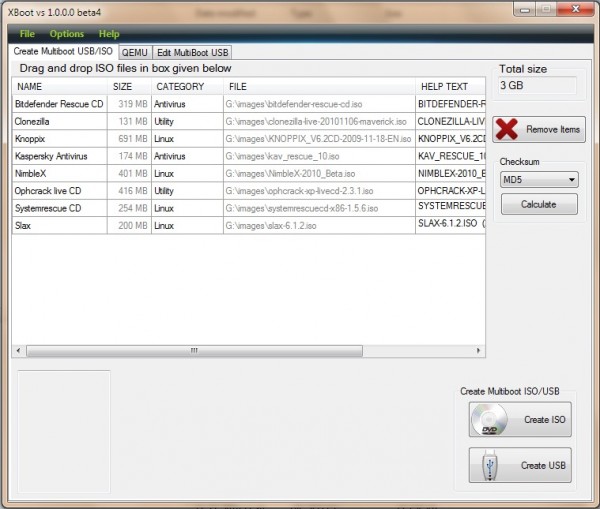
12- SARDU :
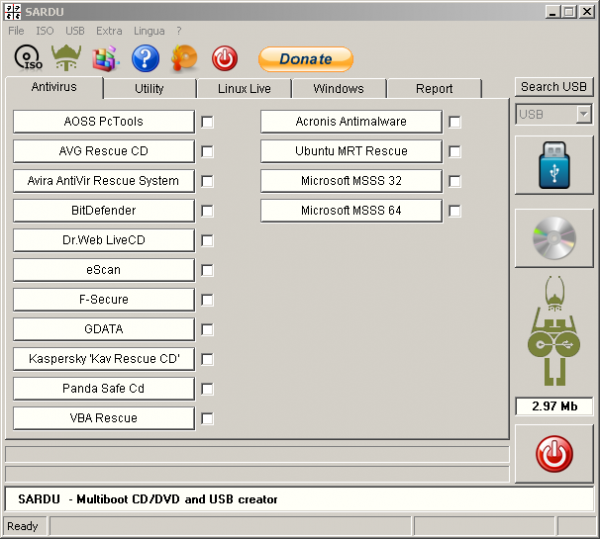
A really nice piece of software that can create a Multibootable ISO and USB drive. That can contain some antivirus tools, utilities, live versions of Linux ad windows installers. All you need to do is to put the ISO files in the ISO folder and enjoy your powerful USB disk.
Create Linux and Others Bootable USB
13 – Universal USB Installer :
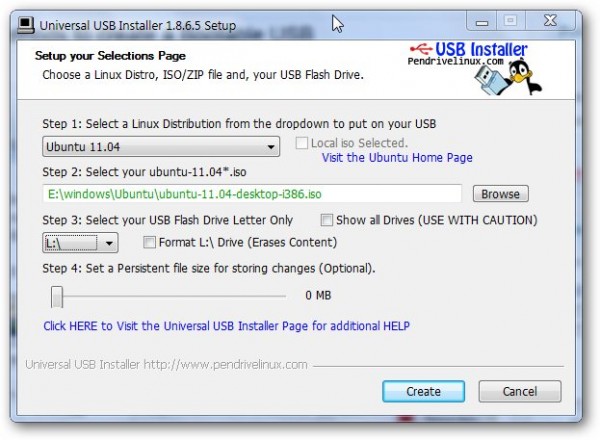
One really nice app that is quite the same as YUMI , except that it doesn’t support MultiBoot, however, it supports a large variety of Linux distros, Antivirus utilities, Windows vista/7, Hiren’s Boot CD,….. and a lot more.Can also download the ISO for you.
14 – LiveUSB Install :
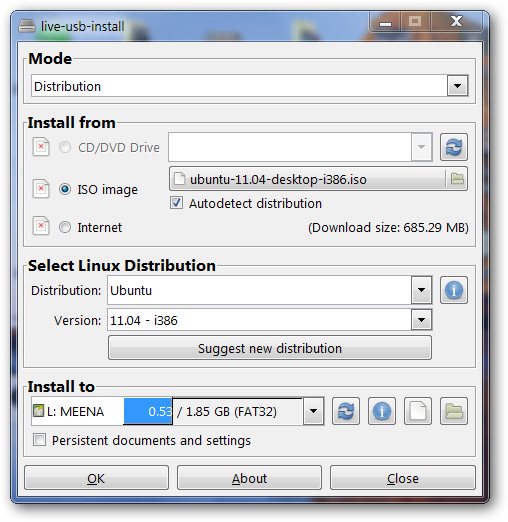
15 – UNetbootin :
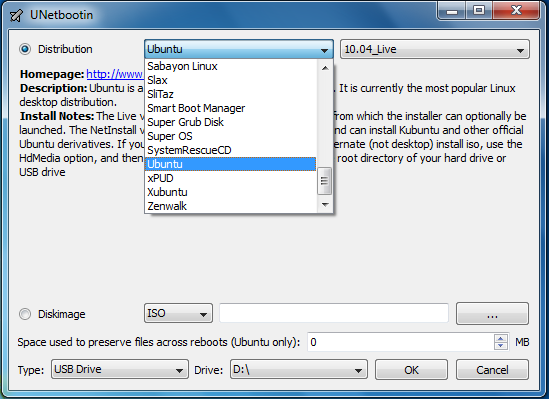 A nice app available for Windows, Linux, Mac OS X. Can also download the ISO for you. Supports many distros, Antivirus utilities,….. and some more.Supports making bootable USB no matter what distro ( as long as the ISO is bootable ).Visit Homepage for more details.
A nice app available for Windows, Linux, Mac OS X. Can also download the ISO for you. Supports many distros, Antivirus utilities,….. and some more.Supports making bootable USB no matter what distro ( as long as the ISO is bootable ).Visit Homepage for more details.16 – MultiSystem ( Linux ) :
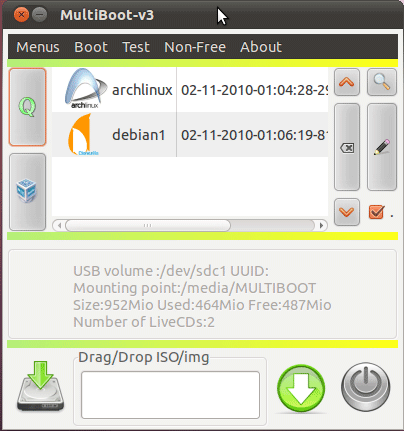 A Linux-Only app that you can use to create a bootable linux USB drive.Check the Home page for more details.
A Linux-Only app that you can use to create a bootable linux USB drive.Check the Home page for more details.17 – Fedora LiveUSB Creator :
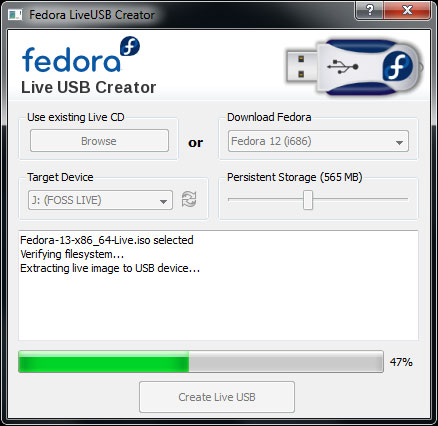 A little app that will just let you put your Fedora ISO on your USB drive.
A little app that will just let you put your Fedora ISO on your USB drive.18 – CD 2 USB :
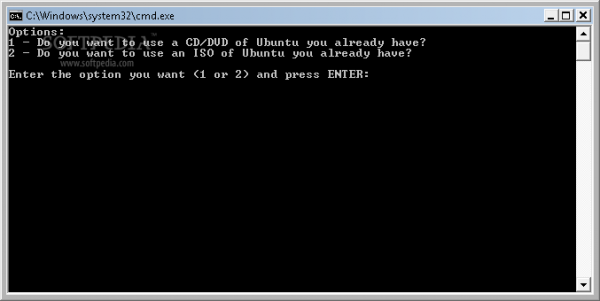 A little Command line utility that can create a live USB of Ubuntu. Doesn’t format the USB drive and installs the bootloader on it.
A little Command line utility that can create a live USB of Ubuntu. Doesn’t format the USB drive and installs the bootloader on it.19 – ISO to USB :
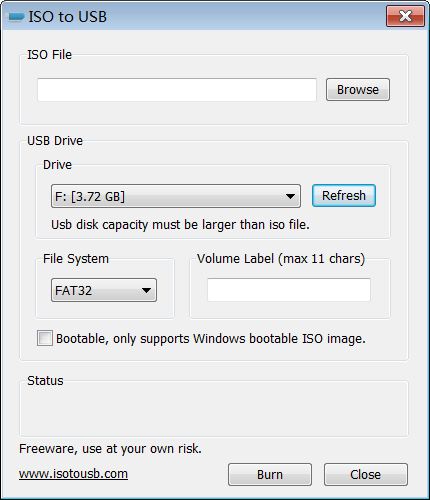
20 – ISO2Disc :
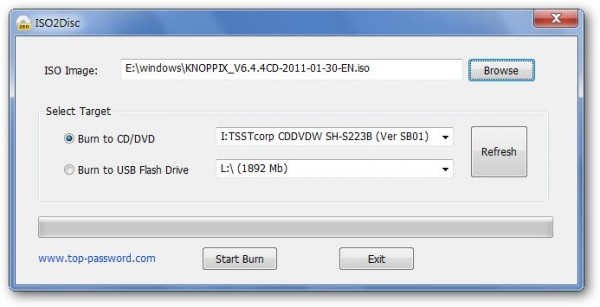
FAQ’s:
USB drive is not bootable, not appearing in boot menu.
– Some old computers don’t support booting from USB drive.
– Use one of these software first to format the USB drive to make it bootable.( Bootable USB Drive Creator Tool , PE2usb ).
– I was using once an SD card in a card reader. The only method that seemed to work for me is to start installing XP,vista or win 7 using WintoFlash,stop it as soon as it’d done with formatting and starts copying files to the USB disk. You can use any other software then and it should be bootable.
How to test the USB without restarting the computer?
– Well, i used to use XBoot usb emulator which actually uses Qemu. I stopped doing that when Moba live CD was released.
– Another method is using virtualbox. That methos is explained at pendrivelinux.com