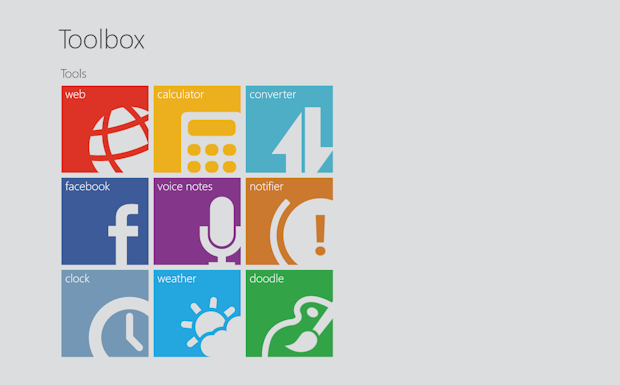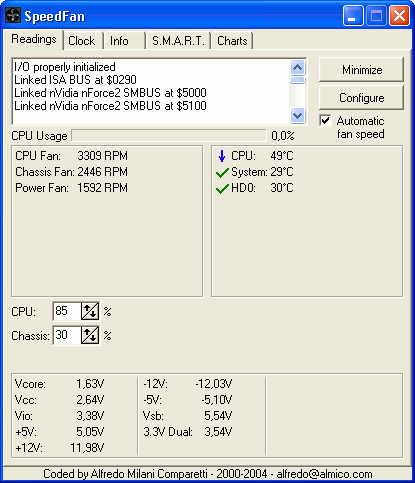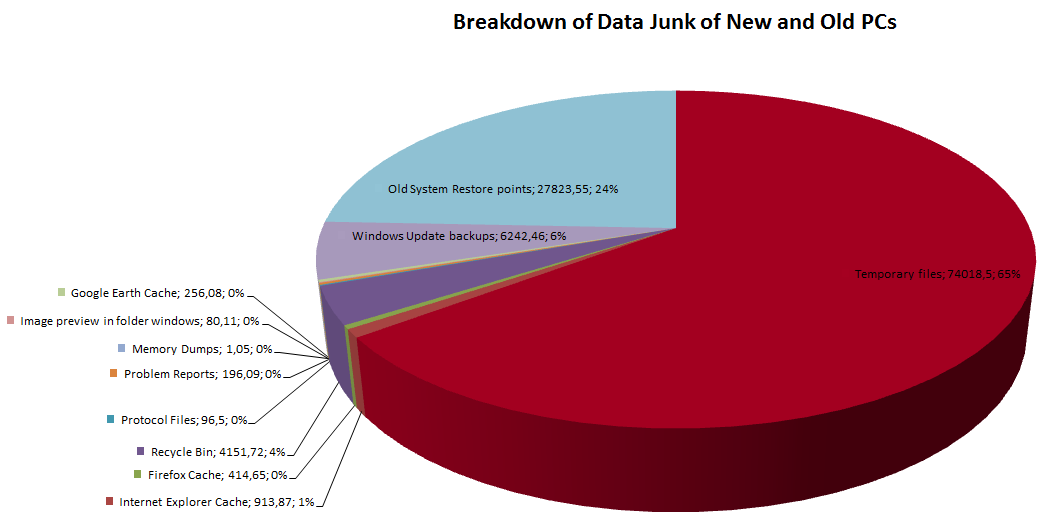Tips
Add Custom Toolbar Buttons In Windows 7 Explorer [Quick Shortcuts]
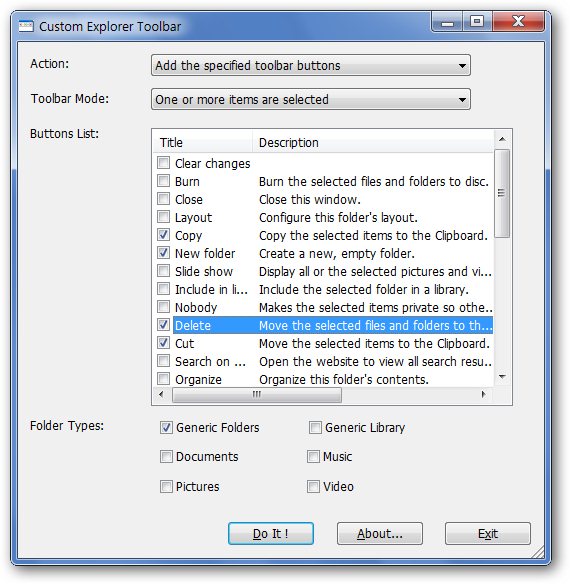
After Writing about Adding “Restart Explorer” to windows Desktop Context Menu, Adding Custom Items To Desktop and My Computer Context Menu and about how to Efficiently handle your Files and Folders with FilerFrog, I’m still not done yet with customizing windows 7 explorer. I still have some more tricks to show and more tools you can use to tweak windows 7 Explorer.
Now this is a screenshot of windows XP My Documents Folder
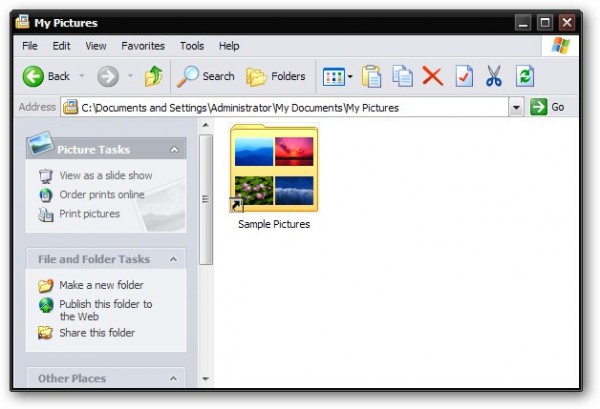
And this is Windows 7 Library Screenshot :
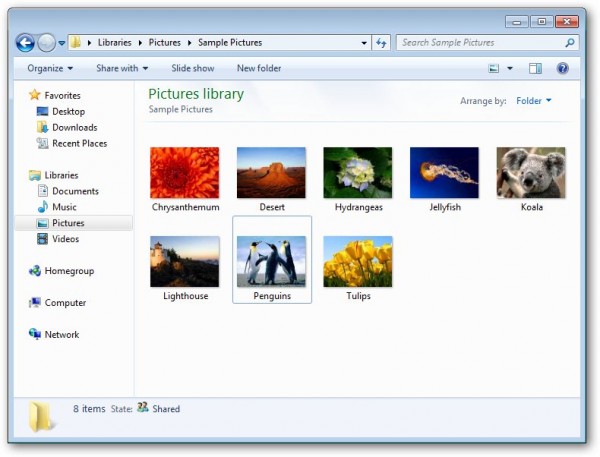
Of course it looks much cleaner and better. You can see thumbs of images and nobody can deny it’s got already improved so much. But if you take a look from a different side, you’ll find some missing features and buttons that you could have in windows xp but no longer there in windows 7. I mean these buttons like view, copy, cut , paste, delete, properties, refresh,.. and much more that you could add there. Here’s the good news. You no longer have to miss these buttons in windows 7. You can either use an alternative for windows explorer like Explorer ++ or Better Explorer (Requires .NetFramework 4), Or you can make Windows 7 Explorer have the missing buttons like you can see below.
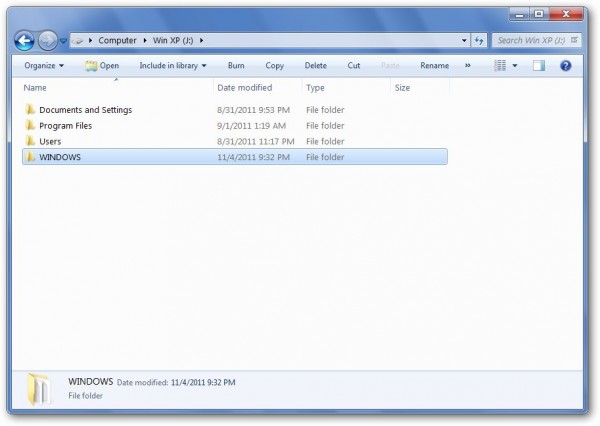
Looks like windows 7 got back some of its buttons :D.
So, how did i do it? well, not magic, but an awesome tool I found called Custom Explorer Toolbar (via NirSoft). Here’s how it looks.
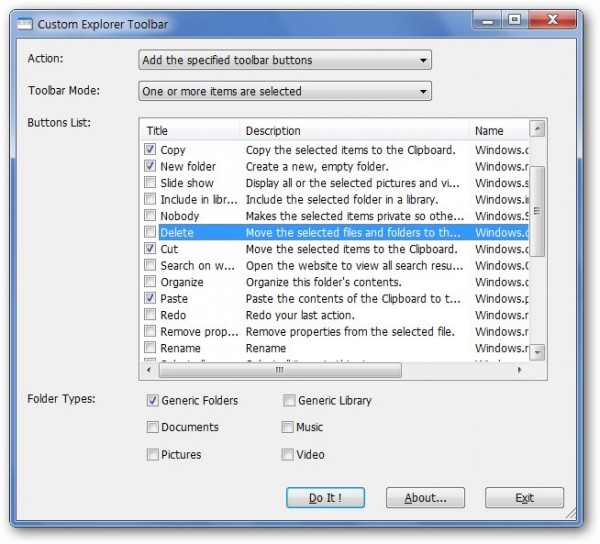
Got any other alternatives or better tools? let us know and share it in the comments below. If you like this post, please share it with your friends.