Windows
Add Custom Items To Desktop and My Computer Context Menu
Recently, I’ve shown you How To Add “Restart Explorer” Shortcut in Windows 7 Desktop Context Menu to fix some explorer.exe problems. But what if you want to add any other shortcut to the desktop context menu? Maybe more commands like “Restart Explorer”, or maybe other apps you use really frequently.
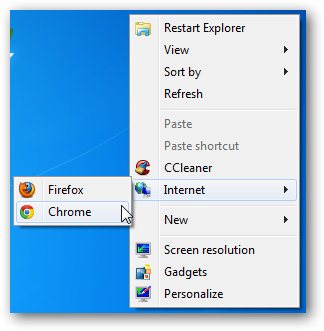
Create the key but change it’s name from “Restart Explorer” to “Whatever you like“.
You’ll have to change the icon value from Explorer.exe to full image path of the icon or Exe file like C:Program FilesMozilla FirefoxfirefoxCustomIcon.ico and of course change the value of the default string value for the key command from restart_explorer.bat to C:Program FilesMozilla Firefoxfirefox.exe and you’re done.
But.. if you don’t want to bother yourself with that, just move to the easy method mentioned below.
As you can see above, I use CCleaner frequently and i want it in my context menu. Here’s what I did with a cool tool called Windows 7 Tweaks – Desktop Cascade Context Menu Custom.
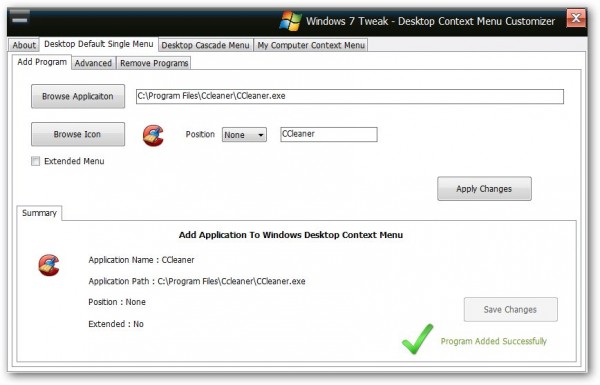
A really nice app that can help you do it. It can add items to the desktop context menu or even My Computer Context Menu. You can have the items appear in the menu or appear only when you hold Shift + R-Click >> (Extended Menu). With the Extended menu, you can have your own secret menu hidden under the Shift key :D. You can even use your own icons, convert them from images, or extract them from other files if you want. The method is explained here.
Home Page










