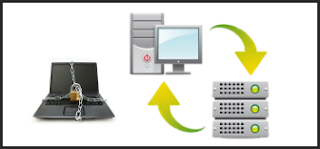Guides
4 Best Practices for Backing Up Data
Anyone who’s ever had the experience of losing 4, 5 or even 6 years worth of data knows how painful a computer crash can be. And if this is a business computer, the consequences can be much more serious.
That’s why you need to implement a serious and well-disciplined backup policy. This way, you’ll be prepared for the worst. Whether it’s a virus, a crashed hard drive or even a stolen computer… data loss is inevitable and you need to prepare for it.
And proper data protection doesn’t need to be hard. Below, we’ve listed 4 simple tips that you can start using today to minimize the risk that a serious data loss incident could harm you or your business.
1. Frequency is important
There is no such thing as a perfect backup plan. There will always be a gap between backup versions that will present potential risk for data loss.
If you’re backing up only once per week, this “gap” would represent 7 days worth of potential data loss. Although this might not be so bad for an individual, it can have serious consequences for a business.
Ideally, you should be performing backups at least once per day. Or better yet, get a fully-automated application that backs up your data every time you save. This way, your potential data loss gap would shrink down to only a few minutes.
2. Take the data off-site
One of the biggest mistakes that people make when backing up is that they keep their backups in the same building as their main computer. (If your building catches fire, your backup tapes will also melt)
It’s better to be safe than sorry.
Whenever you make a backup, take those tapes, DVDs, external hard drives, etc… to another location immediately! Eliminate the risk that this copy could be stolen or destroyed.
3. Create several versions
Let’s suppose that you now have a healthy backup habit.
You do your backups on a daily basis and take them to a secondary storage site right away. Now you need to worry about Murphy’s Law.
• What if your backups become corrupted?
• What if you accidentally save corrupted data onto your backups?
• What if you back up a virus?
A number of things can go wrong. That’s why you need keep several versions or “grandfathers” of your backups. If you accidentally back up a bunch of corrupted or virus-infected files, keeping several copies will allow you to roll back to a previous version from the past.
Also, if your backup tape becomes corrupted, you can still recover the vast majority of your data from the spare copy.
Remember, any physical device (DVD, Hard Drive, Tape, etc…) will eventually break if you use it for long enough. It’s better to be safe than sorry.
4. Test your backups regularly
Now that you’ve developed a healthy set of backup practices, you should be well-prepared for the worst. But it’s not just enough to rely on blind faith. Just like any other emergency plan, you need to test it regularly and make sure it’s working as it’s should.
It’s recommended that you test your backups at least 4 times per year.
Look over all of your files and make sure that nothing is missing, and that all of your backup devices are functioning properly.
If this sounds like a lot of work, you can also try to automate your backup process using an online backup service that does everything for you. Either way, make sure that you have a consistent backup strategy in place that meets all of these criteria.
By following these simple steps, you should be able to implement an effective backup policy to protect your data from any unforeseen threats that may appear.